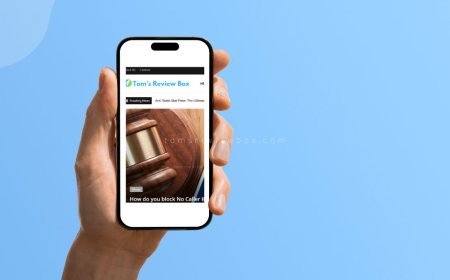How to Turn on Emojis on iPhone: Mastering Your Keyboard
Turn on emojis on iPhone and bring words to life with the tap of a finger. Master the art of using emojis on your iPhone keyboard.

If you've ever wanted to add some fun and expressiveness to your messages, knowing helpful reply how to turn on emojis on your iPhone is key. Emojis have become a staple in digital communication, allowing you to convey emotions and thoughts with just a tap on your phone. In this guide, we'll walk you through the simple ways to unlock this feature on your phone.
Emojis have come a long way since their introduction, evolving into a universal language of symbols that transcend barriers. By enabling emojis on your iPhone, you open up a world of creativity and personalization in your texts and social interactions.
Key Takeaways
-
Activate Emoji Keyboard: Turn on emojis on your iPhone by enabling the Emoji keyboard in your device settings.
-
Enhance Conversations: Use emojis to add fun and emotions to your messages, making your conversations more engaging and expressive.
-
Celebrate Diversity: Explore the diverse range of multicultural emojis available on iPhone to represent different cultures and expressions.
-
Unlock Advanced Features: Discover and utilize advanced emoji features like Memoji, Animoji, and emoji search for a personalized touch.
-
Manage Keyboards Efficiently: Organize and customize your emoji keyboards to access your favorite emojis quickly and efficiently.
-
Effective Emoji Communication: Use emojis thoughtfully and in moderation to enhance communication and convey emotions effectively in your messages.
Understanding Emojis on iPhone
Emoji basics
Emojis are small digital images or icons used to express an idea or emotion in electronic communication. They have become an integral part of messaging, social media, and online interactions. Emojis originated in Japan in the late 1990s and have since evolved into a diverse collection of symbols.
There are various categories of emojis, including faces, animals, food, activities, objects, and symbols. Each category offers a wide range of options to convey different emotions and messages effectively. Emojis provide a fun and creative way to enhance communication by adding visual elements to text-based conversations.
In modern communication, emojis play a crucial role in expressing emotions, tone, and context in digital conversations. They help convey feelings that may be challenging to express through words alone. The use of emojis has become almost universal across different age groups and cultures, making them a powerful tool for enhancing online interactions.
Multicultural options
On iPhones, users have access to a diverse selection of emojis that represent various cultures from around the world. These multicultural emojis include symbols such as flags, traditional clothing, food items, and gestures specific to different regions and ethnicities. By incorporating multicultural emojis into their messages, users can promote inclusivity and celebrate diversity in their communication.
The availability of multicultural emojis on iPhones contributes to creating a more inclusive digital environment where individuals from different backgrounds feel represented and valued. Users can easily access these emojis through the emoji keyboard on their iPhone devices and incorporate them into their messages with just a few taps. By using multicultural emojis thoughtfully, individuals can bridge cultural gaps and foster understanding in online interactions.
Activating Emoji Keyboard
Access settings
To activate emojis on your iPhone, access the settings menu to customize emoji options. Navigate through settings to enable emojis and explore available customization choices.
Add new keyboard
Integrate additional keyboards for emojis by following these steps: select and add a new keyboard on your iPhone. This process allows seamless access to various emoji options.
Choose emojis
Explore the vast selection of emojis on the iPhone to enhance your messaging experience. Browse through different themes and select specific emojis to express yourself effectively.
Using Emojis in Conversations
Access emoji keyboard
Accessing the emoji keyboard on your iPhone is simple. To do this, tap the globe or smiley face icon on your keyboard. This will bring up the emoji options. You can switch between different emoji themes by swiping left or right on the keyboard. The layout of the emoji keyboard is user-friendly, with various categories and a search function to easily find the perfect emoji.
Replace text with emojis
To replace text with emojis, first type out your message as usual. Then, tap on the words you want to change to emojis. A list of relevant emojis will pop up for you to choose from. Select the emojis you want to use, and they will automatically replace the words in your message. This quick process adds a fun and expressive touch to your texts.
Decorate messages
Emojis are not just for adding humor; they can also help decorate your messages creatively. By strategically placing emojis within your texts, you can add flair and personality to your conversations. For example, using a heart emoji at the end of a sentence can convey warmth and affection. Emojis have become an integral part of modern communication, allowing users to express emotions and sentiments effectively.
Exploring Multicultural Emojis
Enable diverse options
Discover how to enable a wide range of diverse emoji options on your iPhone. By accessing the settings menu, you can activate the feature that unlocks various skin tones for emojis. This enhancement promotes inclusivity and representation in digital communication.
Embracing diversity in emoji representation is crucial for fostering inclusive conversations. By enabling diverse options, you contribute to a more culturally sensitive and respectful online environment. The ability to choose from different skin tones allows individuals to express themselves authentically through emojis.
To access and use diverse emojis effectively, simply long-press on the base emoji to reveal a selection of skin tone variations. This feature enables users to select the most appropriate option based on their preferences or the context of the conversation. By familiarizing yourself with these capabilities, you enhance your communication skills and promote cultural awareness.
Understand usage
Gain insights into the proper usage of emojis across various contexts to convey emotions effectively. Emojis serve as visual cues that complement text, adding depth and emotion to messages. Understanding when and how to use emojis enhances your ability to communicate nuances in tone and sentiment accurately.
When incorporating emojis into your messages, consider the cultural implications and potential misinterpretations that may arise. By being mindful of cultural differences and sensitivities, you can avoid misunderstandings and ensure that your message resonates positively with recipients. Emojis should enhance communication, not detract from it.
To master emoji usage, adhere to certain dos and don'ts: Do use emojis sparingly to emphasize key points or convey emotions subtly; don't rely solely on emojis to communicate complex ideas or serious topics. By following these guidelines, you can leverage emojis effectively without diluting the message's clarity or impact.
Advanced Emoji Features
Stickers and expressions
Embrace the diverse world of stickers and expressive emojis available on your iPhone. These visuals go beyond traditional emojis, allowing you to convey a wide range of emotions and reactions in your messages. By using stickers creatively, you can enhance the way you express yourself in conversations.
-
Pros:
-
Adds a fun and personalized touch to your messages
-
Helps convey complex emotions effectively
-
Enhances visual appeal of your chats
-
-
Cons:
-
Some stickers may be too large or distracting
-
Limited customization options for certain stickers
-
Learn how to incorporate stickers into your messages to bring them to life with vibrant visuals. Whether you're feeling happy, sad, excited, or amused, there's a sticker for every mood. Experiment with different sticker packs to find the ones that best suit your style.
Emotive conversations
Discover how emojis play a crucial role in adding depth and emotion to your text conversations. These small icons have the power to convey feelings and tone that words alone sometimes cannot capture. By using emojis strategically, you can create a more engaging and expressive dialogue with others.
-
Expressing emotions through emojis helps in creating a warm and friendly atmosphere during chats.
-
Using emojis can prevent misunderstandings by providing clarity on the intended tone of the message.
-
Incorporating emojis into your texts can make them more visually appealing and engaging for the recipient.
When sharing exciting news, expressing sympathy, or simply saying hello, consider using emojis to infuse your messages with additional meaning. A smiley face or a heart emoji can instantly change the vibe of a conversation, making it more heartfelt and personal.
Managing Emoji Keyboards
Add or remove keyboards
To enhance your emoji experience on your iPhone, you can easily add or remove keyboards. Go to Settings, tap on General, then Keyboard, and finally Keyboards. From there, you can select "Add New Keyboard" to include a new keyboard for emojis. To remove a keyboard, simply swipe left on the keyboard you want to delete and tap "Delete."
Customizing your keyboard settings is crucial for optimizing your emoji usage. By adding keyboards with different languages or styles, you can access a diverse range of emojis. Removing unnecessary keyboards declutters your options and makes it easier to find the emojis you frequently use.
Customize settings
When customizing emoji settings on your iPhone, you have the freedom to personalize your experience. You can adjust settings such as predictive emoji, emoji suggestions while typing, and even create shortcuts for frequently used emojis. By tailoring these settings according to your preferences, you can streamline your emoji usage and make it more efficient.
Exploring the customization options available for emojis allows you to express yourself uniquely through these digital symbols. Whether you prefer larger emojis for emphasis or animated stickers for fun conversations, customizing your settings enables you to curate an emoji library that resonates with your style of communication.
Tips for Effective Emoji Use
Select appropriate emojis
Choosing the right emojis is crucial for effective communication. Matching emojis to the context enhances your message's clarity and tone. For instance, using a heart emoji expresses love or gratitude.
List of tips:
-
Match emojis to the message context.
-
Use emojis that reflect the intended emotion.
-
Avoid overusing emojis in professional conversations.
Explore new updates
Staying updated on emoji trends is essential for expressing yourself effectively. Discovering new features and additions keeps your messages fresh and engaging. Updating your iPhone's emoji library ensures access to the latest options.
Key information:
-
Regularly check for emoji updates on your iPhone.
-
Experiment with newly added emojis to diversify your messaging style.
Common Issues and Solutions
Troubleshooting Tips
Encountering emoji-related problems on your iPhone can be frustrating. Ensure you have the latest iOS update to fix compatibility issues. Restart your device to refresh the system and resolve minor glitches. If emojis are not displaying correctly, check your keyboard settings.
If emojis are missing or not working properly, try resetting the keyboard dictionary. Access Settings > General > Reset > Reset Keyboard Dictionary. Confirm the action by entering your passcode. This process can help restore missing emojis.
Facing issues with the emoji keyboard freezing or crashing? Delete unnecessary apps or files to free up storage space on your device. Emojis may malfunction due to insufficient storage capacity. Consider clearing cache data to optimize performance.
Resetting Emoji Keyboard
When emojis act up, a simple reset can often solve the problem. To reset emoji keyboard settings, go to Settings > General > Keyboard > Keyboards. Remove the emoji keyboard by swiping left and tapping Delete. Re-add it by selecting Add New Keyboard and choosing Emoji.
Restoring default emoji configurations is another way to troubleshoot persistent issues. Navigate to Settings > General > Keyboard > Keyboards and select Emoji. Tap Edit in the top right corner, then choose Reset to revert to the original settings.
Persistent emoji keyboard issues may require more advanced troubleshooting steps. If simple resets do not work, consider resetting all settings on your iPhone. This action will erase personalized configurations but can often resolve complex software glitches affecting emojis.
Final Remarks
You've now mastered the art of using emojis on your iPhone. Understanding their significance, activating the emoji keyboard, and exploring advanced features have unlocked a whole new world of expression for you. Managing different keyboards and tackling common issues are now a breeze, making your conversations more vibrant and engaging. Remember to utilize these tips effectively to enhance your messaging experience further.
Take this newfound knowledge and start incorporating emojis into your daily conversations. Embrace the fun and creativity they bring to your texts, emails, and social media posts. Share this guide with friends and family to spread the joy of emojis. Get ready to express yourself like never before!
Frequently Asked Questions
How can I activate the Emoji Keyboard on my iPhone?
To activate the Emoji Keyboard on your iPhone, go to Settings > General > Keyboard > Keyboards > Add New Keyboard, then select "Emoji." You can now access emojis by tapping the globe or smiley face icon on the keyboard.
Can I use emojis in my conversations on iPhone?
Yes, you can use emojis in your conversations on iPhone. Simply open a messaging app, tap on the text field to bring up the keyboard, then tap the emoji icon. Browse and select the desired emoji to include it in your message.
Are there multicultural emojis available on iPhone?
Yes, iPhone offers a wide range of multicultural emojis to represent diverse ethnicities and cultures. You can find these multicultural emojis by browsing through the emoji keyboard categories or using search keywords like "family," "couple," or "person" followed by skin tone options.
What are some advanced features of emojis on iPhone?
iPhone's advanced emoji features include Memoji creation for personalized animated avatars, Animoji for animated animal characters based on facial expressions, emoji predictions while typing, and emoji reactions in iMessage conversations for quick responses.
How do I manage Emoji Keyboards on my iPhone?
To manage Emoji Keyboards on your iPhone, navigate to Settings > General > Keyboard > Keyboards. Here you can add or remove keyboards, rearrange their order, enable auto-correction and predictive text for emojis, and customize settings related to emojis.
What's Your Reaction?







































![MacBook Pro M5: All the features and specs you need to know [LEAKS REVEALED]](https://tomsreviewbox.com/uploads/images/202502/image_430x256_67bd6d7cd7562.jpg)