How to Setup an iPhone: Ultimate Guide
Get a comprehensive guide on how to setup an iPhone or iPad with step-by-step instructions. Start using your device like a pro today!
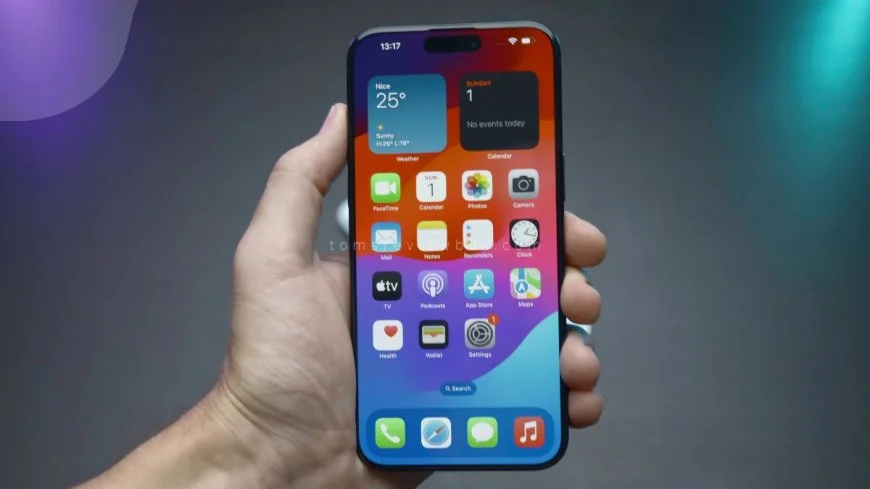
Are you ready to unlock the full potential of your iPhone? Setting up your device doesn't have to be a daunting task. In this comprehensive guide, we will walk you through the essential steps and onscreen instructions to get your iPhone up and running smoothly. From creating your Apple ID to customizing settings and downloading must-have apps on your phone, we've got you covered. Say goodbye to confusion and hello to seamless setup with our expert tips and tricks.
Key Takeaways
-
Prepare Your iPhone Setup: Before diving into using your iPhone, ensure you have a smooth setup process by following the initial steps carefully.
-
Choose Setup Options Wisely: Select the setup options that align with your preferences and needs to personalize your iPhone experience from the start.
-
Customize Your iPhone: Tailor your iPhone settings, wallpaper, and apps to suit your style and make your device uniquely yours.
-
Transfer and Restore Data: Safely transfer your data from an old device or backup to your new iPhone to keep all your important information accessible.
-
Activate Features and Updates: Stay up to date with the latest features and improvements by regularly checking for updates and enabling new functionalities on your iPhone.
-
Stay Informed and Secure: Keep yourself informed about security measures, privacy settings, and best practices to ensure a safe and enjoyable iPhone experience.
Preparing Your iPhone Setup
Setting up your iPhone involves several crucial steps to ensure a smooth and seamless experience. From powering on your phone to activating cellular service, each step is essential for optimal functionality.
Power On Your Device
-
Press and hold the power button until the Apple logo appears.
-
Follow onscreen instructions displayed in multiple languages.
-
Initiate the setup process by following the prompts.
Check Apple ID Details
-
Enter your Apple ID email/phone number and password.
-
Explore account recovery or creation options if needed.
-
Utilize multiple Apple IDs with the appropriate sign-in options.
Have iCloud Backup Ready
-
Ensure your iCloud backup is up to date before proceeding.
-
Backup your data to iCloud for safekeeping.
-
Restore your data from iCloud during setup if necessary.
Activate Cellular Service
-
Connect to a Wi-Fi or cellular network for activation.
-
Insert your SIM card for iPhones with cellular capabilities.
-
Follow the onscreen instructions for eSIM activation.
Choosing Setup Options
When setting up your iPhone, you have the choice between Quick Start or manual setup. Quick Start streamlines the process by transferring data effortlessly from another device. On the other hand, manual setup provides a more personalized experience tailored to your preferences.
Consider whether you want to set up the device for yourself or for a child. Customize the settings based on individual needs and preferences. For child accounts, enable restrictions to enhance security measures. Personalizing the setup ensures a user-friendly and tailored experience for each user.
To begin using your iPhone, sign in with your Apple ID credentials. This step grants access to various services and functionalities linked to your account. In case of any issues, utilize the account recovery options provided by Apple. Efficiently manage multiple Apple IDs by configuring the appropriate settings for each one.
Customizing Your iPhone
When it comes to adjusting text and icon size on your iPhone, it's essential to cater to your visual preferences. Set the most comfortable text and icon size that suits your needs. Preview the changes before confirming them for a seamless experience.
Make sure to set up Face or Touch ID for added security on your device. Configure either Face ID or Touch ID based on your preference. Follow the simple onscreen instructions to complete the setup process smoothly. This feature ensures secure unlocking and authorized purchases through biometric authentication.
Creating a six-digit passcode is crucial in safeguarding your iPhone from unauthorized access. Explore different options available for setting up a passcode to enhance the security of your device. By personalizing your passcode, you add an extra layer of protection to keep your data secure.
Transferring and Restoring Data
Restore or Transfer Data
Restoring data from a previous device is crucial during the setup process. Ensure all your contacts, photos, and apps are available on your new iPhone. Quick Start allows for seamless data transfer between devices. Simply follow the on-screen instructions to migrate your information effortlessly.
-
Pros:
-
Quick and efficient way to set up your new device.
-
Ensures you have all your important data at hand immediately.
-
-
Cons:
-
Requires a stable internet connection for the transfer process.
-
Use Quick Start for Data
Utilizing Quick Start streamlines the data transfer process significantly. This feature enables you to move all your information from an old device to your new iPhone with ease. By following the simple steps provided, you can ensure a smooth transition of your data.
-
Turn on both devices and place them close together.
-
Follow the instructions that appear on the screen to establish a connection.
-
Once connected, choose the option to transfer data from your old device to the new one.
Download Support App
Downloading the Apple Support app can be beneficial when setting up your iPhone. The app provides access to troubleshooting guides and support resources that can assist you in any setup or usage queries you may have. With this tool at your disposal, you can resolve issues promptly and efficiently.
-
Key Information:
-
Offers step-by-step troubleshooting solutions.
-
Provides access to Apple experts for personalized assistance.
-
Activating Features and Updates
Enable Automatic Updates
To ensure your iPhone or iPad is always running smoothly, enable automatic updates for iOS or iPadOS. This feature allows your device to stay up to date with the latest software versions. By doing this, you can benefit from enhanced security, new functionalities, and improved performance without manual intervention.
Stay current with the most recent features and improvements by enabling automatic updates on your device. This way, you won't miss out on essential security patches that protect your information and enhance the overall user experience. By keeping your software updated, you also reduce the risk of vulnerabilities that could compromise your device's data.
Turn On Other Features
Aside from updating your device, take advantage of other exciting features available on iPhones. Explore the capabilities of Siri, Apple's virtual assistant, which can help you with various tasks using voice commands. Dive into Screen Time to manage and monitor your device usage effectively.
Customize how your device interacts with Apple services by adjusting data sharing preferences to suit your needs and privacy concerns. Whether it's choosing between Light or Dark mode based on your preference or setting up automatic switching throughout the day for a more comfortable viewing experience, these customization options enhance your overall interaction with your iPhone.
Closing Thoughts
In setting up your iPhone, you've learned how to prepare, choose options, customize, transfer data, and activate features. By following these steps, you ensure a smooth and personalized experience with your device. Remember to keep your software updated for optimal performance and security. If you encounter any issues, don't hesitate to reach out to Apple support for assistance. Your iPhone is now tailored to your preferences and ready for you to explore its full potential.
Take charge of your iPhone experience and make the most out of its features. Share these tips with friends and family to help them set up their devices efficiently too.
Frequently Asked Questions
How do I prepare my iPhone for setup?
To prepare your iPhone for setup, ensure it is charged, connect to a Wi-Fi network, insert the SIM card, and turn on the device. Follow the on-screen instructions to proceed with the setup process smoothly.
What are the setup options available for my iPhone?
During setup, you can choose options like language preferences, region settings, setting up Face ID or Touch ID, creating a passcode, enabling Siri, and deciding on app permissions. These choices personalize your iPhone experience.
How can I customize my iPhone after the initial setup?
Customize your iPhone by adjusting display settings, organizing apps into folders, setting up widgets on the home screen, changing wallpaper and ringtones, configuring notifications, and exploring accessibility features to tailor your device to your preferences.
How do I transfer data to my new iPhone and restore previous information?
You can transfer data from your old iPhone using iCloud or iTunes backup. During setup on your new device, choose the option to restore from iCloud or iTunes backup and follow the prompts to transfer all your data seamlessly.
How do I activate additional features and update my iPhone post-setup?
After setting up your iPhone, navigate to Settings > General > Software Update to check for any available updates. Activate additional features like Apple Pay, iCloud services, Find My iPhone, and more by following the in-app instructions provided by Apple.
What's Your Reaction?







































![MacBook Pro M5: All the features and specs you need to know [LEAKS REVEALED]](https://tomsreviewbox.com/uploads/images/202502/image_430x256_67bd6d7cd7562.jpg)



























