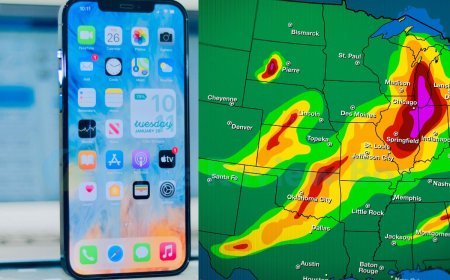How to Make Balloons on iPhone: Send iMessage Effects
Learn how to make balloons on iPhone and send iMessage effects. Make your messages expressive with bubble effects, animations, camera effects, and more.
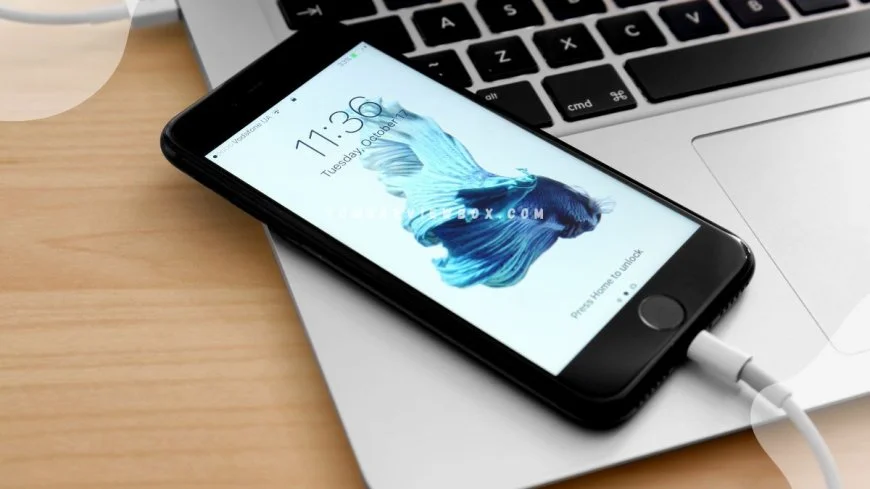
Want to know how to create balloons with bubble effect on your iPhone effortlessly? Whether you're a tech novice or a seasoned pro, this guide will walk you through the simple steps to craft vibrant and eye-catching balloons right on your device. Say goodbye to dull messages and hello to a burst of creativity with just a few taps on your screen. Learn how to personalize your messages with colorful balloons that will make your texts stand out from the crowd. Elevate your digital communication game by mastering this fun and engaging message effect feature on your iPhone today.
Key Takeaways
-
Explore iMessage Effects: Discover the fun and interactive features like balloons on iPhone's iMessage to add flair to your conversations.
-
Enhance Messages with Balloons: Send balloons in iMessage to express celebration, joy, or special occasions by tapping and following simple steps.
-
Customize with Bubble Effects: Add bubble effects to your messages for emphasis or style, making your texts visually engaging.
-
Engage with Full-Screen Effects: Utilize full-screen effects on iPhone to make your messages stand out and create memorable interactions.
-
Personalize with Camera Effects: Enhance your messages with camera effects to add a personal touch and creativity to your conversations.
-
Express Yourself with Handwritten Messages: Craft handwritten messages on iPhone to convey emotions, thoughts, or personalized notes effectively.
-
Bring Conversations to Life: Use animations in iMessage to animate your conversations, making them dynamic and engaging.
Discovering iMessage Effects
Accessing Effects
To begin exploring fun iPhone texting effects, tap to open the Messages app on your iPhone. Once inside a conversation, tap on the text field to access the keyboard.
Navigate to the right of the text field and locate the App Store icon. Tap on it to reveal additional options, including the "Effects" button.
Exploring Variety
Within the Effects menu, you will find a range of options to enhance your messages. These include bubble effects, which animate the chat bubbles, full-screen effects that fill the entire screen with animations, digital touch features for interactive messaging, and tap for interactive messaging.
Experiment with different effects to add flair and creativity to your messages. From gentle animations to dramatic full-screen displays, there is a wealth of options to choose from.
Activating Effects
To activate an effect, type your message in the text field as usual. Once you are ready to add an effect, press and hold the blue send button (the upward arrow).
A menu will appear, displaying various effects you can apply to your message. Swipe left or right to preview different effects before selecting the one you want.
Tips for Using Effects
-
Customize Your Messages: Tailor your messages by combining text with effects for a personalized touch.
-
Express Emotions: Use effects like confetti or fireworks to convey excitement or celebration in your messages.
-
Interactive Features: Explore digital touch options to send sketches, heartbeats, or taps for a more engaging conversation.
Sending Balloons with iMessage
Selecting Effect
To send balloons in iMessage, open a chat and type your message. Press and hold the blue send arrow to access message effects. Choose "Balloons" from the options to add a celebratory touch.
Sending Process
After selecting balloons, tap the send button to watch them float up in your chat window. The recipient will see the balloons animate across their screen, creating a delightful surprise effect.
Interactive Communication
Sending balloons via iMessage adds a playful element to your conversations. It's a creative way to express excitement or convey good wishes for special occasions like birthdays or achievements through a message.
Impact of Balloons
The visual impact of balloons in iMessage enhances the overall messaging experience. It brings a sense of joy and festivity to your conversations, making them more engaging and memorable.
Adding Bubble Effects
Experimenting with Bubble Effects
Experiment with different bubble effects like Slam, Loud, Gentle, and Invisible Ink in your iMessage conversations. Each effect adds a unique touch to your messages, making them more engaging.
Try out the Slam effect for a bold statement or the Loud effect for a more attention-grabbing message. The Gentle effect can convey a softer tone, while Invisible Ink adds an element of surprise to your texts.
Understanding Bubble Effects
Explore the nuances of each bubble effect to understand their impact on your conversations. The Slam effect, for instance, emphasizes urgency or excitement, perfect for important announcements.
On the other hand, the Loud effect amplifies the message's volume, ensuring that it doesn't go unnoticed. Gentle adds a subtle emphasis, ideal for expressing sincerity or care in your texts.
Enhancing Visual Appeal
By incorporating chat bubble effects, you can enhance the visual appeal of your messages and make them stand out. These effects not only add flair to your texts but also help convey emotions effectively.
Make use of the pop feature to surprise your recipients with popping bubbles that draw immediate attention to your messages. This feature can create a playful and interactive element in your conversations.
Benefits of Using Bubble Effects
-
Enhance communication: Bubble effects help in conveying emotions and tones effectively in text messages.
-
Personalize messages: Experimenting with different effects allows you to personalize your messages based on the context.
-
Engage recipients: The visual appeal of bubble effects can captivate recipients' attention and make your messages more memorable.
Tips for Effective Use
-
Experiment with different bubble effects to find the ones that best suit your message's tone.
-
Consider the recipient's preferences and the context of the conversation when using bubble effects.
-
Avoid overusing bubble effects, as they may distract from the actual content of your message.
Using Full-Screen Effects
Incorporating Screen Effects
Screen effects on iPhone enable users to enhance their messages with special effects animations like lively lasers, moving spotlight, and echoing bubbles. By tapping the screen after typing a message or selecting a photo or Memoji, users can access these captivating features. Supported models allow users to experience a range of full-screen effects that add flair to their conversations.
Dynamic Visual Enhancements
The digital touch effect feature on iPhone provides an interactive way to send messages with full-screen effects. By selecting the "Digital Touch" option in iMessage, users can draw or tap the screen to create dynamic visual enhancements like changing colors, sending kisses, or even sharing heartbeat animations. These interactive elements bring a personalized touch to your messages.
Stand Out with Full-Screen Effects
Creating Messages with Camera Effects
Adding Special Effects
Integrate special effects into your iMessage conversations to elevate the visual appeal of your messages. By incorporating special effects, such as confetti or other animations, you can make your messages stand out in group chats and one-on-one conversations.
Express your creativity by utilizing the camera effects feature to add flair to your photos and videos. Whether you're sending a funny image or a heartfelt video message, special effects can enhance the overall impact of your communication.
Enhancing Group Messages
When engaging in group messages on iMessage, leverage camera effects to make your contributions more engaging. Stand out in the group chat by sending new images with captivating effects that capture the attention of all participants.
By incorporating special effects into group messages, you can create a dynamic and interactive messaging experience for everyone involved. From playful animations to subtle enhancements, camera effects offer a wide range of options to customize your messages.
Personalizing Photo and Video Messages
Add a personal touch to your photo and video messages by integrating camera effects seamlessly. Whether you're sharing a memorable moment captured in a photo or conveying emotions through a video message, special effects can help convey your message effectively.
Customize your messages by selecting the appropriate camera effects that align with the tone and content of your communication. From adding filters to applying animations, explore the various options available to enhance your messaging experience.
Responding with Expressions
Sending Animated Sketches
Express your emotions vividly by sending animated sketches in iMessage. These sketches can convey a wide range of feelings, from joy and excitement to empathy and love. With just a few taps on your iPhone screen, you can share these dynamic drawings with your contacts, adding a personal touch to your conversations.
Tapping and Gestures
Enhance your messages by utilizing taps and gestures through Digital Touch. By tapping on the screen, you can send subtle signals like a gentle touch or a playful poke. These interactions add an element of fun and spontaneity to your communication, making it more engaging and interactive for both you and the recipient.
Sharing Heartbeats
Deepen your connection with others by sharing heartbeats through Digital Touch. This feature allows you to send your heartbeat to someone special, symbolizing closeness and affection. By incorporating this intimate gesture into your messages, you can express emotions that words alone may not capture, fostering a sense of intimacy and connection with the recipient.
Exchanging Kisses
Seal your messages with a virtual kiss using the kisses feature in iMessage. Whether you want to show appreciation, affection, or gratitude, sending a kiss adds warmth and sincerity to your communication. This expressive gesture can convey sentiments of love and care, strengthening your bond with the person on the other end of the conversation.
Elevating Communication Creatively
Step beyond traditional text messages by exploring the interactive features of Digital Touch on your iPhone. Through creative expressions like animated sketches, taps, heartbeats, and kisses, you can elevate your communication to a new level of expressiveness. These dynamic elements inject personality and emotion into your messages, making them more memorable and impactful for the recipient.
Crafting Handwritten Messages
Crafting Personalized
Craft handwritten messages in iMessage by using your finger to write or doodle directly on the screen. This feature allows for a personal touch in your digital communication.
Express your creativity by customizing each personal message with unique handwritten elements. Add a touch of personality to your conversations through these personalized messages.
Saving and Versatility
Save your handwritten messages for future reference and reuse. This functionality enables you to store meaningful messages and revisit them whenever needed.
Explore the versatility of handwritten communication in iMessage by experimenting with different styles, colors, and text tones. Customize each message to suit the tone and context of your conversation.
Animate Your Conversations
Memoji Messages
Add animation to your conversations by sending Memoji messages that mirror your facial expressions and voice. Memoji messages allow you to create personalized animated characters that imitate your gestures and voice, adding a unique touch to your conversations. This feature enhances the interactive experience of communicating through animated drawings.
Interactive Communication
Discover the interactive nature of Memoji messages and their ability to bring your messages to life. With the ability to include celebration animations, gestures, and animated confetti in your messages, you can convey emotions and reactions more vividly. Voice messages also add a personal touch to your conversations, making them more engaging.
Engaging Features
Explore the fun and engaging aspects of animating your conversations through Memoji messages in iMessage. By utilizing features like doodles, touches, swipes, and previews, you can make your messages visually appealing and dynamic. The incorporation of digital touch elements such as taps and drawings adds an interactive dimension to your communication.
Summary
You've now mastered the art of adding flair to your messages on iPhone with various effects, from balloons to handwritten notes and animations. These features allow you to express yourself creatively and make your conversations more engaging and personalized. By incorporating these elements into your iMessage exchanges, you can bring a whole new level of fun and excitement to your interactions.
o ahead and start experimenting with these different effects in your messages. Spice up your conversations, surprise your friends, and have a blast expressing yourself through these dynamic tools. Your texts will never be the same again!
Frequently Asked Questions
### How can I send balloons with iMessage?
To send balloons with iMessage on your iPhone, open the Messages app, select a conversation, type your message, and press and hold the send button. Choose "Screen" from the options, then swipe to select "Balloons" and tap the send button.
How do I add bubble effects to my iMessage?
To add bubble effects on iMessage, compose your message in the Messages app, press and hold the send button until you see the Bubble Effects screen, choose the effect you want (like Slam or Loud), and then tap the send button to share it.
What are full-screen effects in iMessage?
Full-screen effects in iMessage allow you to send messages with lively animations that take over the entire screen. To use full-screen effects, type your message, press and hold the send button, select "Screen," swipe to preview different effects, then tap the send button to share.
Can I create messages with camera effects on iPhone?
Yes, you can create messages with camera effects on iPhone. Simply open the Messages app, tap the camera icon near the text field, capture a photo or video, customize it with filters or stickers, and then send it as a message to your contacts.
How can I animate my conversations using iMessage?
To animate your conversations using iMessage, you can utilize various features like sending balloons, bubble effects, full-screen effects, camera effects, expressions, handwritten messages, and more. Experiment with these options to bring life and creativity to your chats on iPhone.
What's Your Reaction?







































![MacBook Pro M5: All the features and specs you need to know [LEAKS REVEALED]](https://tomsreviewbox.com/uploads/images/202502/image_430x256_67bd6d7cd7562.jpg)