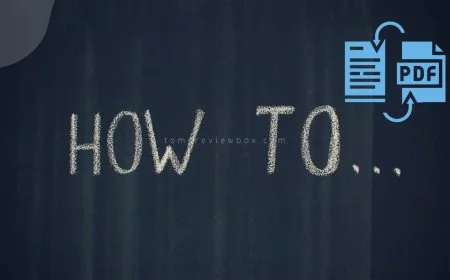How to Sync 2 iPhones Together: iTunes Sync Guide
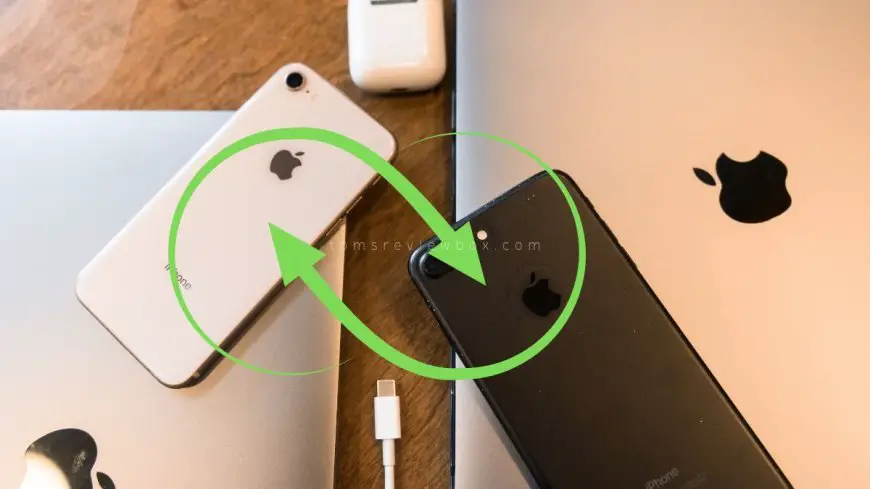
Looking to effortlessly sync up two iPhones? Say goodbye to the hassle of transferring data manually between devices. With our simple guide, you can seamlessly connect and synchronize two iPhones, ensuring all your important information is readily available on both devices. Stay organized and up-to-date without the headache of duplicate data or missing files. Whether you want to share contacts, calendars, photos, or apps, we've got you covered with easy steps that anyone can follow.
Get ready to streamline your digital life, transfer data, and keep your devices in perfect harmony. No more confusion or frustration - just a smooth and efficient way to sync your iPhones together for a seamless user experience.
Key Takeaways
-
Prepare iPhones for Sync: Ensure both iPhones are ready for synchronization by following the necessary steps like enabling Wi-Fi and Bluetooth.
-
Utilize Quick Start Sync Method: Save time by using the quick start method to sync your iPhones effortlessly.
-
Consider One-Click Sync Solutions: Explore options that allow syncing with just one click for a convenient experience.
-
Opt for Selective Data Sync: Choose specific data to sync between the iPhones to avoid unnecessary duplication.
-
Leverage iCloud Sync Methods: Make use of iCloud for seamless synchronization of data across your devices.
-
Explore iTunes Sync Approach: Use iTunes as a reliable method to sync content between your iPhones.
Understanding iPhone Sync
iPhone sync refers to the process of connecting and harmonizing data between two iPhones. This ensures that both devices have the same information, such as contacts, photos, and messages. Syncing is essential for transferring data between devices and creating backups.
Basics of Syncing
To sync two iPhones, you need to establish a connection between them via Wi-Fi or a USB cable. This process allows you to share files seamlessly. Syncing helps prevent data loss by ensuring that all your important information is stored on both devices.
One of the key benefits of syncing iPhones is the ability to access the same content on multiple devices. For example, if you update a contact on one iPhone, it will automatically reflect on the other device. This synchronization keeps your data consistent across all your devices.
Tools Required
The primary tool required for syncing two iPhones is iTunes or Finder (for macOS Catalina and later). These applications allow you to manage and sync your iPhone data effortlessly. iTunes also enables you to create backups of your devices for added security.
Other tools that can be used for syncing iPhones include iCloud and third-party apps like Dropbox or Google Drive. These tools offer different functionalities, such as cloud storage for backing up photos and documents. They provide additional options for syncing data between devices.
Preparing iPhones for Sync
Backup Essentials
Backing up your data before syncing iPhones is crucial to avoid potential data loss incidents. Creating backups ensures that even if something goes wrong during the sync process, your important information remains safe. Consider using iTunes or iCloud for convenient backup options.
When it comes to syncing two iPhones, having a recent backup is essential. Losing data during the sync can be frustrating and time-consuming. By backing up your devices beforehand, you can easily restore any lost information. Utilizing iTunes allows for a full backup of all your data, while iCloud provides wireless and automatic backups.
-
Pros:
-
Safeguard important data
-
Easily recover lost information
-
-
Cons:
-
Takes time to create backups
-
Limited storage capacity on iCloud
-
Apple ID Considerations
Your Apple ID plays a significant role in the synchronization process between two iPhones. It acts as a unique identifier that links all your Apple devices, including iPhone, together. Managing your Apple IDs properly ensures a smooth syncing experience without any hiccups.
When syncing two iPhones, ensure that both devices are logged into the same Apple ID account. This ensures seamless transfer of data and settings between the devices. Using different Apple IDs for syncing may lead to complications with app purchases, iCloud storage access, and other shared services.
-
Ensure both iPhones are signed in with the same Apple ID
-
Managing multiple Apple IDs can cause confusion and hinder syncing processes
Quick Start Sync Method
Step-by-Step Guide
To sync two iPhones seamlessly, follow these steps for a hassle-free process. First, ensure both iPhones are connected to a stable Wi-Fi network. Then, navigate to the "Settings" app on each device. Next, tap on your name at the top of the screen and select "iCloud." Scroll down and toggle on "Contacts" and any other data you want to sync between the devices. Finally, wait for the syncing process to complete.
Key Points:
-
Connect both iPhones to a stable Wi-Fi network.
-
Access "Settings" > Your Name > "iCloud."
-
Toggle on desired data like contacts for syncing.
-
Wait for the synchronization process to finish.
Without Computer
Discover how to sync two iPhones without the need for a computer by utilizing wireless methods. Begin by ensuring both devices are connected to Wi-Fi. On each iPhone, open the "Settings" app and tap on "General." Select "AirDrop" and choose either "Contacts Only" or "Everyone." Now, enable AirDrop on both phones and select the target device when prompted. Confirm the connection request on both iPhones, allowing them to share data wirelessly.
Key Points:
-
Ensure both iPhones are connected to Wi-Fi.
-
Access "Settings" > "General" > "AirDrop."
-
Enable AirDrop and choose sharing preferences.
-
Confirm connection requests on both devices for wireless syncing.
Syncing with Different Apple IDs
Process Overview
To sync two iPhones with different Apple IDs, start by ensuring both devices are connected to a stable Wi-Fi network. Open the Settings app on each iPhone and tap on your name at the top. Select "iCloud" and toggle on the features you want to sync between the devices, such as Contacts, Calendars, or Photos.
Next, go to "Settings" > "[Your Name]" > "Find My" and turn on Find My iPhone on both devices. This step is crucial for locating your devices if they are lost or stolen. After enabling these settings, your iPhones will begin syncing data automatically over iCloud.
Remember that both iPhones should be running the latest version of iOS to ensure compatibility and seamless syncing. Once the initial setup is complete, any changes made to the synced data on one device will reflect on the other shortly after.
Privacy Implications
When syncing two iPhones with different Apple IDs, protecting your privacy is paramount. By syncing devices, you are essentially sharing personal information between them. To safeguard your data, enable two-factor authentication for both Apple IDs. This extra layer of security prevents unauthorized access to your accounts.
Carefully manage which data you choose to sync between the iPhones. Avoid syncing sensitive information like passwords or financial details unless necessary. Regularly review and update your iCloud settings to control what gets synced across devices.
To enhance data security further, consider encrypting your iPhone backups using iTunes or Finder on a trusted computer. Encryption adds an extra level of protection to your synced data by scrambling it into an unreadable format without the encryption key.
One-Click Sync Solutions
Software Options
When it comes to syncing iPhones, there are various software options available that offer one-click solutions. These tools streamline the process of syncing two iPhones effortlessly. Some popular software includes iTunes, iCloud, and third-party apps.
Among these options, iTunes stands out as a reliable choice for syncing multiple iPhones. It allows you to transfer data between devices with just a few clicks. On the other hand, iCloud offers seamless synchronization of photos, contacts, and calendars across devices.
For those looking for more advanced features, third-party apps like Syncios and AnyTrans provide additional functionalities such as file management and backup restoration. By comparing the features of each software, you can determine which one best suits your syncing requirements.
Execution Steps
To sync two iPhones effectively, follow these simple execution steps to ensure a smooth process. Begin by connecting both iPhones to a stable Wi-Fi network to enable data transfer between the devices. Next, open the selected syncing software on your computer or device.
Initiate the syncing process by selecting the desired data categories such as photos, music, or contacts that you want to sync between the iPhones. Click on the designated sync button within the software interface to start transferring the chosen data from one iPhone to another seamlessly.
Ensure a successful syncing process by verifying that all selected data has been transferred accurately between the two devices. Double-check for any discrepancies or missing files during the syncing process to guarantee that both iPhones have identical information stored across them.
Selective Data Sync
When syncing two iPhones, it is essential to carefully choose the data types you want to transfer. This ensures that only the necessary information is synced between the devices. For instance, you can select specific data like contacts, photos, messages, and calendars for synchronization.
To select data types for syncing, navigate to the settings of your iPhone and choose the "Sync" option. From there, you can pick the desired data categories that you wish to transfer between the two iPhones. This allows you to customize your syncing preferences based on your needs.
Exploring the options available for customizing data syncing preferences gives you control over what information gets transferred. By selecting specific data types, you can streamline the sync process and avoid transferring unnecessary files or applications. This helps optimize storage space on both devices.
Choosing Data Types
-
Optimize storage space by selecting only essential data types for syncing.
-
Customize your sync preferences to include or exclude specific categories of information.
iCloud Sync Methods
iCloud is a convenient tool for syncing data between two iPhones. By utilizing iCloud, you can effortlessly transfer various types of information such as contacts, photos, and messages. This method ensures that both devices are up to date with the latest data changes.
Using iCloud Backup
To sync your iPhones using iCloud backup, start by enabling iCloud Backup in the device settings. Once activated, your data will be automatically backed up to iCloud regularly. This feature allows for easy restoration of data in case of device loss or damage.
-
Benefits: The primary advantage of using iCloud backup is the automatic and continuous syncing of data without manual intervention. It provides a seamless experience by ensuring that both devices have identical information.
-
Steps: To set up iCloud backup, go to Settings > [Your Name] > iCloud > iCloud Backup, then toggle the switch to enable it. Ensure that your devices are connected to Wi-Fi for successful backups.
Direct iCloud Sync
Direct iCloud sync offers a quick and efficient way to synchronize data between two iPhones without the need for a computer. By utilizing this method, you can transfer various types of content directly from one device to another seamlessly.
-
Options: When performing a direct iCloud sync, you can choose specific types of data to transfer, such as photos, contacts, calendars, and more. This selective syncing ensures that only desired information is transferred between the devices.
-
Advantages: Direct iCloud sync eliminates the need for physical connections or external devices, making it a hassle-free solution for syncing data between iPhones quickly.
iTunes Sync Approach
When it comes to syncing two iPhones together using iTunes, there are specific steps you need to follow for a successful data transfer.
Preparation Steps
To ensure a smooth syncing process, start by preparing both iPhones adequately. Connect them to your computer and open iTunes.
Here are the necessary preparation steps before initiating the syncing process:
-
Connect both iPhones to your computer using USB cables.
-
Open iTunes on your computer and ensure it is updated to the latest version.
-
Trust the computer on both iPhones when prompted for access.
Ensure that both iPhones are ready for syncing by completing these preparation steps. This will help avoid any interruptions during the sync process.
Sync Process
The sync process between two iPhones via iTunes involves transferring various types of data such as music, photos, contacts, and more.
Understand the overall syncing process between two iPhones through iTunes for seamless data transfer. Follow these sequential steps involved in the sync process:
-
Launch iTunes on your computer and select the connected devices.
-
Choose the data you want to sync from one iPhone to another.
-
Click on the "Sync" button to initiate the transfer process.
-
Wait for iTunes to complete the syncing process successfully.
Ensure a smooth data transfer experience by following these steps accurately. Double-check that all selected data has been transferred correctly between both devices.
WiFi Sync Techniques
When it comes to syncing two iPhones using WiFi, there are specific techniques you can follow for a seamless process.
Setup Guide
To sync two iPhones over WiFi, start by ensuring both devices are connected to the same network. Then, navigate to the Settings app on each iPhone and enable the Wi-Fi connection. Next, go to the iCloud settings and turn on iCloud Drive. This allows your devices to communicate and sync data wirelessly. Finally, ensure that both iPhones have adequate storage space available for syncing purposes.
Sync Execution
Once you have completed the setup process, proceed with syncing your iPhones over WiFi. Open the desired app or content that you wish to sync between the two devices. Look for the option to share or transfer the data wirelessly. Select the target device (the second iPhone) from the list of available devices. Confirm the action, and let the devices establish a connection for data transfer.
Summary
In this guide, you've learned the ins and outs of syncing two iPhones seamlessly. From understanding the different methods like iCloud and iTunes sync to mastering one-click solutions and WiFi techniques, you're now equipped to keep your devices in perfect harmony. By preparing your iPhones correctly and choosing the right sync method for your needs, you can effortlessly manage your data across both devices.
Take charge of your iPhone syncing process today. Whether you opt for iCloud convenience or prefer the traditional iTunes approach, ensure your devices stay updated and connected. Experiment with the various techniques discussed here to find what works best for you. Stay organized, stay synced, and make the most out of your iPhone experience.
Frequently Asked Questions
How can I sync 2 iPhones together?
To sync 2 iPhones together, you can use iCloud Sync Methods or iTunes Sync Approach. Ensure both devices are connected to the same Wi-Fi network, then follow the prompts on your devices to complete the sync process.
Can I sync iPhones with different Apple IDs?
Yes, you can sync iPhones with different Apple IDs using One-Click Sync Solutions. This method allows you to easily transfer and synchronize data between devices without any compatibility issues.
What is the benefit of selective data sync?
Selective Data Sync enables you to choose specific data like contacts, photos, or apps to synchronize between your iPhones. This helps in managing storage space efficiently and ensures that only relevant information is shared between the devices.
Is WiFi Sync secure for syncing iPhones?
WiFi Sync Techniques are secure for syncing iPhones as long as you ensure your Wi-Fi network is password protected and use trusted networks. It provides a convenient way to sync data wirelessly without the need for cables.
How do I prepare my iPhones for sync?
Before initiating the sync process, make sure both iPhones are fully charged and have stable internet connections. Back up important data on both devices to prevent any loss during synchronization.
What's Your Reaction?







































![MacBook Pro M5: All the features and specs you need to know [LEAKS REVEALED]](https://tomsreviewbox.com/uploads/images/202502/image_430x256_67bd6d7cd7562.jpg)