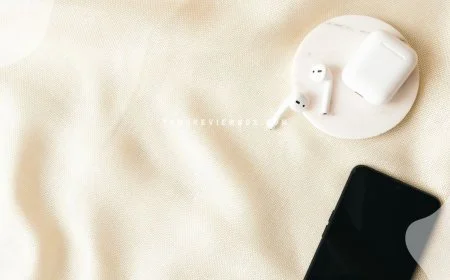How to Pair Watch with New iPhone: Easy Setup Guide
Learn how to pair your Apple Watch with a new iPhone and transfer seamlessly from your old device to the new one.

Are you struggling to find the ideal match for your new iPhone? Discover the ultimate guide on how to seamlessly pair your watch with your latest gadget. From setting up notifications to maximizing features, we've got you covered. Elevate your tech game effortlessly with these simple steps. Stay ahead of the curve by unlocking the full potential of your devices and streamlining your daily routine. Say goodbye to compatibility issues and hello to a harmonious connection between your watch and iPhone.
Key Takeaways
-
Prepare in Advance: Before pairing your watch with a new iPhone, ensure that you have both devices fully charged and updated to the latest software versions.
-
Follow the Pairing Steps: Initiate the pairing process by opening the Watch app on your iPhone and following the on-screen instructions to begin the setup.
-
Set Up Your Watch: During the setup, personalize your watch settings, including watch faces, notifications, and app preferences, to tailor it to your needs.
-
Sync Data Seamlessly: Allow time for the synchronization process to transfer data between your iPhone and watch, ensuring a seamless connection for notifications, calls, and more.
-
Troubleshoot Effectively: If you encounter issues during pairing, refer to common troubleshooting tips like restarting devices, checking Bluetooth connections, and ensuring proximity between devices.
-
Consider Special Cases: In special circumstances, such as restoring from a backup or using multiple watches with one iPhone, follow specific guidelines to ensure a smooth pairing experience.
-
Seek Additional Support: If you face persistent challenges or need further assistance, don't hesitate to reach out to Apple support or visit an authorized service provider for expert help.
Essential Preparation
Gather Necessary Items
To successfully pair your watch with a new iPhone, ensure you have an Apple Watch Series 4 or a newer model and an iPhone Xs or a later version. Make sure both devices are fully charged and ready for the pairing process. Have a stable Wi-Fi or cellular network connection available to facilitate the pairing.
Update iPhone Settings
Begin by navigating to the Settings on your iPhone and updating it to the latest iOS version available. Verify that Bluetooth is enabled and connected to a network for seamless connectivity between your devices. Confirm that the Software Update option is accessible under General settings to ensure compatibility.
Verify Health App
Open the Health app on your iPhone to check if it's functioning properly before proceeding with the pairing. Look out for any pending updates or notifications within the Health app interface. It's essential to verify that the Health app is properly synced with your Apple Watch for accurate data tracking.
Backup iPhone Data
Before initiating the pairing process, it's crucial to back up all your important data on your iPhone. Utilize either iCloud or iTunes to create a secure backup of your device, ensuring that no valuable information is lost during the pairing procedure. Double-check that all critical data is safely stored before moving forward with the pairing process.
Initiating the Pairing Process
Turn on Your Watch
Wear your Apple Watch and press the side button to power it on. Position your iPhone close to the watch to begin pairing. Follow the on-screen instructions displayed on your iPhone for a successful setup.
Launch Watch App
Open the Watch app on your iPhone, ensuring it's updated to the latest version. Take time to explore the various features and options available within the app.
Begin Pairing
When prompted with the Apple Watch pairing screen, tap "Continue" on your iPhone. Select "Set Up for Myself" to initiate the pairing process. Align your iPhone with your Apple Watch for a seamless connection between both devices.
Setting Up Your Watch
When setting up your watch, follow the on-screen instructions to complete the initial setup seamlessly. Enter your Apple ID and create a passcode as directed. Customize settings like text size and health notifications to suit your preferences.
Follow On-Screen Instructions
-
Complete initial setup by following on-screen instructions.
-
Enter Apple ID and create a passcode.
-
Customize settings such as text size and health notifications based on preferences.
Activate Cellular Service
-
If applicable, activate cellular service on your Apple Watch.
-
Follow activation steps provided by your carrier.
-
Ensure seamless transition to cellular connectivity on your Apple Watch.
Configure Settings
Adjust settings like text size, passcode, and health information according to preferences. Personalize notifications and alerts based on daily routine. Customize Apple Watch settings to optimize functionality.
Synchronization Process
Keep Devices Close
Maintain proximity between your iPhone and Apple Watch for a seamless pairing process. Avoid moving too far away to prevent connectivity issues, ensuring a successful connection. Stay within the recommended distance for optimal results.
Monitor Progress
Keep an eye on the progress indicators shown on both devices as you pair them. Check for any error messages or alerts that may pop up during the process. Monitor the pairing process closely to ensure it proceeds smoothly and successfully.
Troubleshooting Common Issues
Resolve Pairing Problems
If you're facing pairing issues, restart both devices to kickstart the connection process. If problems persist, reset your iPhone's network settings. For persistent issues, seek assistance from Apple Support.
Fix Connectivity Issues
To tackle connectivity problems, first check your Bluetooth and Wi-Fi settings. Give both devices a quick restart to refresh their connection. If issues persist, try resetting your iPhone's network settings.
Recover Missing Health Data
Missing health data can be restored by syncing your Apple Watch with the Health app. Check for any discrepancies in the data and troubleshoot them accordingly. Make sure all health-related information is accurately recorded and updated.
Special Circumstances
Pairing Without Old iPhone
When pairing your Apple Watch with a new iPhone and your old one is out of reach, there are alternative methods available. Seek guidance from online resources or Apple Support for step-by-step instructions.
If your previous iPhone is inaccessible, follow specific steps to pair your Apple Watch with the new device seamlessly. Refer to official sources for accurate information on the pairing process.
Tips:
-
Consult online tutorials or Apple Support for detailed instructions.
-
Ensure both devices have sufficient battery before initiating the pairing process.
-
Follow each step carefully to avoid any connectivity issues during the pairing.
Retaining Data on Old iPhone
To preserve data from your old iPhone when switching to a new one, back up all essential information beforehand. This ensures a smooth transition without losing any important data.
Backup crucial data such as contacts, photos, and documents from your old iPhone before transferring them to the new device. Utilize iCloud or other backup solutions for secure storage and retrieval.
Tips:
-
Create a backup of your old iPhone using iCloud or iTunes.
-
Verify that the backup is complete and up-to-date before setting up your new device.
-
Use reliable cloud services to store and access your data across multiple devices securely.
Seeking Additional Help
Use Apple Support
Seek assistance from Apple Support for any technical issues during the pairing process. Contact them for troubleshooting steps tailored to your specific situation. Utilize their resources for expert guidance on pairing your Apple Watch with a new iPhone.
Consult Online Resources
Refer to online resources for additional tips and troubleshooting guides. Explore forums and community discussions for insights on pairing your Apple Watch with a new iPhone. Access online tutorials and videos for step-by-step instructions on the pairing process.
Final Remarks
You've now mastered the art of pairing your watch with a new iPhone. From essential preparation to troubleshooting common issues, you're equipped with the knowledge to ensure a seamless synchronization process. Remember, in special circumstances, seek additional help for a smoother setup. Now it's time to enjoy the benefits of this seamless connection between your devices.
Take action now and pair your watch with your new iPhone using the steps outlined. Stay connected and make the most of the convenience and efficiency this pairing offers. Your tech-savvy approach will enhance your daily routine and keep you in sync with your busy lifestyle.
Frequently Asked Questions
How can I prepare to pair my watch with a new iPhone?
To prepare for pairing your watch with a new iPhone, ensure both devices are fully charged, updated to the latest software versions, and have Bluetooth enabled. Also, back up any important data on your current watch and iPhone.
How do I initiate the pairing process between my watch and new iPhone?
Initiate the pairing process by turning on your watch and placing it close to your new iPhone. Follow the on-screen instructions on both devices to start the pairing process. Make sure you confirm any prompts that appear during the setup.
What steps are involved in setting up my watch after initiating the pairing process?
After initiating the pairing process, follow the prompts on your devices to select language preferences, set up passcodes, choose settings like wrist preference, and customize notifications. Ensure you agree to terms and conditions before proceeding with the setup.
Can you explain the synchronization process between my watch and new iPhone?
The synchronization process involves transferring data from your old watch/iPhone to the new ones. During setup, you'll have the option to restore from a backup or set up as a new device. Choose accordingly to sync contacts, apps, settings, and other data seamlessly.
What should I do if I encounter common issues while pairing my watch with a new iPhone?
If you face common issues like connection problems or incomplete setup, try restarting both devices, ensuring they are close together, toggling Bluetooth off and on again, or resetting network settings. You can also refer to troubleshooting guides provided by Apple support.
Are there special circumstances where additional steps may be needed for pairing?
In special circumstances like using multiple watches with one iPhone or encountering compatibility issues due to older software versions, you may need to reset devices, update software manually if possible, or contact customer support for specific guidance tailored to your situation.
Where can I seek additional help for more complex pairing issues between my watch and iPhone?
For more complex issues beyond basic troubleshooting, reach out to Apple's official support channels such as online forums, Apple Support website/chat services, or visit an Apple Store for in-person assistance from experts who can provide tailored solutions based on your specific concerns.
What's Your Reaction?







































![MacBook Pro M5: All the features and specs you need to know [LEAKS REVEALED]](https://tomsreviewbox.com/uploads/images/202502/image_430x256_67bd6d7cd7562.jpg)