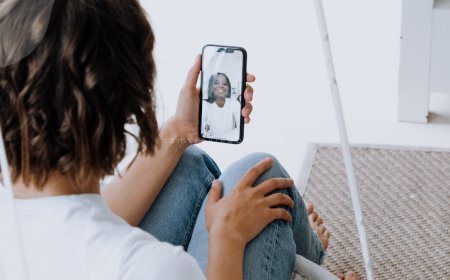What Happens If You Restore Your iPhone: A Complete Guide
Discover the process of restoring your iPhone and learn how it erases data, installs new software, and restores from backups.

Curious about what happens if you restore your iPhone? Let's delve into the process and its implications. Restoring your device can solve various issues, but it also comes with risks like data loss. Understanding the ins and outs of this procedure is crucial for every iPhone user.
Key Takeaways
-
Prepare Your Device: Before restoring your iPhone, ensure you have backed up all important data to prevent loss.
-
Follow Restoration Steps: Execute the restoration process carefully by connecting your device to iTunes or using iCloud to avoid errors.
-
Address Post-Restoration Tasks: After restoring, reconfigure settings, reinstall apps, and sync data to fully recover your device's functionality.
-
Troubleshoot Wisely: If issues arise post-restoration, troubleshoot by restarting the device, checking for software updates, or contacting Apple Support if needed.
-
Secure Your Data: Safeguard your data by regularly backing up your iPhone to prevent data loss in case of future restoration needs.
-
Seek Professional Help: When facing complex problems or uncertainties during the restoration process, reach out to Apple's customer support for expert assistance.
Understanding iPhone Restoration
Why Restore
Restoring your iPhone can improve its performance by clearing out clutter and optimizing software. It can be necessary when facing persistent issues like crashes or slow response times. By restoring your phone, you can enhance its speed and overall functionality.
What Restoration Does
During restoration, your iPhone undergoes a complete erasure of all data and settings, essentially returning it to its original state. This process involves reinstalling the operating system to ensure a clean slate. After a factory reset, all personal data is permanently removed, making it essential to back up important information beforehand.
-
Factory reset wipes all data
-
Reinstalling OS for clean slate
-
Back up crucial info before resetting
Before You Start
Before initiating the restoration process, make sure your Mac or PC is up to date with the latest software versions. Check that your device is compatible with the most recent iOS, iPadOS, or iPod software to avoid any compatibility issues. Familiarize yourself with the necessary requirements for a successful restoration to ensure a smooth and seamless process.
-
Ensure Mac/PC has latest updates
-
Verify device compatibility with new software
-
Understand prerequisites for successful restoration
Preparing Your Device
Backup Your Data
Backing up your devices is crucial before restoring them. Save your data on iPhone, iPad, or iPod using essential steps. Understand the importance of this process to prevent data loss. Explore various backup options available for your device.
Sign Out of Accounts
Securely sign out of your accounts to protect your personal data before restoring. Follow simple steps to ensure no information is lost during the restoration process. Logging out of all accounts is vital for safeguarding your data.
Disable Find My iPhone
Turning off Find My iPhone is significant before restoring your device. Deactivate this feature easily by following a few steps. Ensure a smooth restoration process by disabling Find My iPhone.
Restoration Steps
Using Settings
When restoring your iPhone, navigate through settings to initiate the process smoothly. Find essential options for restoration in the Settings menu. Follow onscreen steps carefully for a successful restoration.
Without a Computer
To restore without a computer, erase and reset your device directly. Explore alternative methods when a computer is unavailable. Perform a factory reset on your iPhone effortlessly.
With a Computer
For restoring with a computer, follow detailed steps provided. Understand the advantages of using a computer during restoration. Connect your device to a computer for a seamless restoration process.
After Restoration
Setting Up as New
When restoring your iPhone, consider setting up your device as new to begin with a clean slate. Starting fresh can help optimize performance and avoid potential issues from old data.
By setting up as new, you can experience faster speeds and improved battery life. It allows you to only install essential apps, reducing clutter and enhancing efficiency.
Not restoring from a backup means losing all previous data, but it also ensures a fresh start without any lingering issues or corrupted files.
Restoring from Backup
To restore your device from a backup, first ensure you have a recent backup saved on iCloud or iTunes. This step is crucial to retrieve all your data after a factory reset.
Restoring from backup is vital for recovering important information like contacts, messages, photos, and app settings. It helps in maintaining continuity across devices.
Follow these simple steps: Go to Settings > General > Reset > Erase All Content and Settings. Then, select "Restore from iCloud Backup" or "Restore from iTunes Backup" based on your preferred method.
Troubleshooting Common Issues
Restoration Errors
Restoring your iPhone can sometimes lead to common errors like "iPhone could not be restored" or "iTunes error 4013." To troubleshoot, try using a different USB cable or port. If issues persist, update iTunes and ensure you have the latest iOS version. Encountering errors during restoration can result in data loss and device instability.
Connectivity Issues
Connectivity problems during restoration can disrupt the process. To resolve these issues, check for a stable internet connection and disable any VPNs or firewalls that may be blocking communication with Apple's servers. Ensuring a consistent connection is crucial to prevent interruptions that could corrupt the restoration process.
Backup Problems
During the backup process, you might face challenges such as "iPhone backup failed" or slow backup speeds. To address these issues, restart both your iPhone and computer, then try backing up again. Clearing up storage space on your device can also improve backup performance. Effective troubleshooting of backup failures is essential to safeguard your important data.
Seeking Assistance
Official Support
When you encounter issues during the restoration process, Apple offers various official support channels. You can reach out to Apple Support through their website or by calling directly. These options ensure timely assistance for any restoration concerns.
Apple provides comprehensive resources on their website, including step-by-step guides and troubleshooting articles. By contacting Apple Support, you can receive personalized guidance tailored to your specific restoration needs. This direct support helps in efficiently resolving any issues that may arise during the process.
-
Contact Apple Support for immediate assistance
-
Access online resources for step-by-step guidance
Community Help
Engaging with the community can be highly beneficial when facing challenges with your iPhone restoration. Online forums and discussions offer a platform where fellow users share their experiences and provide valuable insights into restoration troubleshooting.
Community forums like Reddit's r/iPhone or Apple's official support communities are great places to seek advice from experienced users. The collective knowledge within these communities can often offer innovative solutions to common restoration problems, enhancing your overall experience.
-
Join online forums for peer-to-peer support
-
Leverage community knowledge for effective troubleshooting
Protecting Your Data
Regular Backups
Regularly backing up your device is crucial to safeguarding your data. By creating backups, you ensure that your information is safe and can be easily restored in case of any issues. For instance, if you accidentally delete important files or experience a system failure, having a recent backup allows you to recover your data without stress.
To prevent data loss during restoration, it's essential to schedule frequent backups. By doing so, you minimize the risk of losing valuable information and ensure that you can always retrieve your data when needed. Setting up automatic backups on your device can streamline this process and provide peace of mind knowing that your data is constantly protected.
Maintaining a consistent backup routine is one of the best practices for protecting your data. Whether you choose to back up your device daily, weekly, or monthly, establishing a regular schedule ensures that your most recent information is always saved. Storing backups in multiple locations, such as cloud services or external hard drives, adds an extra layer of security to your data protection strategy.
Using Secure Networks
When restoring your device, it's crucial to use secure networks to safeguard your data from potential threats. Connecting to trusted Wi-Fi networks or using a virtual private network (VPN) enhances the security of your information during the restoration process. Avoiding public or unsecured networks reduces the risk of unauthorized access to sensitive data.
Protecting your information from unauthorized access is paramount when restoring your device. By utilizing secure networks with encryption protocols, you can ensure that hackers or malicious entities cannot intercept or manipulate your data during transmission. Implementing strong passwords and enabling two-factor authentication further strengthens the security measures for restoring your device.
Understanding the significance of network security while restoring your device is vital for maintaining the confidentiality and integrity of your data. Secure networks not only protect against cyber threats but also contribute to a seamless restoration process without compromising the privacy of your information. Prioritizing network security safeguards your data and minimizes the risk of potential breaches.
Closing Thoughts
As you've learned about iPhone restoration, remember to back up your data regularly to prevent any loss. Following the steps outlined and seeking help when needed ensures a smooth process. Protecting your device and data is essential for a seamless experience. If you encounter any issues, refer back to the troubleshooting section to resolve them quickly. By taking these precautions, you can restore your iPhone confidently, knowing that your information is safe.
Don't hesitate to share this guide with others who might benefit from it. Stay proactive in maintaining your device to avoid any unexpected setbacks. Your iPhone holds valuable information, so safeguard it by staying informed and prepared. Keep exploring new ways to optimize your device's performance and enjoy a seamless user experience.
Frequently Asked Questions
What is iPhone restoration?
iPhone restoration is the process of resetting your device to its original settings, erasing all data and settings. This can help resolve software issues or prepare the device for resale.
How do I prepare my iPhone for restoration?
-
Back up your data.
-
Ensure your device is charged.
-
Connect to a stable Wi-Fi network.
What are the steps to restore an iPhone?
-
Open Settings > General > Reset.
-
Select "Erase All Content and Settings."
-
Enter your passcode if prompted.
-
Confirm the action and wait for the process to complete.
What should I do after restoring my iPhone?
-
Set up your device as new or restore from backup.
-
Reinstall apps and reconfigure settings.
-
Update iOS to the latest version.
-
Sign in to iCloud and other accounts.
How can I troubleshoot common issues post-restoration?
-
Restart your device.
-
Check internet connectivity.
-
Reset all settings if facing persistent problems.
-
Contact Apple Support if issues persist.
Where can I seek assistance for iPhone restoration issues?
For further assistance with iPhone restoration, you can contact Apple Support or visit an authorized service provider.
How can I protect my data during an iPhone restoration process?
To protect your data during an iPhone restoration:
-
Regularly back up your data using iCloud or iTunes.
-
Encrypt backups for added security.
-
Use a strong passcode to prevent unauthorized access.
What's Your Reaction?







































![MacBook Pro M5: All the features and specs you need to know [LEAKS REVEALED]](https://tomsreviewbox.com/uploads/images/202502/image_430x256_67bd6d7cd7562.jpg)