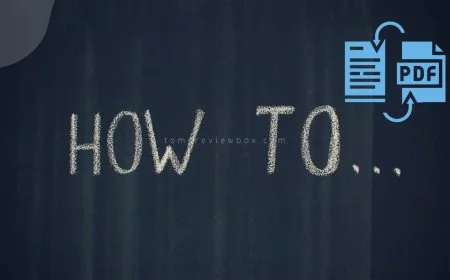How to Transfer an MP4 to iPhone: Easy Steps!
Learn the easiest and quickest way to transfer MP4 files to your iPhone. Our step-by-step guide will make the process a breeze!
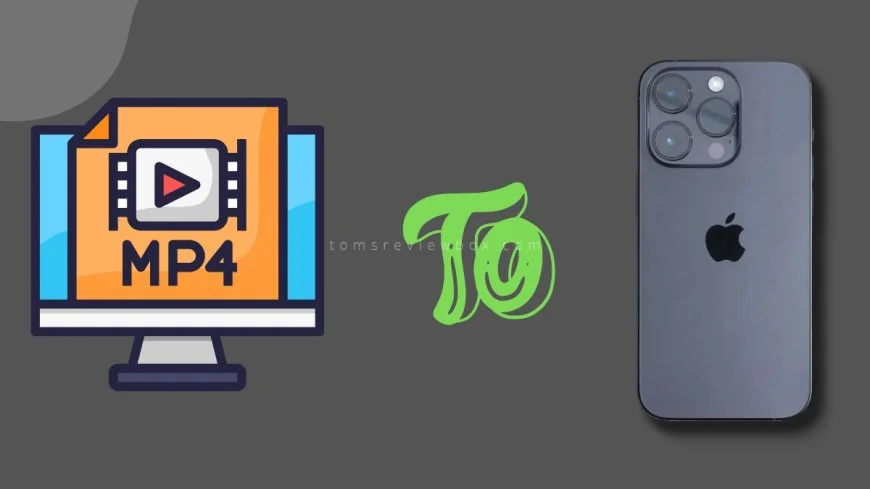
Looking to effortlessly transfer an MP4 file to your iPhone? Say goodbye to complicated methods and welcome simplicity. With our step-by-step guide, you'll learn the easiest way to move your favorite videos, playlist, and files sharing onto your device. No more hassle – just straightforward step-by-step instructions that anyone can follow. Whether you're a tech novice or a seasoned pro, this process will be a breeze.
Ready to enjoy your videos on the go? Stay tuned for the ultimate solution on how to transfer an MP4 file to your iPhone without stress. Simplify your digital life in just a few simple steps.---
Key Takeaways
-
Preparing Your iPhone: Ensure your iPhone is ready to receive the MP4 file by checking storage space and updating software.
-
Using iTunes for Transfer: Utilize iTunes to transfer MP4 files to your iPhone by following simple steps like syncing your device.
-
Wireless Transfer Options: Explore wireless methods like AirDrop or cloud services for convenient MP4 file transfers without cables.
-
Third-Party Software Solutions: Consider third-party apps like VLC or Documents by Readdle for alternative ways to transfer and play MP4 files on your iPhone.
-
Troubleshooting Common Issues: Address common problems such as file format compatibility or connectivity issues to ensure smooth MP4 transfers.
-
Enjoying Your MP4 Files on iPhone: Once transferred, enjoy watching your MP4 files on your iPhone using the default video player or preferred third-party apps.
Understanding MP4 Files
MP4 Basics
MP4 is a popular file format compatible with iPhones, facilitating seamless video playback. Identifying MP4 files on your MacBook is crucial for easy transfer to your iPhone. Familiarize yourself with this format to ensure smooth media sharing across devices.
iPhone Compatibility
Check if your specific iPhone model supports MP4 files for video playback. Ensure that your iPhone X is capable of handling MP4 content effortlessly. Verify the iOS version on your iPhone X to confirm compatibility with MP4 files.
Preparing Your iPhone
Update iOS
Updating your iPhone X to the latest iOS version is crucial for seamless compatibility when transferring MP4 files. By ensuring your device runs on the most recent iOS, you can avoid any potential issues that may arise during the transfer process. To check and update the iOS on your iPhone X, follow these simple steps provided by Apple's official support:
-
Go to "Settings" on your iPhone X.
-
Tap on "General" and then select "Software Update."
-
If an update is available, click "Download and Install."
By keeping your iPhone X up to date with the latest iOS version, you guarantee a smoother experience when transferring MP4 files. This step is essential for avoiding any incompatibility issues that may hinder the transfer process.
Free Up Space
Before transferring MP4 videos to your iPhone X, it's vital to free up space on your device. Clearing unnecessary files and managing storage effectively will create room for new content without encountering storage limitations. Follow these simple tips to optimize storage on your iPhone X:
-
Delete old photos and videos that are no longer needed.
-
Remove unused apps to free up additional space.
-
Transfer large files to cloud storage services like iCloud or Google Drive.
Transfer Methods Overview
Wireless vs Wired
When transferring MP4 files to your iPhone X, you can opt for wireless or wired methods. Wireless transfer involves using Wi-Fi or Bluetooth to send files without cables. On the other hand, wired transfer requires connecting your iPhone to a computer with a USB cable.
Wireless transfers offer convenience as you can send files without physical connections. However, they may be slower compared to wired methods. Wired transfers, while faster, require a cable connection which can be cumbersome at times.
Consider the benefits and limitations of each method before choosing. Wireless transfers are ideal for quick sharing between devices but may be slower for large files. Wired transfers ensure faster speeds but rely on physical connections that may not always be practical.
Choose the most suitable transfer method based on your preferences and needs. If speed is crucial and you have access to a computer, wired transfer might be the better option. For quick and hassle-free sharing, wireless transfer could be more convenient.
Software Choices
When looking at software options for transferring MP4 files to your iPhone X, consider user-friendly solutions that ensure seamless file transfer. Explore software like iTunes, VLC Media Player, or third-party apps designed specifically for file transfers.
Discover software that offers simplicity and efficiency in transferring MP4 files. iTunes is a popular choice that allows you to sync media files from your computer to your iPhone easily. VLC Media Player provides an alternative option for both Mac and Windows users.
Select the best software based on your specific MP4 transfer needs. If you prefer a comprehensive media management tool, iTunes might be the right fit. For a more versatile player with file transfer capabilities, VLC Media Player could meet your requirements.
Using iTunes for Transfer
Connect iPhone to Computer
To transfer an MP4 file to your iPhone X, connect it to your MacBook. Use a USB cable for a stable connection. Troubleshoot any connection issues that may arise during the process.
Add Files to iTunes
Importing MP4 files into iTunes is essential for transferring them to your iPhone. Organize your videos within the iTunes library efficiently. This step ensures easy syncing with your device.
Sync with iPhone
Syncing MP4 files from iTunes to your iPhone X is crucial for successful transfer. Follow the synchronization steps carefully to avoid any issues. Troubleshoot any syncing problems between iTunes and your iPhone X.
Wireless Transfer Options
AirDrop Setup
Setting up AirDrop on your MacBook and iPhone X is essential for quick MP4 transfers. Utilize AirDrop as an efficient alternative method for transferring files effortlessly. Troubleshoot any connectivity issues to ensure smooth file sharing between devices.
Cloud Services
Explore various cloud services like iCloud to store and access your MP4 files seamlessly. Understand the advantages of utilizing cloud storage for transferring videos across different devices. Sync your MP4 files efficiently by leveraging cloud services for a convenient experience.
Third-Party Software Solutions
Desktop Applications
Desktop applications provide efficient solutions for transferring MP4 files to your iPhone X. These apps offer a range of features that simplify the process and enhance your overall experience. Ease of use is a significant advantage of desktop applications.
Consider iMazing, a versatile desktop app that allows you to transfer various file types, including MP4 videos, between your MacBook and iPhone X seamlessly. Another popular choice is Waltr 2, known for its user-friendly interface and quick transfer speeds. These desktop applications ensure a smooth and hassle-free MP4 transfer process.
Mobile Apps
When it comes to transferring MP4 files between your MacBook and iPhone X, mobile apps play a crucial role in providing convenience and flexibility. Look for mobile apps that support direct transfers without the need for cables or complicated setups. Efficiency is key when choosing a mobile app for MP4 transfers.
Explore apps like AirDrop, which enables quick and wireless transfers of MP4 files between your devices with just a few taps. Documents by Readdle offers a comprehensive solution for managing and transferring various file types, including MP4 videos, effortlessly. Enhance your file sharing experience with these user-friendly mobile apps designed to streamline the MP4 transfer process.
Troubleshooting Common Issues
Transfer Failures
When transferring MP4 files to your iPhone, issues may arise, causing transfer failures. Common problems include incompatible formats and insufficient storage space. Ensure the MP4 file format is supported by iOS devices for successful transfers. Verify that your iPhone has enough available storage to accommodate the transferred file.
To troubleshoot transfer failures effectively, consider using third-party software solutions mentioned earlier. These tools can assist in converting incompatible formats and managing storage space on your iPhone. Check for any corrupted files that may be causing transfer issues and repair them before attempting another transfer.
-
Incompatible file formats
-
Insufficient storage space
-
Corrupted files causing transfer issues
Playback Problems
If you encounter playback problems with transferred MP4 videos on your iPhone X, address these issues promptly. Common playback problems include audio-video sync issues and stuttering during playback. To resolve these issues, ensure that both the video codec and audio codec are compatible with iOS devices.
Optimize video settings on your iPhone X by adjusting the resolution and frame rate for smoother playback. Consider using third-party video players from the App Store that offer more advanced playback options and support a wider range of video codecs.
-
Audio-video sync issues
-
Stuttering during playback
-
Optimize video settings for smooth playback
Enjoying Your MP4 Files on iPhone
Video Player Apps
When it comes to enhanced MP4 playback on your iPhone X, exploring different video player apps is essential. These apps offer a range of features like subtitle support and video enhancement tools. For instance, VLC for Mobile and Infuse are popular choices.
Discovering feature-rich video player apps can significantly improve your viewing experience. Look for apps that support various video formats, offer streaming capabilities, and provide customization options for playback settings.
Choosing a reliable video player app is crucial for seamless enjoyment of your MP4 videos. Opt for apps with user-friendly interfaces, good performance, and frequent updates to ensure compatibility with the latest iOS versions.
Organizing Files
Organizing your MP4 files systematically on your iPhone X is key to easy access and management. Create folders or playlists to categorize your videos based on genres, favorites, or other criteria. This helps you locate specific videos quickly.
Maintaining a structured file organization system ensures efficient file retrieval whenever you want to watch a particular video. By keeping your videos organized, you can avoid clutter and confusion when searching for specific content.
Closing Thoughts
By now, you have gained a comprehensive understanding of how to transfer MP4 files to your iPhone seamlessly. Whether you opt for iTunes, wireless methods, or third-party software, you are now equipped with various options to enjoy your favorite videos on the go. Remember to troubleshoot any issues that may arise and make the most out of your iPhone's multimedia capabilities.
Don't hesitate to try out the different transfer methods discussed and find the one that suits you best. Start enjoying your MP4 files effortlessly on your iPhone today! Your entertainment is just a transfer away.
Frequently Asked Questions
How do I transfer an MP4 file to my iPhone using iTunes?
To transfer an MP4 file to your iPhone using iTunes, follow these steps:
-
Connect your iPhone to your computer.
-
Open iTunes and select your device.
-
Click on "File" > "Add File to Library" to import the MP4.
-
Sync your device to transfer the MP4.
Can I transfer MP4 files to my iPhone wirelessly?
Yes, you can transfer MP4 files to your iPhone wirelessly using apps like AirDrop or cloud storage services like iCloud Drive or Google Drive. Make sure both devices are connected to the same network for a seamless transfer.
Are there third-party software solutions for transferring MP4 files to an iPhone?
Yes, several third-party software solutions allow you to transfer MP4 files to your iPhone easily. Tools like WALTR 2, iMazing, or AnyTrans offer user-friendly interfaces and additional features for managing media files on your device efficiently.
What should I do if I encounter issues transferring MP4 files to my iPhone?
If you face issues transferring MP4 files to your iPhone, try these troubleshooting steps:
-
Ensure the file format is compatible with iOS.
-
Restart your devices and try again.
-
Update iTunes or any relevant software.
-
Check for sufficient storage space on your iPhone.
How can I enjoy watching MP4 files on my iPhone after transferring them?
After successfully transferring MP4 files to your iPhone, simply open the default Videos app or any third-party video player app from the App Store. Locate the transferred MP4 file within the app's library and start enjoying your favorite videos on-the-go!
What's Your Reaction?







































![MacBook Pro M5: All the features and specs you need to know [LEAKS REVEALED]](https://tomsreviewbox.com/uploads/images/202502/image_430x256_67bd6d7cd7562.jpg)