How to Look Up Deleted Messages on iPhone: Easy Guide
Discover the easiest way to look up and retrieve deleted messages on your iPhone. Learn how to recover permanently deleted text messages in a simple guide.
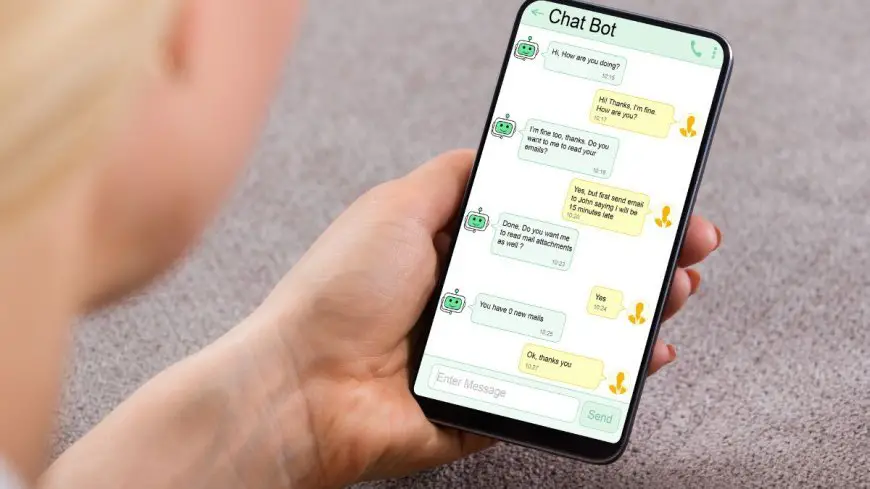
Ever wondered how to retrieve deleted messages on your iPhone? Whether it's accidental deletions or important information lost, knowing how to recover these messages can be a game-changer. With the right tools and methods, you can potentially access those erased conversations and texts. Stay tuned as we uncover the steps to help you retrieve those crucial text conversations efficiently.
Key Takeaways
- Act Promptly: Understand that quick action is crucial when trying to recover deleted messages on your iPhone.
- Backup Regularly: Make it a habit to back up your iPhone data to ensure you have a safety net in case of message loss.
- Check Message History: Explore your message history on the iPhone as a potential source for retrieving deleted messages.
- Utilize Advanced Techniques: Consider advanced recovery methods or tools if standard procedures do not yield the desired results.
- Implement Preventive Measures: Take proactive steps to prevent accidental message deletions, such as enabling message backups and being cautious with deletion actions when replying.
- Stay Informed: Keep yourself updated on the latest techniques and tools for message recovery on iPhones to enhance your chances of successful retrieval.
Understanding Message Recovery
Importance of Backup
Regularly back up your iPhone to avoid permanent data loss. Backing up ensures you can retrieve deleted messages. Importance of creating backups using iCloud or iTunes.
Recovery Basics
Understand that deleted messages are not directly retrievable. Learn about different methods for recovering deleted messages. Act quickly to increase the chances of successful recovery.
Preventing Loss
Take preventive measures to avoid losing important messages. Be cautious with message deletion to prevent accidental loss. Understand the risks associated with not backing up regularly.
Steps to Recover Deleted Messages
Use iCloud Backup
Utilize iCloud backup as a reliable method for data protection. By enabling this feature on your iPhone, all your messages get automatically backed up in the cloud. To set up iCloud backup, go to Settings > [Your Name] > iCloud > iCloud Backup, and toggle the switch to turn it on. This ensures that your messages are continuously saved and can be restored if accidentally deleted.
Benefits of storing messages on iCloud include secure storage, accessibility across multiple devices, and ease of recovery in case of data loss. With iCloud backup, you can rest assured that even if you delete messages by mistake, you have a backup ready for retrieval.
Use iTunes Backup
Explore the advantages of using iTunes backup for message retrieval. To back up messages using iTunes, connect your iPhone to your computer, open iTunes, select your device, and click "Back Up Now." This creates a copy of all your data on the computer, including text messages. In case of accidental deletion, you can restore these messages from the iTunes backup.
Backing up with iTunes offers an additional layer of security for your messages. It provides a local copy of your data on your computer, ensuring that even if something happens to your phone or iCloud account, you can still recover your important messages.
Retrieve Without Backup
Discover alternative methods for retrieving deleted messages without a backup. If you haven't backed up your messages using iCloud or iTunes, consider using third-party tools or services designed for message recovery. These tools scan your device for deleted data and attempt to retrieve them.
While third-party tools offer a chance at recovering deleted messages without a backup, they come with limitations. Not all tools guarantee successful recovery, and some may pose risks to your data security and privacy. Therefore, it's essential to research thoroughly and choose reputable tools with positive user reviews.
Exploring iPhone Data Backup
When it comes to Setting Up iCloud, it is essential to enable automatic message backups on your iPhone. By setting up iCloud, you ensure that all your messages are securely stored in the cloud. This process helps safeguard your data against accidental deletion or device damage. To set up iCloud for message backups, follow these steps:
- Go to Settings on your iPhone.
- Click on your Apple ID at the top of the screen.
- Select iCloud and toggle the Messages option to enable backup.
Enabling iCloud for message backups is crucial for maintaining the security and integrity of your data. Regularly backing up your messages ensures that even if they are deleted from your device, you can retrieve them from the iCloud backup.
Retrieving Messages from History
Search Feature
The search feature on iPhone is a powerful tool to find specific messages quickly. By typing in keywords or phrases, you can pinpoint the exact message you're looking for. This feature saves time scrolling through numerous conversations.
Understanding how to use the search function effectively is essential. Start by opening the Messages app and tapping the search bar at the top of the screen. Enter relevant keywords or phrases related to the deleted message. The search results will display matching conversations containing those terms.
Utilize the search feature to locate messages efficiently. For example, if you remember a specific word or phrase from the deleted message, type it into the search bar. The search results will show all relevant conversations where that word or phrase appears, helping you narrow down your search.
Spotlight Search
Spotlight search is another handy tool for finding deleted messages across your device. By swiping down on the home screen, you can access Spotlight search. Type in keywords related to the deleted message to initiate the search process. Spotlight will scan your device for any content matching those keywords.
Learning how to use Spotlight search efficiently can enhance your message retrieval process. Once you access Spotlight search, enter specific terms related to the deleted message. Spotlight will present results from various apps on your iPhone, including Messages. This broad search capability increases the chances of locating the deleted message.
Utilize Spotlight search to locate messages effectively even if they have been deleted from your Messages app. By entering relevant keywords or phrases, you can uncover traces of deleted conversations stored in other areas of your device.
Advanced Recovery Tips
Third-Party Apps
When it comes to recovering deleted messages on iPhone, consider exploring third-party apps. These apps are designed specifically for message recovery, offering advanced features. By using third-party apps, you can easily retrieve deleted messages from your device's history. Some popular options include Dr.Fone and iMobie PhoneRescue.
Research and choose reliable third-party apps that have a good track record of successful message recovery. Look for apps with positive user reviews and high ratings in the App Store. Ensure that the app you select is compatible with your iPhone model and iOS version for optimal results.
Contacting Service Provider
If you're facing challenges in retrieving deleted messages, contact Apple Support for guidance. Apple's customer service team can provide assistance and valuable tips on recovering lost messages. They may also suggest specific troubleshooting steps tailored to your situation.
Service providers like Apple can offer professional help in recovering deleted messages through specialized tools and techniques. They have the expertise to deal with complex data recovery issues and can help you navigate through the process effectively. Don't hesitate to reach out to them for support when needed.
Preventive Measures
Regular Backups
Regular backups are essential for safeguarding your data, including messages on your iPhone. By consistently backing up your device, you ensure that even if messages are deleted, you can retrieve them from a previous backup. This practice is crucial in protecting important information and memories stored in your messages.
Maintaining regular backups helps prevent significant data loss in case of accidental deletions or software issues. For instance, using iCloud or iTunes to back up your iPhone regularly ensures that your messages are safe and can be restored when needed. By making this a habit, you add an extra layer of security to your valuable data.
- Backup solutions like iCloud automatically store copies of your data, including messages.
- Regular backups provide peace of mind knowing that your messages are safe and retrievable.
Message Management
Effective message management is key to avoiding accidental deletion of important texts on your iPhone. By organizing your messages systematically, you reduce the chances of losing critical information due to unintentional actions. Implementing strategies for managing messages enhances the overall security of your data.
Organizing your messages into folders or categories makes it easier to locate specific texts when needed and simplifies the backup process. By creating a structured system for managing messages, you not only prevent accidental deletions but also streamline the retrieval process. These practices contribute to maintaining the integrity and accessibility of your data.
- Categorizing messages based on sender or topic facilitates quick access and retrieval.
- Implementing message management strategies improves efficiency in handling text communications.
Closing Thoughts
Recovering deleted messages on your iPhone is not as daunting as it may seem. By following the steps outlined and utilizing the tips provided, you can retrieve valuable conversations effortlessly. Remember to regularly back up your data to avoid potential losses in the future. Taking preventive measures will ensure that you are always prepared for any unforeseen circumstances. Now that you have the knowledge and tools at your disposal, you can confidently navigate the realm of message recovery on your iPhone.
Don't wait until it's too late. Take action now to safeguard your important messages and memories. Share these insights with others to help them protect their data too. Your iPhone holds a treasure trove of information; make sure it's always secure and accessible when you need it.
Frequently Asked Questions
How can I recover deleted messages on iPhone?
To recover deleted messages on your iPhone, follow these steps:
- Check if you have a backup in iCloud or iTunes.
- Use a third-party data recovery tool like Dr.Fone or PhoneRescue.
- Restore from an iCloud or iTunes backup.
Can I retrieve messages directly from my iPhone's history?
Unfortunately, retrieving messages directly from your iPhone's history is not possible as Apple does not provide this feature. You would need to rely on backups or third-party tools for message recovery.
What are some advanced tips for message recovery on iPhone?
Advanced tips for message recovery include:
- Using professional data recovery software.
- Seeking help from Apple Support.
- Checking with your phone carrier for message logs.
- Avoiding overwriting data by using the device minimally after deletion.
How can I prevent accidental deletion of messages on my iPhone?
To prevent accidental deletion of messages:
- Regularly back up your iPhone using iCloud or iTunes.
- Enable Messages in iCloud to sync your messages across devices.
- Use passcodes and biometric authentication to secure your device.
- Be cautious when deleting messages and double-check before confirming.
Are there specific preventive measures to avoid losing important messages?
Yes, some preventive measures include:
- Setting up automatic backups on iCloud or iTunes.
- Archiving important conversations instead of deleting them.
- Using reputable apps for managing and storing messages securely.
- Being mindful of app permissions that may affect message storage.
What's Your Reaction?







































![MacBook Pro M5: All the features and specs you need to know [LEAKS REVEALED]](https://tomsreviewbox.com/uploads/images/202502/image_430x256_67bd6d7cd7562.jpg)



























