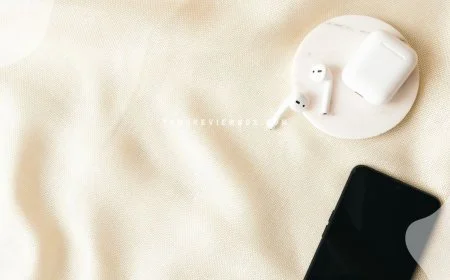How to Fix Location on iPhone: Understanding, Troubleshooting & Privacy
Learn how to fix location on iPhone and troubleshoot GPS issues. Ensure accurate location services with our step-by-step guide.
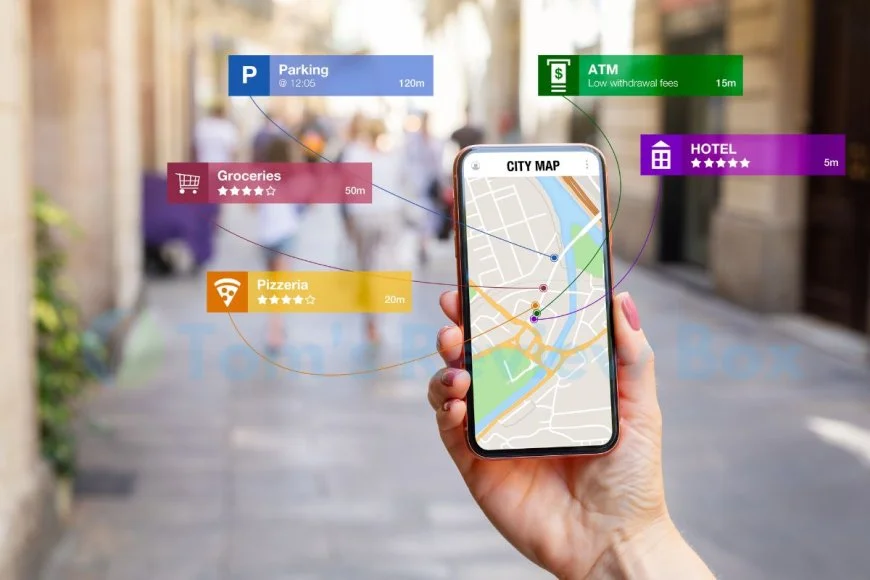
Did you know that a staggering 90% of iPhone users have encountered location-related issues at some point? Whether it's the GPS not working accurately or apps unable to pinpoint your whereabouts, dealing with these problems can be frustrating. In this guide, we'll walk you through simple yet effective methods to fix location services on your iPhone.
From recalibrating the GPS settings to ensuring that location services are enabled for specific apps, we've got you covered. You'll also discover troubleshooting tips for common issues like inaccurate location data and GPS signal loss. By the end of this post, you'll be equipped with the knowledge and tools needed to navigate your way around any pesky iPhone location glitches.
Key Takeaways
- Check Your Location Settings: Regularly review and adjust your iPhone's location settings to ensure they are optimized for accuracy and privacy.
- Improve Location Accuracy: Utilize tips such as enabling Wi-Fi and Bluetooth, updating software, and calibrating your phone's compass to enhance location accuracy.
- Troubleshoot Common Issues: Be proactive in troubleshooting common location issues by restarting your device, checking for software updates, and ensuring that apps have the necessary permissions.
- Reset Location & Privacy: If persistent issues arise, consider resetting your iPhone's location and privacy settings to default, which can often resolve complex problems.
- Protect Your Privacy: Stay vigilant about protecting your privacy by being mindful of the apps that have access to your location and regularly reviewing their permissions.
- Contact Support When Necessary: If all else fails, don't hesitate to reach out to Apple Support for expert assistance in resolving any persistent location-related issues.
Understanding Location Services
Purpose
Location services on iPhone serve various purposes, from helping you navigate to providing location-based reminders and enabling apps to deliver personalized content. When enabled, location services allow your device to determine its approximate location using GPS, Bluetooth, crowd-sourced Wi-Fi hotspots, and cell tower locations.
This feature is particularly handy when you need directions or want to find nearby restaurants or attractions. For instance, if you're traveling in an unfamiliar city and need to find the closest gas station, location services can quickly provide that information through mapping apps like Google Maps or Apple Maps.
Another purpose of location services on iPhone is the ability for social media platforms and other apps to tag your posts with your current location. This can be useful when sharing vacation photos or checking in at a popular tourist destination.
On the flip side,
- It can also help emergency responders locate you more easily if you ever dial 911 from your iPhone.
- Additionally,
- it allows weather apps to provide hyper-local forecasts based on your exact whereabouts.
Privacy Concerns
However, there are some privacy concerns associated with location services, as they have access to a significant amount of personal data. When certain apps have unrestricted access to this information, it can potentially compromise your privacy by tracking your movements without consent.
For example,
- Some third-party apps may collect location data for targeted advertising purposes without explicitly informing users.
- Moreover,
- leaving location services constantly running in the background drains battery life and raises security risks if not managed properly.
To mitigate these concerns,
- Users should carefully review which apps have permission to use their location data.
- They should also consider limiting access for nonessential applications that don't require constant knowledge of their whereabouts.
Accuracy Factors
The accuracy of iPhone's location services depends on several factors such as GPS signal strength, availability of Wi-Fi networks, cellular network coverage quality, and even physical obstructions like tall buildings or tunnels.
In urban areas with dense infrastructure,
- The GPS signal might bounce off buildings,
- causing inaccuracies in determining one's precise position.
- Similarly,
- indoor locations might show less accurate results due to limited satellite visibility.
Therefore,
- It's important for users relying on navigation systems or delivery tracking applications
- To understand these limitations And manage expectations accordingly.
Checking Location Settings
Enable Services
To fix location on iPhone, start by ensuring that the location services are enabled. Go to "Settings," tap on "Privacy," then select "Location Services." Toggle the switch at the top to turn it on. This will allow your iPhone to use GPS, Bluetooth, Wi-Fi hotspots, and cell tower locations to determine your approximate location.
Next, scroll down to see a list of apps with access to your location. You can choose whether each app should always have access, only while using the app, or never. For example, if you want a weather app to provide local forecasts based on your current location, select "While Using the App." However, for an app like a social media platform that doesn't necessarily need your precise whereabouts all the time, you might opt for "Never.
App Permissions
After enabling general location services, it's essential to review individual apps' permissions carefully. Some apps may require more precise location data than others for their features or functionality. If an app is not functioning as expected in terms of its geolocation-based features or if there are issues related to its use of background activity draining battery life excessively due to constant tracking updates – consider adjusting its permissions.
For instance, if a mapping application isn't accurately pinpointing your position during navigation tasks or displaying nearby points of interest correctly due to limited access rights—navigate back into “Location Services” under “Privacy,” find the specific application within this list and modify its settings accordingly.
System Services
In addition to applications, certain system services also rely on accurate positioning information from your device's GPS hardware and software components. To ensure these functions work correctly and don’t drain battery unnecessarily through excessive usage—navigate further down within “Location Services” under “Privacy” until coming across another section titled “System Services.”
Here you'll find various options such as Emergency Calls & SOS (which uses GPS and other technologies), Find My iPhone (which helps locate lost devices), and more—all designed around improving user safety and convenience through accurate geospatial data utilization by iOS itself.
Improving Location Accuracy
Wi-Fi and Bluetooth
To fix location on iPhone, you can consider using Wi-Fi and Bluetooth. When both Wi-Fi and Bluetooth are turned on, your iPhone can utilize these signals to enhance its location accuracy. For example, when indoors or in areas with poor GPS reception, your iPhone can use nearby Wi-Fi networks to pinpoint your location more precisely.
By keeping the Wi-Fi turned on even if you're not connected to a network, your iPhone can still access information about nearby hotspots that helps it determine where you are. Similarly, enabling Bluetooth allows your device to connect with other Apple devices around you, which further aids in improving its understanding of your current location.
Another advantage of utilizing Wi-Fi and Bluetooth for location services is that they consume less power compared to GPS alone. This means that by taking advantage of these features, you can improve the accuracy of your iPhone's location without significantly draining its battery.
GPS Enhancement
In addition to leveraging Wi-Fi and Bluetooth for better location accuracy, focusing on enhancing the performance of the built-in GPS system is crucial. One way to do this is by ensuring that Location Services are enabled for apps that require access to this feature. By allowing specific apps (such as Maps or Weather) access to Location Services in their settings, they can obtain accurate positioning data from the GPS module within your device.
Moreover, recalibrating the compass on your iPhone can also contribute towards improving overall location accuracy. The compass plays a vital role in helping apps understand which direction you're facing or moving towards when determining your precise position.
Regularly calibrating it ensures that it functions correctly at all times. To do this, open the Compass app and follow the instructions provided on-screen for calibration purposes.
Software Updates
Updating software regularly is another effective method for enhancing location accuracy on an iPhone. Apple frequently releases updates containing improvements related to various functionalities within iOS devices – including enhancements targeted at refining overall positioning precision.
These updates often include bug fixes related specifically to Location Services or adjustments aimed at optimizing how iPhones interact with different signals (such as satellites). By installing these updates promptly whenever they become available through Settings > General > Software Update, users ensure their devices benefit from improved algorithms designed by Apple's engineers.
Troubleshooting Common Issues
Incorrect Location
If your iPhone is displaying an incorrect location, you can try resetting location services to fix the issue. First, go to Settings, then Privacy, and tap on Location Services. From there, toggle the switch off and back on. This action can help recalibrate the GPS system and resolve any inaccuracies.
Another common reason for incorrect location issues is due to apps not having proper access to your device's location data. To address this, navigate to Settings, then Privacy, and select Location Services. Here you can review which apps have access to your location information and make necessary adjustments.
Location Not Available
When faced with a "Location Not Available" message on your iPhone, it could be related to network settings or the device being in Airplane Mode. If either of these is causing the problem, simply adjusting these settings should resolve the issue.
To ensure that network-related issues are not interfering with your phone's ability to determine its location accurately, check if Airplane Mode is enabled by going into Settings and toggling it off if necessary. Verifying that cellular data or Wi-Fi connectivity are functioning properly might also help rectify this problem.
Resetting Location & Privacy
Steps to Reset
To fix location on iPhone, you can start by resetting the Location & Privacy settings. First, open the "Settings" app on your iPhone. Then, scroll down and tap on "Privacy." After that, select "Location Services" from the list of options. Next, at the bottom of the screen, you will find an option to reset location and privacy settings. Tap on it to proceed with the reset.
Once you have tapped on this option, a confirmation pop-up will appear asking if you want to continue. Simply confirm by tapping "Reset Settings." Your device may prompt for your passcode or Face ID/Touch ID verification; provide it as required. This action will reset all location and privacy settings to their default values without affecting your data.
After completing these steps, take note that any customized preferences for individual apps' access to your location data will be reset as well. Therefore, after performing this action, make sure to review each app's permissions in the Location Services section under Privacy in Settings.
Consequences
The main consequence of resetting location and privacy settings is that all customized preferences for apps' access to location information are erased. Consequently, when using certain apps post-resetting these settings, they may ask for permission again before accessing your device’s location data.
However, one positive outcome is that this process can potentially resolve issues related to inaccurate or malfunctioning GPS-related features within various applications such as maps or navigation services. By resetting these settings back to their defaults—essentially giving them a fresh start—it might help eliminate any glitches or inconsistencies previously experienced with locating services.
In addition,
- It's important not only to understand how but also why such actions should be taken.
- Always ensure that there is a genuine need before proceeding with resetting critical system configurations.
Using External Tools
Trusted Apps
Using trusted apps can be a reliable solution. There are various third-party applications available on the App Store that can help you manage and fix your device's location settings. These apps often come with user-friendly interfaces, making them accessible for users of all technical levels.
By utilizing these trusted apps, you can easily recalibrate or adjust your iPhone's GPS settings, ensuring that your location services work accurately across different applications. For example, some apps offer features to reset the GPS signal or clear the cache related to location data, which can help resolve any issues with inaccurate positioning.
Moreover, these trusted apps often receive regular updates and have positive reviews from other users, indicating their reliability and effectiveness in addressing location-related problems on iPhones.
Another benefit of using trusted apps is their ability to provide additional functionalities beyond just fixing the device's location. For instance, some of these applications offer features such as geotagging photos or creating custom geofences for specific locations. This means that by using a single app, you can not only address existing issues but also enhance your overall experience with location-based services on your iPhone.
Avoiding Malware
When seeking external tools to fix iPhone'slocation issues, it is crucial to avoid downloading potentially harmful software that may introduce malware into your device. While there are many legitimate and effective apps available in the App Store, there are also malicious programs disguised as helpful utilities.
To steer clear of malware when looking for tools to address location problems on an iPhone, it is essential to stick to well-known developers and read through user reviews before downloading any application. Additionally,avoiding jailbroken devicescan significantly reduce the risk of encountering malware when installing third-party tools aimed at resolving location-related glitches.
Furthermore,sticking exclusivelyto Apple's official App Store provides an added layer of security against potential threats posed by unverified sources or unauthorized software installations. By exercising caution and being selective about which external tools you use for fixing location issues on an iPhone,you can safeguard both your device’s security and its functionality.
When to Contact Support
Persistent Issues
If you've tried using external tools and fixing the location on your iPhone still proves challenging, it might be time to consider seeking professional support. Persistent issues with your iPhone's location services could indicate underlying problems that require technical expertise to resolve. For instance, if you consistently experience inaccurate GPS readings or if your device frequently fails to determine its precise location, these are signs of persistent issues that may necessitate contacting Apple support.
Reaching out for assistance is crucial when dealing with persistent location-related problems on your iPhone. By doing so, you can ensure that any complex underlying issues are properly diagnosed and resolved by experts who have the necessary knowledge and resources at their disposal. Apple's customer support team can provide tailored solutions based on the specific nature of the problem affecting your device's ability to accurately pinpoint its location.
In cases where persistent location-related challenges persist despite attempting various troubleshooting methods, it is advisable to consult an authorized service provider or contact Apple directly for further guidance. Seeking professional help ensures a comprehensive assessment of potential hardware malfunctions or software glitches causing the ongoing difficulties with determining your iPhone's location.
Hardware Problems
When addressing location inaccuracies on an iPhone, it’s important to consider potential hardware problems that may be contributing to this issue. If all other attempts fail in fixing the problem and you suspect a hardware malfunction is at play, reaching out for technical assistance becomes imperative.
Hardware-related complications such as faulty GPS modules or antenna issues can significantly impact an iPhone’s ability to accurately determine its position. In such instances, seeking expert intervention from authorized service providers is essential for diagnosing and resolving any underlying hardware defects affecting the device’s location functionality.
Protecting Your Privacy
Limiting Access
To fix location on iPhone, you can start by limiting access to your location data. This means being mindful of which apps have permission to track your whereabouts. Go to "Settings," then "Privacy," and finally "Location Services." From there, you can see a list of all the apps that have requested access to your location. You can choose to allow or deny access for each app individually. By doing this, you are taking control of who has the ability to track your movements.
It's important to understand that some apps may request your location for legitimate purposes, such as navigation or weather updates, while others may use it for advertising or data collection without a clear need for it. When deciding whether an app should have access to your location, consider its purpose and how essential it is for the app's functionality. For example, a mapping application like Google Maps needs access to provide accurate directions, while a game might not require this information at all.
Understanding Risks
Another crucial aspect of protecting your privacy is understanding the risks associated with sharing your precise location with various apps and services on your iPhone. While granting certain apps permission to use your location can enhance their functionality and provide personalized experiences, it also comes with potential privacy concerns.
For instance, enabling constant tracking by multiple applications could lead to a detailed profile of places you frequent and activities you engage in daily. This information might be used by third parties for targeted advertising or even shared with other companies without adequate protection measures in place.
There's always the risk of unauthorized individuals gaining access to this sensitive data if proper security measures aren't implemented by the app developers or Apple itself. It's essential for iPhone users to stay informed about these potential risks so they can make informed decisions when managing their device's location settings.
Real-World Applications
Navigation Apps
If you're wondering how to fix location on iPhone for navigation apps, there are a few simple steps to follow. First, ensure that your iPhone's Location Services are turned on. You can do this by going to Settings, selecting Privacy, and then tapping on Location Services. From there, toggle the switch to enable Location Services.
Next, check if the specific navigation app you're using has permission to access your location. Go back to Settings and scroll down until you find the app in question. Tap on it and make sure that "While Using the App" is selected under "Allow Location Access."
Another helpful tip is to reset your network settings if you're experiencing issues with GPS accuracy or connectivity. To do this, go to Settings, tap General, select Reset, and then choose Reset Network Settings.
Lastly, consider updating the navigation app itself through the App Store. Developers often release updates that address bugs or improve location accuracy.
Summary
You've now gained a comprehensive understanding of how to fix location issues on your iPhone. By checking and adjusting your location settings, improving accuracy, and troubleshooting common problems, you can ensure that your device accurately reflects your whereabouts. Resetting location and privacy settings, utilizing external tools, and knowing when to seek support are crucial steps in resolving any persisting problems.
In conclusion, taking charge of your location services not only enhances your device's functionality but also safeguards your privacy. Apply these tips to address any location-related concerns effectively. Remember, a little know-how goes a long way in ensuring your iPhone always knows where you are.
Frequently Asked Questions
How does understanding Location Services help me fix my iPhone's location issue?
Understanding Location Services helps you comprehend how your iPhone determines its location using GPS, Bluetooth, and Wi-Fi. This knowledge enables you to troubleshoot issues effectively by knowing which services are involved in pinpointing your device's location.
What steps can I take to improve the accuracy of my iPhone's location?
You can enhance your iPhone's location accuracy by enabling precise location settings, ensuring that Wi-Fi and Bluetooth are active, and calibrating the compass. Keeping your software up to date and resetting network settings can contribute to improved accuracy.
When should I consider using external tools to address my iPhone's location problems?
If standard troubleshooting methods fail to resolve your iPhone's location issues, utilizing external tools such as GPS signal amplifiers or third-party GPS apps might provide a solution. These tools can offer additional features for enhancing and managing your device’s location capabilities.
How do I reset Location & Privacy settings on my iPhone?
To reset Location & Privacy settings on your iPhone: Go to Settings > General > Reset > Reset Location & Privacy. Keep in mind that this action will reset all of the preferences for apps that have requested access to these features.
What measures should I take when contacting support about my iPhone’s location problems?
Before reaching out for support regarding your device’s location issues, ensure that you have tried basic troubleshooting steps like restarting the phone or checking for software updates. Provide specific details about the problem encountered and any relevant error messages when seeking assistance from support.
What's Your Reaction?







































![MacBook Pro M5: All the features and specs you need to know [LEAKS REVEALED]](https://tomsreviewbox.com/uploads/images/202502/image_430x256_67bd6d7cd7562.jpg)