How to Do Invisible Text on iPhone: Unveiling the Mystery
Learn the secrets of invisible text on iPhone. Our comprehensive guide will show you how to do it step by step, setting your device apart from the rest.
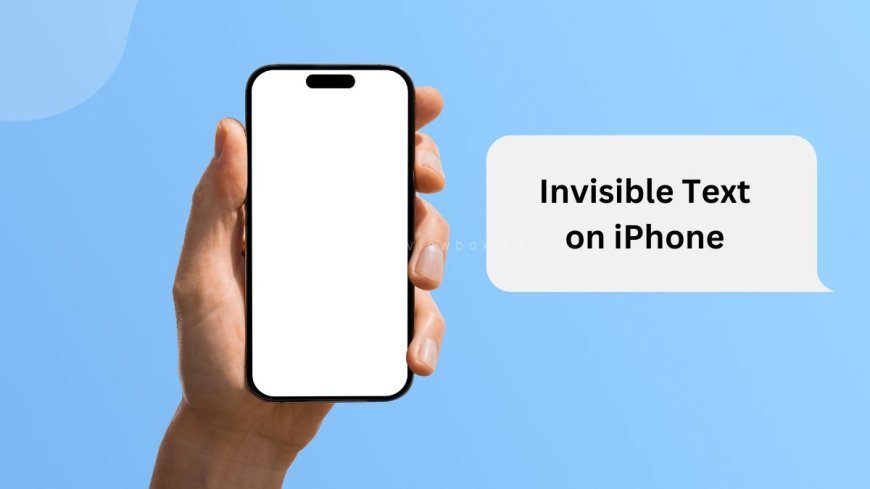
Curious about how to do invisible text on iPhone? Dive into this guide for a step-by-step tutorial on creating hidden messages on your device. Uncover the historical context behind this feature and learn how to use it seamlessly in your everyday communication.
Key Takeaways
-
Understand how to send invisible text messages on your iPhone by following simple steps.
-
Prepare your iPhone by adjusting settings to enable the invisible text feature.
-
Send invisible messages using the messaging app and selecting the invisible ink option.
-
Enhance your messages by adding animation effects to make them more engaging.
-
Troubleshoot any issues that may arise when sending invisible text messages.
-
Utilize tips from the community to optimize your experience with invisible text on iPhone.
Understanding Invisible Text
Invisible text in iMessage refers to messages that are hidden until the recipient swipes them, revealing the content. The "Invisible Ink" effect on iOS devices uses this feature to add a layer of privacy and intrigue to messages. For example, sending surprise party details or confidential information can be made more secure by using this effect.
Basics of Invisible Text
-
"Invisible Text" hides messages within iMessage until they are revealed by the recipient.
-
"Invisible Ink" effect utilizes this feature by obscuring text with visual effects until swiped.
-
Sending invisible messages can add an element of fun or secrecy to your conversations.
Importance on iPhone
-
Using invisible text on iPhones can enhance privacy by keeping sensitive information hidden until intentionally viewed.
-
Invisible messages contribute to a more engaging user experience by introducing an interactive element to messaging.
-
Incorporating invisible text into communication can elevate the level of anticipation and surprise in conversations.
Preparing Your iPhone
Software Requirements
To utilize the Invisible Ink feature on your iPhone, you need to have the latest iOS version installed. This feature is compatible with various iOS versions, but it is recommended to update to iOS 16 for optimal performance. Updating ensures access to the latest features and security enhancements.
Accessibility Settings
When using the Invisible Ink feature, navigate to your iPhone's settings and locate the Accessibility section. Within this menu, you can find options to adjust settings related to visibility of invisible messages. By customizing these accessibility settings, users can enhance their experience with the Invisible Ink feature.
Sending Invisible Messages
Using iMessage
iMessage is a built-in messaging app on iPhones that allows users to send text messages, photos, videos, and more. Discover its simplicity and convenience for everyday communication. Navigate through the app by tapping on the message icon at the top right corner of your screen. Explore various features like reactions, tapbacks, and digital touch that make messaging engaging.
IMessage offers a range of customization options such as changing chat bubble colors, adding effects to messages, and sending stickers. Enhance your messaging experience by utilizing these features creatively. Enjoy the seamless integration with other Apple devices for a cohesive communication ecosystem.
Applying Invisible Ink
To send hidden messages using the "Invisible Ink" effect on iMessage, follow these steps:
-
Open the iMessage app and tap on the text field to start composing a message.
-
Type your message and press and hold the send button (the upward arrow) next to the text box.
-
Select "Invisible Ink" from the effects menu that appears.
-
The message will now be obscured until the recipient swipes over it to reveal its contents.
This feature adds an element of surprise and privacy to your conversations. Experiment with different effects like balloons or confetti for special occasions. Ensure that both you and the recipient are using compatible devices to view these effects seamlessly.
Adding Animation
Adding animation to invisible text on iPhone can enhance the impact of your messages, making them more engaging and visually appealing. By incorporating animation effects, you can create a unique and interactive experience for the recipient.
Steps for Animation
Discover how to animate invisible messages by following these simple steps:
-
Begin by selecting the invisible message you want to animate.
-
Next, tap on the "Effects" option and choose the animation you prefer.
-
Preview the animation to see how it will appear before sending it.
-
Finally, send the animated invisible message to surprise and delight your contacts.
Understanding the impact of animation on message delivery is crucial. Animation can help draw attention to your message, evoke emotions, and make your communication more memorable.
Customizing Messages
Customizing your invisible messages allows you to add a personal touch and make them stand out. Here's how you can customize your messages:
-
Experiment with adding emojis to convey emotions or reactions effectively.
-
Incorporate photos or videos to make your invisible messages more visually appealing.
-
Explore different font styles, colors, and sizes to customize the appearance of your texts.
Personalizing your messages can strengthen relationships with friends and family by showing that you put thought and effort into your communication. Embracing customization options enables you to express yourself creatively while ensuring that your messages reflect your personality.
Troubleshooting Issues
Common Problems
Users may encounter common issues when utilizing the "Invisible Ink" feature on their iPhone. One prevalent problem is messages not appearing as expected, causing confusion. Another issue could be the invisible message not revealing itself upon tapping.
To troubleshoot these problems, ensure that both sender and receiver have the latest iOS update installed. Check the device's settings to verify if the feature is enabled. Restarting the device can also help resolve any temporary glitches with invisible messages.
Another common challenge users face is messages becoming visible automatically instead of staying hidden until revealed by the recipient. To address this, make sure both devices have a stable internet connection to prevent premature visibility of messages.
Quick Fixes
For quick solutions to common issues with sending invisible messages, consider adjusting the brightness level of your device screen. Sometimes, low brightness settings can hinder the visibility of hidden messages. Increasing the brightness might reveal them effectively.
If you are experiencing difficulties sending invisible messages altogether, try toggling the "Reduce Motion" setting in your iPhone's accessibility options. This adjustment can sometimes rectify issues related to animations and effects within messaging features.
To efficiently troubleshoot and fix problems with invisible text, experiment with different sending methods such as using different messaging apps or platforms to determine if the issue lies within a specific app's functionality.
Tips for Users
Enhancing Experience
To enhance your messaging experience with invisible texts, try adjusting the intensity of the effect. Experiment with different levels to find what suits you best. Utilize this feature to add an element of surprise to your messages. Explore various ways to reveal hidden texts, such as swiping or tapping on the message.
Unleash the full potential of the "Invisible Ink" feature by sending a photo with an invisible message embedded. This adds a fun and interactive touch to your communication. Consider combining text and images for a more engaging experience. Use this feature to share secrets or exciting news in a unique way.
Discover creative ways to elevate your communication using hidden messages by playing around with different fonts and colors. Personalize your invisible texts to match your style or mood. Use invisible texts sparingly for a greater impact, making them stand out among regular messages.
Creative Uses
Innovate how you use invisible messages by sending a location with an invisible text for a playful twist. This can create anticipation and excitement when revealing the hidden content. Utilize invisible texts for special occasions, such as birthdays or anniversaries, adding an element of surprise and delight.
Leverage the feature for various purposes like sharing confidential information securely. Invisible texts can be a discreet way to communicate sensitive details without leaving a trace. Employ hidden messages for fun games or puzzles with friends, creating an interactive and entertaining experience.
Explore unique ideas for incorporating invisible texts into your conversations by sending coded messages that require decoding. This can add an element of mystery and intrigue to your chats. Use invisible texts as clues in scavenger hunts or treasure hunts, making the activity more challenging and enjoyable.
Community Insights
Q&A Highlights
Wondering how to send invisible messages on your iPhone? Discover answers to common questions about this feature. Want to know more about hiding texts on iOS? Explore these insightful Q&A sessions. Curious about the key aspects of invisible messages? Understand them through highlighted questions.
User Recommendations
Looking for tips on using invisible text effectively? Find user recommendations here. Interested in learning from others' experiences with hidden messages? Discover best practices for sending covert texts. Want to see how other users have benefited from this feature? Learn from their insights and experiences.
Ensuring Content Relevance
Article Checks
Verifying information in articles is crucial to maintain credibility and trust with readers. Fact-checking ensures accuracy by confirming the validity of claims and statements made within the content. It involves cross-referencing details with reliable sources.
It's essential to review and validate content before publishing to avoid spreading misinformation. Double-checking facts, statistics, and any referenced information helps uphold the integrity of the article. Engaging in thorough research can enhance the quality and reliability of the content.
Currency of Information
Keeping information up-to-date is vital for ensuring that readers receive accurate and relevant content. Regularly updating articles helps maintain their relevance in rapidly evolving topics or industries. This practice demonstrates a commitment to providing current and reliable information.
Ensuring the accuracy of content involves verifying sources, dates, and statistics. By fact-checking regularly, writers can address any outdated or incorrect information promptly. Strategies such as monitoring industry trends and revisiting articles periodically contribute to maintaining the currency of information.
Closing Thoughts
Invisible text on your iPhone can add a fun and mysterious touch to your messages. By following the steps outlined in this guide, you can easily master the art of sending invisible messages and even adding animations for that extra flair. Remember to refer back to the troubleshooting tips if you encounter any issues along the way. Utilize these insights to enhance your messaging experience and impress your friends with your newfound skills.
Take the time to experiment with invisible text and animations on your iPhone. Get creative and explore the various ways you can use these features to communicate in a unique and engaging manner. Share this knowledge with others who might find it useful, and keep discovering new ways to make your messaging stand out. Embrace the possibilities that technology offers, and have fun incorporating invisible text into your conversations!
Frequently Asked Questions
How can I send invisible messages on my iPhone?
To send invisible messages on your iPhone, you can use various messaging apps that offer features like disappearing or hidden messages. Apps like Signal, WhatsApp, and Telegram provide options for sending messages that disappear after a set time.
What are the benefits of using invisible text on an iPhone?
Using invisible text on your iPhone can enhance privacy and security by allowing you to send sensitive information without leaving a permanent trace. It can also add an element of fun and mystery to your conversations with friends and family.
Can invisible text be animated on an iPhone?
Yes, you can add animation effects to invisible text on your iPhone using certain messaging apps or third-party tools. These animations can make your messages more engaging and visually appealing, adding a creative touch to your conversations.
How do I troubleshoot issues with invisible text on my iPhone?
If you encounter issues with invisible text on your iPhone, try restarting the messaging app, updating the app to the latest version, or checking your device's settings for any restrictions related to hidden or disappearing messages. You can also reach out to the app's support team for assistance.
Are there any tips for users when using invisible text features on an iPhone?
When using invisible text features on your iPhone, remember to set clear expectations with recipients about message visibility. Be cautious when sending sensitive information through hidden messages and always double-check the recipient before sending confidential content. Regularly update your apps for improved security measures.
What's Your Reaction?







































![MacBook Pro M5: All the features and specs you need to know [LEAKS REVEALED]](https://tomsreviewbox.com/uploads/images/202502/image_430x256_67bd6d7cd7562.jpg)



























