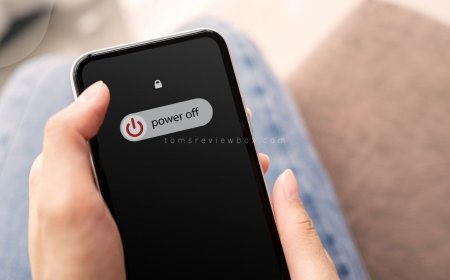How to Take Off Do Not Disturb on iPhone: Customize Settings
Learn how to take off Do Not Disturb on iPhone with simple steps. Customize your settings in Control Center, Siri, or Lock Screen gallery.

Ever found yourself struggling to toggle off the "Do Not Disturb" mode in the settings app on your iPhone? Fret not! In this post, we've got you covered with a simple solution to quickly disable this feature. Say goodbye to missed calls and notifications by following our easy steps to toggle your phone off "Do Not Disturb" mode effortlessly.
Ready to reclaim control of your incoming alerts and calls? Stay tuned for a hassle-free guide that will have you back in the loop in no time!
Key Takeaways
- Understand how to toggle the Do Not Disturb feature on and off easily on your iPhone.
- Customize your Do Not Disturb settings to suit your preferences and needs.
- Access the Control Center for quick management of Do Not Disturb settings.
- Learn how to switch lock screens specifically for Do Not Disturb mode.
- Explore advanced Do Not Disturb settings for more control over notifications.
- Troubleshoot common issues related to the Do Not Disturb feature on your iPhone.
Understanding Do Not Disturb
Do Not Disturb mode on iPhone allows users to silence calls, alerts, and notifications. It ensures uninterrupted focus.
Basics of Do Not Disturb
Do Not Disturb mode mutes incoming calls and notifications while the device is locked. It can be scheduled to activate automatically.
Understanding how Do Not Disturb works involves configuring settings to allow specific calls or repeated calls to come through. This feature is handy during meetings.
Key features of Do Not Disturb include the ability to customize settings for certain contacts or apps. Users can also set it to activate during specific times.
Importance of DND Mode
Enabling Do Not Disturb mode is crucial for maintaining focus and reducing distractions throughout the day. It ensures peace of mind.
Benefits of using Do Not Disturb include uninterrupted work sessions and improved productivity. The feature promotes a healthier digital lifestyle.
Do Not Disturb mode enhances the overall iPhone experience by allowing users to control interruptions effectively. This leads to a more balanced tech usage.
Turning Do Not Disturb On and Off
Using Settings Menu
Access the Settings app on your iPhone. Navigate to the Focus section within the Settings menu. Customize your Do Not Disturb settings through the Settings menu.
Using Control Center
Quickly access Control Center on your iPhone. Locate the Do Not Disturb toggle in Control Center. Turn on or off Do Not Disturb mode using Control Center.
Customizing Do Not Disturb Settings
Schedule DND Times
Customize your Do Not Disturb schedule to silence notifications at specific times. Set preferences for when the mode activates.
Ensure that notifications are muted during scheduled Do Not Disturb times to avoid interruptions.
Allow Calls From
Prioritize important contacts by allowing their calls to come through during Do Not Disturb mode. Select specific contacts or groups to receive calls from.
Don't miss crucial calls while in Do Not Disturb mode by setting up call permissions for selected contacts.
Repeated Calls Option
Enable the Repeated Calls feature for urgent situations where repeated calls may indicate an emergency. Understand how this option works within Do Not Disturb mode.
When enabled, receive multiple calls from the same person consecutively in case of emergencies.
Using Control Center for DND
Quick Toggle DND
To quickly toggle Do Not Disturb mode, swipe down from the top-right corner of the screen. Use this shortcut to enable or disable Do Not Disturb instantly without navigating through settings. Access the quickest method in the Control Center to activate Do Not Disturb mode effortlessly.
Adjusting DND Options
Customize various Do Not Disturb options by tapping and holding the DND icon in Control Center. Personalize your Do Not Disturb settings such as allowing calls from specific contacts or repeated calls. Explore different options like scheduling quiet hours or activating DND during bedtime.
Switching Lock Screens for DND
Choose a DND-Free Screen
When managing Do Not Disturb on your iPhone, it's crucial to select a specific screen that won't be affected by this mode. By customizing your settings, you can ensure that certain screens will still display notifications even when Do Not Disturb is active. This allows you to prioritize important alerts and messages.
- Prioritize essential notifications
- Customize notification visibility
- Ensure crucial alerts are always visible
Customize Lock Screen Settings
To enhance your user experience, take the time to personalize your Lock Screen settings in relation to Do Not Disturb mode. By modifying how notifications appear on your Lock Screen during this mode, you can tailor the experience to suit your preferences. This customization ensures that you stay informed while minimizing distractions.
- Adjust notification display
- Tailor Lock Screen preferences
- Enhance user experience with personalized settings
Modifying Do Not Disturb Settings
Change Silence Options
Adjust the sound and vibration settings for Do Not Disturb mode. Customize how notifications are silenced when DND is active. Personalize the silence options based on your preferences.
- Pros:
- Ensures uninterrupted focus during important tasks.
- Allows customization for different scenarios, such as meetings or sleep time.
- Cons:
- May lead to missed urgent notifications if not managed carefully.
Auto-Reply Messages
Set up automatic replies for messages received during Do Not Disturb mode. Create personalized auto-reply messages to inform contacts of your unavailability. Ensure that contacts receive automated responses while you're in Do Not Disturb mode.
- Steps to Set Up Auto-Reply Messages:
- Go to Settings > Do Not Disturb.
- Scroll down to the "Auto-Reply" section.
- Toggle on the option and customize your message.
- Examples of Auto-Reply Messages:
- "I'm currently busy and will get back to you soon."
- "In a meeting at the moment, will respond later."
Exploring Advanced DND Settings
Driving and Focus Modes
Utilize Driving and Focus modes on your iPhone to boost productivity. These specialized modes are designed to reduce distractions significantly. By activating them, you can enhance your focus while driving or working. The benefits of utilizing these modes include improved concentration and reduced interruptions.
When engaging in tasks that require your full attention, such as driving or concentrating on work, activating Driving mode is essential. This feature ensures that unnecessary notifications do not disrupt your focus. Similarly, Focus mode helps you stay on track by minimizing interruptions from incoming calls, messages, and notifications.
- Pros:
- Enhanced productivity
- Reduced distractions
- Improved focus and concentration
Scheduled and Location-Based DND
Set up scheduled Do Not Disturb (DND) timings to automatically enable this feature at specific times throughout the day. By customizing these settings, you can ensure uninterrupted periods for work, study, or rest. Leverage location-based DND options to activate the feature automatically when you reach designated places like your workplace or a library.
With scheduled DND settings, you can establish quiet hours during meetings, study sessions, or sleep time. This functionality allows you to tailor your device's behavior according to your daily routine. Moreover, location-based DND ensures that your phone remains silent in specific locations where disturbances are unwelcome.
- Scheduled DND:
- Set specific times for uninterrupted focus.
- Customize based on your daily schedule.
- Location-Based DND:
- Activate automatically in designated places.
- Ideal for workplaces, libraries, or quiet zones.
Troubleshooting Common DND Issues
DND Not Working Fixes
Do you find that Do Not Disturb on your iPhone is not functioning as expected? Common issues can arise, such as notifications still coming through or alarms not sounding. To tackle these problems, troubleshoot the Do Not Disturb mode by checking settings and configurations. Ensure that the Do Not Disturb feature is enabled correctly to avoid any disruptions during important moments.
To address why Do Not Disturb may not be working properly, consider factors like software glitches, incorrect settings adjustments, or conflicting applications causing interruptions. By identifying these reasons, you can take targeted actions to rectify the malfunctions and restore the functionality of Do Not Disturb on your iPhone.
Implementing solutions to resolve Do Not Disturb mode malfunctions involves a series of steps. These may include restarting your device, updating the operating system, or resetting specific settings related to notifications and alerts. By following these troubleshooting methods diligently, you can ensure that Do Not Disturb operates smoothly and effectively on your iPhone.
Resetting DND Settings
In cases where troubleshooting does not resolve the issues with Do Not Disturb, it may be necessary to reset the settings to their default values. Resetting Do Not Disturb settings restores the feature to its original configurations, eliminating any potential errors or inconsistencies that were affecting its performance. This process essentially refreshes the Do Not Disturb mode and allows for a clean slate in terms of notifications management.
To learn how to reset Do Not Disturb settings on your iPhone, navigate to the device's settings menu and locate the section dedicated to notifications or Do Not Disturb features. Within this menu, you will find an option to reset all settings related to Do Not Disturb, reverting them back to their initial state. By following these simple steps, you can effectively reset Do Not Disturb settings and address any persistent issues hindering its proper functionality.
Final Remarks
You've mastered the art of managing your iPhone's Do Not Disturb feature. From understanding its basics to customizing advanced settings, you're now in control of your notifications. Remember to utilize Control Center for quick access and troubleshoot any issues that may arise. Your device is now tailored to your needs, ensuring uninterrupted focus when necessary.
Take charge of your notifications and make the most out of your iPhone's features. Stay informed, stay productive, and stay undisturbed when needed. Your device is a tool to enhance your efficiency, so use it wisely.
Frequently Asked Questions
How do I turn on Do Not Disturb on my iPhone?
To turn on Do Not Disturb on your iPhone, swipe down from the top right corner to access Control Center, then tap the crescent moon icon. You can also go to Settings > Do Not Disturb and toggle the switch to enable it.
How can I customize my Do Not Disturb settings?
To customize your Do Not Disturb settings, go to Settings > Do Not Disturb. Here you can schedule DND, allow calls from specific contacts, set up repeated calls to bypass DND, and more to tailor it to your preferences.
Can I use Control Center for managing Do Not Disturb?
Yes, you can use Control Center for managing Do Not Disturb. Simply swipe down from the top right corner of your screen and tap the crescent moon icon to enable or disable DND quickly and easily.
What are some common issues with Do Not Disturb and how can I troubleshoot them?
Common issues with Do Not Disturb include not receiving expected calls or notifications. To troubleshoot, check if DND is turned off, review your DND settings for any restrictions, ensure important contacts are allowed through DND, and restart your device if needed.
How do I access advanced Do Not Disturb settings on my iPhone?
To access advanced Do Not Disturb settings on your iPhone, navigate to Settings > Do Not Disturb. Scroll down to find options like "Allow Calls From," "Repeated Calls," "Silence," and more. Adjust these settings as per your preferences for a more personalized DND experience.
What's Your Reaction?







































![MacBook Pro M5: All the features and specs you need to know [LEAKS REVEALED]](https://tomsreviewbox.com/uploads/images/202502/image_430x256_67bd6d7cd7562.jpg)