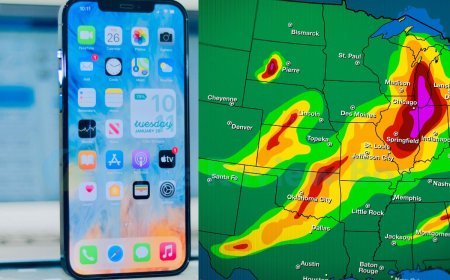How to Buy Music on iPhone: iTunes Store Purchase Guide
Discover the easiest way to buy music on your iPhone. Purchase songs or albums from the iTunes Store within the Apple Music app.
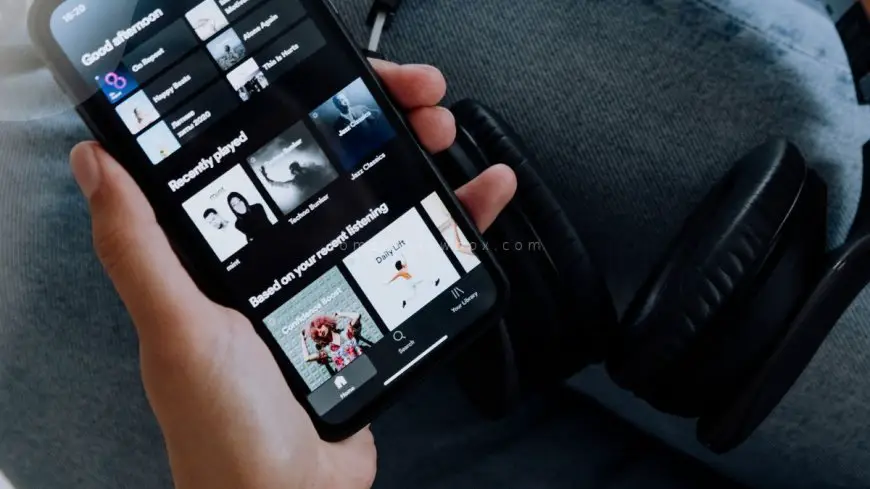
Want to groove to your favorite tunes on your iPhone? Learn how to purchase music directly from your device hassle-free. Discover the convenience of buying and downloading tracks with just a few taps, contrasting traditional methods with modern digital ease. Stay tuned for a step-by-step guide that will have you jamming to your beloved melodies in no time.
Key Takeaways
- Explore the iTunes Store: Navigate the iTunes Store on your iPhone to discover a wide range of music options.
- Set Up Your Account: Create an account to facilitate music purchases on your iPhone.
- Purchase Music on iPhone: Buy your favorite tunes directly from your iPhone for instant access.
- Download Your Music: Save purchased music to your device for offline listening anytime, anywhere.
- Manage Your Music Library: Organize and keep track of your music collection efficiently on your iPhone.
- Buy Music on Mac or PC: Extend your music purchasing options by buying on your computer and syncing it to your iPhone.
Exploring the iTunes Store
Access on iPhone
To start buying music on your iPhone, open the Music app. Utilize the search bar to find specific tracks or albums swiftly. Navigate through the app's interface for easy exploration.
Browse music categories
Explore diverse music genres like pop, rock, and hip-hop. Discover new music through curated playlists and recommendations. Stay updated with trending music categories for the latest hits.
Preview songs
Listen to song previews by tapping the play button next to each track. Get a sneak peek of the music before purchasing by playing a short snippet. Use this feature to decide if a song is worth buying.
Setting Up Your Account
Manage Apple ID
Access your Apple ID settings to update personal information and payment details. Secure your account by enabling two-factor authentication for added protection. Consider managing your Apple ID devices to control where your music purchases are accessible.
Payment Methods
- Add multiple payment methods like credit/debit cards or Apple Pay for convenient purchases.
- Set a default payment method to streamline the buying process.
- Regularly check and update your payment information to avoid any payment issues.
Privacy Settings
Adjust privacy settings to control who can see your music activity. Customize sharing preferences to keep your music listening habits private. Review and manage app permissions related to accessing your music data.
Purchasing Music on iPhone
Buy individual tracks
Purchasing music on your iPhone is a seamless process. Clicking on the Buy button next to a track allows you to instantly own it. By completing the purchase within the Music app, you gain immediate access to the song. This method offers flexibility, enabling you to buy single songs without committing to full albums.
- Pros:
- Easy and quick way to acquire specific songs.
- No need to purchase entire albums for just one or two favorite tracks.
Album purchases
When looking for more than just individual tracks, explore album options within the Music app. Browsing through an artist's discography helps you discover full albums available for purchase. Buying complete albums not only gives you a collection of songs but also often comes at a discounted price. Album purchases may grant access to bonus content and exclusive tracks.
- Cons:
- Might be more expensive than buying single tracks.
- You may end up with unwanted songs if purchasing an entire album for just a few favorites.
Downloading Your Music
Enable automatic downloads
Turn on automatic downloads to receive purchased music on multiple devices simultaneously. Enjoy the convenience of having your purchased music readily available on all your devices. This feature ensures seamless syncing of your music library across all authorized devices.
- Receive purchased music on multiple devices simultaneously
- Seamlessly sync your music library across authorized devices
Download manually
Manually download specific songs or albums by tapping the download icon. Prioritize downloads based on your listening preferences and storage availability. Control which music items to download by selecting them individually.
- Tap the download icon to manually download songs or albums
- Prioritize downloads based on listening preferences and storage availability
Managing Your Music Library
Create playlists
- Curate personalized playlists by adding your favorite tracks and albums. This allows you to tailor your music collection to suit your tastes.
- Organize music based on mood, genre, or activity. Sorting your music library can help you easily find the perfect songs for any occasion.
- Share your playlists with friends and family. Sharing music can lead to new discoveries and enhance social connections through a shared love of music.
Share with friends
- Share your favorite songs or playlists with friends via messaging apps or social media. Spread the joy of music with those close to you.
- Collaborate on playlists with others. Creating shared music collections can be a fun way to bond over similar musical interests.
- Receive music recommendations from friends. Exploring new songs suggested by others can introduce you to fresh artists and genres.
Buying Music on Mac or PC
Access iTunes Store
Access the iTunes Store within the Music app to explore a vast music catalog. Discover new releases, top charts, and exclusive content available for purchase. Receive music recommendations and personalized suggestions based on your listening history.
Purchase and download
Complete purchases seamlessly by following the prompts within the Music app. Download your purchased music directly to your device for offline listening. Enjoy high-quality audio files when buying music from the iTunes Store.
Syncing Your Music Across Devices
iCloud Integration
Sync your music library across devices using iCloud Music Library. Access purchased music on any Apple device linked to your iCloud account. Enjoy uninterrupted music streaming by leveraging iCloud integration.
Manual Sync Options
Manually sync music between your iPhone and other devices using iTunes. Customize sync settings to transfer specific playlists or albums. Ensure your music collection stays up to date across all synced devices.
Understanding App Permissions
When it comes to data linked to you, it's essential to grasp how your music listening habits are utilized. Music apps often use this data for personalized recommendations and targeted ads. By reviewing and adjusting your data sharing preferences, you can tailor your privacy settings.
- Your music listening data contributes to enhancing your app experience.
- Review practices related to personalized recommendations and targeted ads.
- Control data sharing preferences based on your privacy concerns.
On the other hand, when considering data not linked to you, it's crucial to understand the distinction between personal and non-personal information. Non-identifiable data is crucial for improving overall music services without compromising your privacy.
- Explore the types of data not associated with personal identity.
- Anonymized data plays a vital role in enhancing music services.
- Differentiate between personal and non-personal data in the realm of music purchases.
Exploring More from Developers
Find other apps
Discover music-related apps that complement your listening experience. Explore music streaming services, lyrics apps, and music discovery platforms. Enhance your music journey by integrating additional apps with your iPhone.
- Music streaming services
- Lyrics apps
- Music discovery platforms
App recommendations
Receive app recommendations for enhancing your music exploration and listening. Discover apps that offer unique features like concert listings, music trivia, or artist interviews. Stay informed about the latest music apps that can elevate your overall music experience.
- Concert listings
- Music trivia
- Artist interviews
Summary
In this guide, you learned how to buy music on your iPhone by exploring the iTunes Store, setting up your account, purchasing music, downloading it, managing your library, buying on a computer, syncing across devices, understanding app permissions, and exploring more from developers. By following these steps, you can easily access and enjoy your favorite tunes anytime, anywhere. Remember to keep your music collection organized and synced for seamless listening experiences across all your devices.
Now that you have mastered the art of buying music on your iPhone, go ahead and expand your music library with ease. Take advantage of the convenience offered by digital music platforms to discover new artists and genres. Keep exploring and enjoying the world of music right at your fingertips.
Frequently Asked Questions
How do I explore the iTunes Store?
To explore the iTunes Store, open the app on your iPhone, click on "Music," then browse through categories like Top Charts, Genres, or Search for specific songs or artists. You can preview and purchase music directly from the store.
How can I set up my account on the iTunes Store?
To set up your account on the iTunes Store, open the app, tap on your profile icon, select "Sign In," then choose "Create New Apple ID." Follow the prompts to enter your details, verify your account, and set up payment information.
What is the process for purchasing music on iPhone?
To buy music on your iPhone, navigate to the song you want in the iTunes Store, tap the price button or "Buy," confirm your purchase with Face ID/Touch ID or password. The song will be downloaded to your device.
How do I download music purchased from the iTunes Store?
After purchasing music on your iPhone, go to the Library tab in Apple Music or iTunes Store app, find your purchased song/album, tap the download icon (cloud with an arrow), and it will be saved offline for listening.
Can I manage my music library on my iPhone?
Yes, you can manage your music library on your iPhone by creating playlists, deleting songs you no longer want, organizing by artist/genre, and adjusting settings in Apple Music. Use features like iCloud Music Library for seamless syncing across devices.
What's Your Reaction?







































![MacBook Pro M5: All the features and specs you need to know [LEAKS REVEALED]](https://tomsreviewbox.com/uploads/images/202502/image_430x256_67bd6d7cd7562.jpg)