How to Use ChatGPT on Mobile: Ultimate Android & iOS Guide
Unlock the power of ChatGPT on your mobile device with our ultimate guide. Learn how to use ChatGPT on Android and iOS for seamless AI chat experiences.
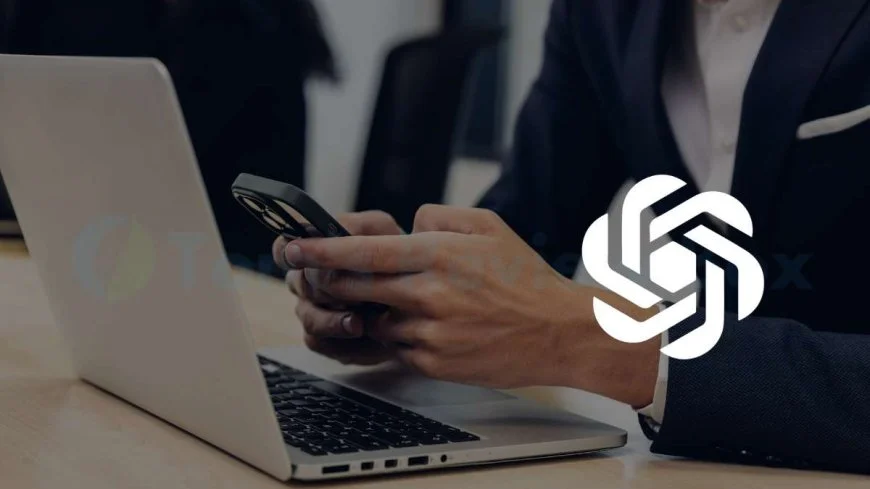
Did you know that over 60% of internet users access websites through their mobile devices? If you're one of them and wondering how to leverage the power of ChatGPT on your smartphone for interactive conversations, you're in the right place to explore apps. Using ChatGPT on mobile opens up a world of possibilities for quick and convenient AI-generated responses, creative writing prompts, interactive conversations, chats, or even virtual companionship on-the-go. In this guide, we'll walk you through the simple steps and instructions to unleash the full potential of ChatGPT right from your mobile device. Say goodbye to limitations and hello to seamless AI interaction wherever you are.
Key Takeaways
- Utilize ChatGPT on Mobile: Take advantage of ChatGPT's mobile capabilities to enhance your writing experience on the go with a simple tap.
- Optimize SEO Content Creation: Leverage ChatGPT for creating SEO-friendly content that resonates with your target audience.
- Implement Best Practices: Follow recommended guidelines and techniques to maximize the effectiveness of ChatGPT in your writing endeavors.
- Stay Informed about Future Developments: Keep abreast of the evolving landscape of mobile ChatGPT to remain at the forefront of innovative writing tools.
- Address Issues with Troubleshooting: Troubleshoot any challenges effectively to ensure a seamless experience while using ChatGPT on mobile devices.
- Experiment with Advanced Techniques: Tap into advanced features and functionalities of ChatGPT, click to unlock its full potential for your writing needs.
Understanding ChatGPT
Basics Explained
ChatGPT, a cutting-edge AI model developed by OpenAI, utilizes the GPT-3 architecture to generate human-like text responses. Users interact with ChatGPT by inputting prompts, receiving contextually relevant outputs in return. This AI marvel is renowned for its natural language processing capabilities, enabling seamless communication.
- ChatGPT operates on a vast dataset, learning patterns and structures to produce coherent and context-aware responses.
- The model's underlying technology employs deep learning algorithms for language understanding, chat, and generation.
Mobile vs Desktop
When comparing ChatGPT on mobile versus desktop, the functionality remains consistent across both platforms. However, the mobile version offers enhanced portability, allowing users to access AI-generated responses on-the-go. Despite minor interface differences, the core features and performance levels are akin to the desktop version.
- Mobile devices provide flexibility and convenience for utilizing ChatGPT anytime, anywhere.
- Desktop usage may offer a slightly larger screen size, enhancing readability during prolonged interactions.
Key Features
ChatGPT boasts an array of impressive features that elevate user experience and interaction quality. These include customizable response lengths, multi-turn conversation support, and specialized content generation capabilities tailored to various domains. Users can leverage these features to chat, tap, click, and engage in diverse conversations while obtaining accurate and relevant information seamlessly.
- Customizable response lengths enable users to control the depth and detail of generated text.
- Multi-turn conversation support allows for fluid dialogue flow, enhancing engagement levels.
- Specialized content generation caters to specific topics or industries, ensuring precise and targeted outputs.
User Benefits
Users stand to gain numerous benefits from leveraging ChatGPT in their daily interactions. From efficient information retrieval to personalized content creation, this AI model enhances productivity and communication effectiveness significantly. By harnessing ChatGPT's capabilities intelligently, individuals can streamline tasks and improve overall workflow efficiency.
- Enhanced productivity through quick access to information and resources.
- Improved communication effectiveness by generating coherent and contextually relevant responses.
- Streamlined workflow processes by automating repetitive tasks efficiently.
Getting Started
Downloading the App
To begin using ChatGPT on mobile, start by downloading the app from the App Store or Google Play. Search for "ChatGPT" in the respective store and tap on the "Install" button.
Once the installation is complete, open the ChatGPT app on your mobile device. You will be prompted to log in or create an account to access all features.
Account Setup
Creating an account on ChatGPT is simple and quick. Enter your email address and create a password to secure your account. Verify your email through the link sent to you.
After verifying your email, you can personalize your profile by adding a display name, profile picture, and any other relevant information you wish to share with other users.
Navigation Tips
Navigating through ChatGPT is intuitive and user-friendly. The main screen typically displays options like starting a new conversation, accessing settings, or viewing previous chats.
Tap on the chat icon to initiate a conversation with ChatGPT. You can ask questions, seek advice, or simply engage in casual conversation with the AI.
Remember to explore different features within the app such as changing settings, adjusting language preferences, or customizing notifications based on your preferences.
Writing with ChatGPT
Starting a Conversation
To initiate a conversation using ChatGPT on your mobile device, simply open the application and tap on the chatbox. Type a greeting or a question to prompt the AI to respond. Once you hit send, ChatGPT will generate a response based on your input. You can then continue the conversation by responding to the AI's message.
- Open the ChatGPT app
- Type a greeting or question
- Respond to the AI's generated message
Command Use
When interacting with ChatGPT, you can utilize specific commands to enhance your experience. For instance, if you want to know more about a particular topic, use commands like "Tell me about [topic]" or "Explain [concept]". You can ask ChatGPT to provide recommendations by saying "Suggest [movies/books/music]". These commands help guide the AI in delivering relevant information tailored to your interests.
- Use commands for specific inquiries
- Ask for explanations or information on topics
- Request recommendations for movies, books, or music
Editing Responses
In case you wish to modify or refine ChatGPT's responses during a conversation, you have the option to edit them directly within the chat window. Simply tap on the response you want to adjust and make the necessary changes before sending it back. This feature enables you to personalize the conversation and ensure that the responses align more closely with your preferences.
- Tap on a response to edit it
- Make necessary changes before sending it back
- Personalize conversations by adjusting responses
SEO Content Creation
Keyword Integration
To optimize content for search engines, incorporate relevant keywords naturally throughout your text. Utilize tools like SEMrush to identify high-traffic keywords.
- Use long-tail keywords to target specific queries and enhance visibility.
- Ensure keyword density remains between 1-2% to avoid over-optimization.
Generating Ideas
When brainstorming topics, consider trending industry news, customer FAQs, and competitor analysis. Leverage ChatGPT on mobile to spark creative ideas.
- Explore Google Trends for popular topics in real-time.
- Utilize ChatGPT's creative writing prompts for inspiration.
Drafting Articles
Craft compelling introductions that captivate readers from the start. Develop a clear structure with H2 and H3 headings to improve readability.
- Begin with an engaging hook or question to pique interest.
- Organize content into sections for easy navigation and understanding.
Editing Tips
Proofread your content thoroughly to ensure clarity and coherence. Use tools like Grammarly for grammar checks and readability analysis.
- Check for spelling and grammar errors to maintain professionalism.
- Trim unnecessary words or phrases to improve conciseness and flow.
Advanced Techniques
Custom Prompts
Custom prompts in ChatGPT on mobile allow users to tailor conversations based on specific interests or needs. By creating custom prompts, users can guide the AI to generate responses aligned with their preferences. This feature enhances the overall user experience by enabling more personalized interactions.
Users can input unique phrases or keywords to prompt ChatGPT to generate responses related to those topics. For instance, if a user is interested in cooking, they can input prompts like "recipes for pasta" or "tips for baking bread." This customization ensures that the AI provides relevant and targeted information.
- Personalized interactions
- Tailored responses
- Enhanced user experience
Saving Outputs
Saving outputs in ChatGPT on mobile enables users to store valuable information generated during conversations for future reference. This feature allows users to revisit previous interactions, access important details, or review recommendations provided by the AI. By saving outputs, users can create a repository of useful content.
Users can easily save chat logs, responses, or suggestions by utilizing the built-in saving function within the application. This functionality ensures that users can capture and retain essential information without the risk of losing it. Saving outputs is particularly beneficial for storing research findings, creative ideas, or insightful discussions.
- Effortless storage of information
- Convenient access to past interactions
- Creation of a content repository
Sharing Content
Sharing content generated in ChatGPT on mobile allows users to distribute valuable insights, ideas, or recommendations with others seamlessly. By sharing outputs from conversations conducted with the AI, users can collaborate, seek feedback, or simply pass along interesting content to friends or colleagues.
Users can share text-based outputs directly from the application via various communication channels such as messaging apps, email, or social media platforms. This feature facilitates knowledge exchange and fosters communication among individuals leveraging AI-generated content. Sharing content enhances collaboration and enables users to leverage collective intelligence effectively.
- Seamless distribution of insights
- Enhanced collaboration opportunities
- Facilitated knowledge exchange
Troubleshooting
Common Issues
Mobile users may encounter common issues when using ChatGPT on their devices. Some issues include slow response times, connection errors, and freezing of the app.
Users might also face challenges with voice recognition, where the app fails to accurately transcribe spoken words, leading to misunderstandings in conversations.
Solutions
To address slow response times, users can try clearing the app's cache or closing unnecessary background applications that may be draining the device's resources. Updating the app to the latest version can also help improve performance.
For connection errors, ensuring a stable internet connection is crucial. Users should switch between Wi-Fi and mobile data to see if one provides a better connection. Restarting the device or reinstalling the app can also resolve connectivity issues.
In cases of freezing or crashing, force quitting the app and relaunching it can often resolve the problem. If issues persist, users should check for any available app updates or contact technical support for further assistance.
Best Practices
Privacy Measures
To safeguard your data when using ChatGPT on mobile, ensure the app has end-to-end encryption. Regularly review and adjust privacy settings to control information sharing. Avoid sharing sensitive details like passwords or financial information.
Ensure the app requests minimal permissions, only accessing necessary data for functionality. Be cautious of sharing personal details in public chat rooms. Opt for private conversations for sensitive discussions.
Regular Updates
Frequent updates are crucial for ChatGPT on mobile to enhance security and performance. Set up automatic updates to ensure you have the latest features and bug fixes. Check for updates manually if automatic updates are disabled.
Regular updates often include security patches that protect against new threats. Stay informed about update schedules through official announcements or notifications within the app.
Community Engagement
Engage with the ChatGPT mobile community by participating in forums, feedback sessions, and beta testing programs. Share your experiences, suggestions, and concerns to contribute to the app's improvement. Collaborate with other users to exchange tips and tricks for optimal usage.
Join online communities related to ChatGPT on mobile to stay updated on trends, features, and best practices. Interact with fellow users to learn new ways of utilizing the app effectively.
Future of Mobile ChatGPT
Upcoming Features
Mobile ChatGPT is continuously evolving to meet the growing demands of users. Upcoming features include enhanced customization options, improved natural language processing capabilities, and expanded language support. These updates aim to provide a more seamless and personalized chat experience for users on their mobile devices.
In the near future, users can expect new features such as multi-language support, allowing them to communicate with ChatGPT in various languages effortlessly. Advancements in AI technology will enable Mobile ChatGPT to better understand context and generate more accurate and relevant responses. These upcoming features will enhance the overall user experience and make interactions with ChatGPT even more engaging.
- Enhanced customization options
- Improved natural language processing capabilities
- Expanded language support
- Multi-language support for seamless communication
- Advancements in AI technology for better understanding of context
User Expectations
Users anticipate a smoother and more intuitive interface with Mobile ChatGPT. Expectations revolve around quicker response times, increased accuracy in answers provided, and a wider range of topics that ChatGPT can assist with. As users rely more on mobile devices for daily tasks, they expect Mobile ChatGPT to be their go-to tool for efficient and reliable information retrieval.
Moreover, users look forward to enhanced privacy features to ensure the security of their conversations. They also hope for improved integration with other applications on their mobile devices, making it easier to access ChatGPT seamlessly during various tasks. Meeting these user expectations will be crucial for the success and widespread adoption of Mobile ChatGPT.
- Smoother and more intuitive interface
- Quicker response times
- Increased accuracy in answers
- Wider range of topics covered
- Enhanced privacy features for secure conversations
- Improved integration with other mobile applications
Closing Thoughts
You've now grasped the essentials of using ChatGPT on your mobile device. From understanding its capabilities to exploring advanced techniques, you're well-equipped to create engaging content efficiently. By following best practices and troubleshooting effectively, you can harness ChatGPT's power seamlessly. Looking ahead, the future of Mobile ChatGPT promises even more innovative possibilities for your content creation endeavors.
Take the next step and dive into using ChatGPT on your mobile with confidence. Experiment, explore, and unlock the full potential of this tool for your content creation needs. Your journey with Mobile ChatGPT is just beginning, so embrace the opportunities it offers and elevate your writing experience.
Frequently Asked Questions
How can I understand ChatGPT better?
To understand ChatGPT better, read the blog post headings sequentially. Start with "Understanding ChatGPT" to grasp the basics, then move on to other sections for more in-depth knowledge and practical insights.
What are the best practices for using ChatGPT on mobile?
The best practices include optimizing your content for mobile readability, utilizing concise prompts for ChatGPT inputs, and regularly updating the app for improved performance. Refer to the "Best Practices" section in the blog post for detailed guidance.
Can I troubleshoot issues while using ChatGPT on my mobile device?
Yes, you can troubleshoot common issues by referring to the "Troubleshooting" section of the blog post. It provides step-by-step solutions to resolve technical glitches or challenges you may encounter while using ChatGPT on your mobile device.
How do I write effectively with ChatGPT on my mobile phone?
For effective writing with ChatGPT on your mobile phone, explore tips and techniques outlined in the "Writing with ChatGPT" section of the blog post. Learn how to craft engaging content efficiently and leverage ChatGPT's capabilities to enhance your writing process.
What advanced techniques can I use when incorporating Mobile ChatGPT into my workflow?
Explore advanced techniques such as integrating Mobile ChatGPT with other productivity tools, experimenting with different input formats to generate diverse outputs, and customizing prompts for specific content requirements. Dive into the "Advanced Techniques" section of the blog post for comprehensive insights.
What's Your Reaction?







































![MacBook Pro M5: All the features and specs you need to know [LEAKS REVEALED]](https://tomsreviewbox.com/uploads/images/202502/image_430x256_67bd6d7cd7562.jpg)



























