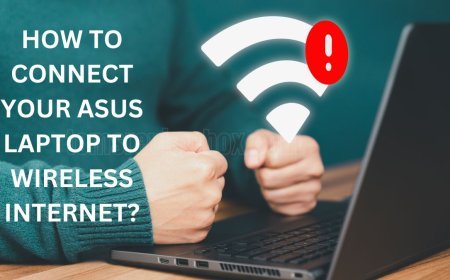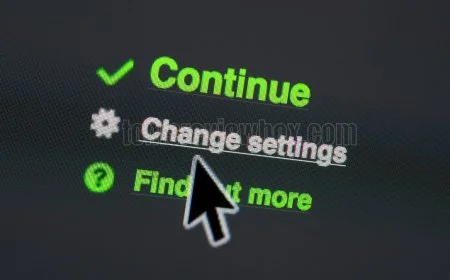How to update the firmware on your ASUS router for better security and performance?
Learn how to update router firmware for your ASUS device easily with our step-by-step guide and troubleshooting tips.

Whether you want the latest features, better performance, or to fix security vulnerabilities, updating your ASUS router firmware is essential.
Before you begin, make sure you have a reliable internet connection and your router’s model number on hand. Visit the ASUS support site, where you’ll be able to download the most recent firmware version for your particular model.
Download it to your computer and sign into your router’s admin panel through a web browser. Go to the router’s firmware update page, typically found in the ‘Advanced Settings’ option.
Upload the new firmware file and follow the prompts to finish updating. This ongoing work improves performance, stability, and introduces new features.
It’s simple and it’s important to keep your router operating at peak performance so your network continues to operate smoothly and securely.
Key Takeaways
-
Updating your router firmware can help you get the strongest security protections, best performance, and latest features. Keeping your router firmware updated is important for your router to run at its best.
-
NOTE – Always verify what firmware version you’re on and back up your router’s settings before updating, to avoid potential data loss. Having a stable internet connection is equally important for a successful update.
-
Open up the ASUS router’s admin panel through its default IP address and log in with your default credentials. For future reference, always make it a point to change default login information to bolster security.
-
Download the latest firmware from the ASUS website, making sure it’s compatible with your router model. Check that the firmware file you downloaded is not corrupted before continuing with the update process.
-
First, upload the new firmware through the admin panel to finalize the update. After that, verify the new version and keep an eye on the router’s performance to make sure the update took.
-
If issues arise, such as failed updates or connectivity problems, ASUS provides a Firmware Restoration Utility and troubleshooting steps to resolve these challenges effectively.
Understanding Router Firmware

Router firmware is the basic software that drives all of a router’s hardware components, functioning similarly to an operating system. Its main purpose is to prioritize and balance all network traffic to deliver the most uninterrupted connection possible.
In ASUS routers, firmware comprises multiple elements that manage everything from simple routing functions to deep packet inspection for enhanced security. Different router models and manufacturers use different types of firmware. Each type is optimized to make the most of the available hardware and control data flow as efficiently as possible.
What is Router Firmware
Router firmware is composed of many different parts, from the kernel and drivers to the user interface modules. Many ASUS routers come with proprietary firmware that further optimize performance.
ASUS routers are especially good at tasks like gaming or streaming. This is because the router firmware connects directly to the router hardware. It handles network traffic intelligently, ensuring devices always stay connected and with no drop in quality.
Why Update Router Firmware
Updating router firmware is a simple but important step towards protecting your network from attacks and ensuring optimal performance. In fact, firmware updates are critical to maintaining security.
They’re how you stay protected from newly discovered vulnerabilities. They further enhance router stability, keeping your connection stable and reliable. Failure to keep them updated can either leave your network vulnerable or slowly reduce its performance over time.
Benefits of Updated Firmware
Optimized firmware increases maximum speed and overall connectivity, enabling routers to manage higher amounts of data at once. New firmware updates can add new features, such as enhanced parental control options or more robust quality of service settings.
With new firmware, developers can maintain compatibility with the latest devices, creating a seamless user experience.
Preparing for Firmware Update
Updating the firmware on your ASUS router requires you to go through a few critical steps in advance. First, it’s just a good idea to have a checklist. This will require you to have a consistent internet connection, and your router's access credentials readily available.
Schedule updates for late nights or early mornings. That way, you can prevent interruptions when the internet is most in demand.
Check Current Firmware Version
First, log into your router’s admin panel to see what your current firmware version is. This is usually found in your printer’s “System Status” or “About” menu. Take note of the version number.
The easiest way is to compare it with the most recently released version found in the ASUS Download Center. This guarantees that you are updating to the latest firmware.
Backup Router Settings
As always, before you begin, make a backup of your router’s settings. This step is very important to avoid data loss.
Most ASUS routers come with a backup utility built directly into the admin panel. Use this calculator to help plan save your configurations.
Ensure Stable Internet Connection
Check that you’re connected to the internet before performing the update. It’s much more stable, easier to get consistent results that way.
Plan updates outside of peak usage times to avoid service interruptions. Keep in mind, after any firmware update it is generally advised that you reset your router to factory defaults to avoid potential performance issues.
How to Update Asus Router Firmware
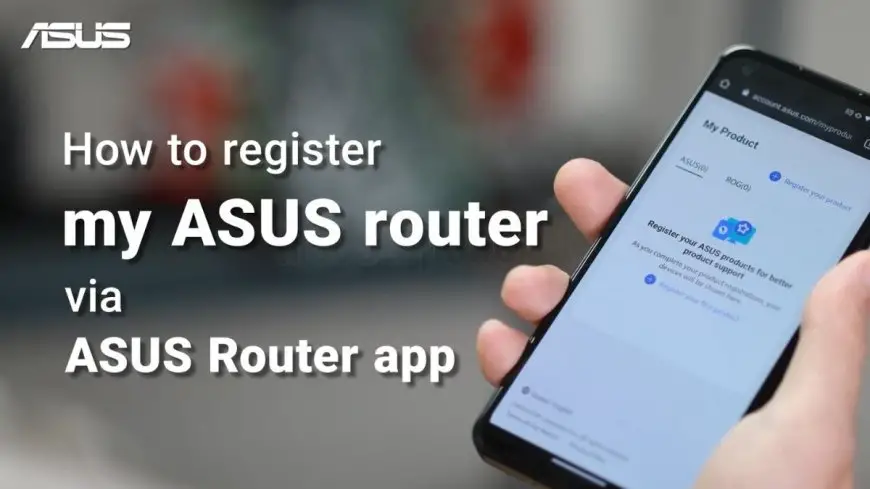
Updating your ASUS router firmware is an easy task that significantly enhances performance and security. The two primary methods for this firmware update process are via the WebGUI and through a manual firmware update. Selecting the appropriate update method is crucial, and to successfully upgrade firmware, you’ll need to follow detailed instructions for the chosen method.
1. Access Router Admin Panel
To begin, you’ll want to open up your router’s admin panel. ASUS routers use the default IP address of 192.168.1.1 by default. The default username and password are often listed as “admin” for both fields.
Change these defaults right now to make yourself more secure!
2. Download Latest Firmware
Go to the ASUS support site to get the latest firmware. Check that the firmware is compatible with your specific router model before downloading it.
It’s very important to make sure that the file you downloaded is the exact file you meant to download and not corrupted, preferably through checksum verification.
3. Upload Firmware to Router
Upload the downloaded firmware file through your router’s interface. Make sure you’ve selected the appropriate file.
When uploading is complete, allow the router to complete the firmware update process without interruption. Note that a router reboot will be required to complete the installation.
4. Verify Firmware Update
Verify the firmware update by ensuring that the version is listed as updated within the admin panel.
Be sure to check the router’s performance for any obvious improvements or changes in operation, making sure all is functioning properly after the update.
Troubleshooting Firmware Update Issues

Updating the firmware of your ASUS router can occasionally introduce unforeseen issues. Typical firmware update problems consist of installation errors, error messages, and connection problems. To troubleshoot these effectively, it’s important to keep a record of any errors you are seeing.
This will help ensure you can quickly find a solution on the ASUS support website, where detailed resolutions are commonly listed.
Failed Update Solutions
If your firmware update isn’t completing, first ensure that your internet connection is stable. Often, just a reboot will fix it. If the router is unresponsive, try a factory reset on the router.
The ASUS Firmware Restoration Utility can be used as well to restore the router to a stable state. It has turned out to be a great tool for fixing ongoing update failures.
Connectivity Problems Fixes
You may find connectivity problems after the firmware update process. These issues are often fixable by simply rebooting your router or ensuring all your cables are plugged in securely. Confirm that all your devices are connected to the same network and look for differences.
Restore Previous Settings
If you encounter issues with the update, you can always revert back to your old settings. Load saved config files from the router’s web-based interface.
Regardless, we recommend you always have a backup of your settings before updating. This precaution affords a smoother recovery process should it be necessary.
Resetting Asus Router Password

Resetting your Asus router password is a common and necessary administrative task you’ll need to perform for various reasons. Doing so will help keep your network safe and available only to the users you want to have access. For instance, resetting may be needed if you suspect any unauthorized access attempts or if you've simply forgotten your credentials.
Forgetting the router password can restrict your access to network settings, impacting your ability to manage connections and security features. That’s why it’s so important to keep your router password safe, strong, and easy to remember.
When to Reset Password
Changing your router password periodically is always a good idea. This proactive approach goes a long way toward protecting your network from future threats. If you think someone else may have access, reset the password as soon as possible to regain control and strengthen security.
Occasions arise when lost credentials become an obstacle, necessitating the need to reset passwords to regain access quickly.
Steps to Reset Password
First, log into your router’s web interface using its IP address, which is typically 192.168.1.1. Go to Administration > Restore/Save/Upload Setting > Factory default > Restore.
Or, you can completely reset the router to factory settings by pressing and holding the router's reset button for 5-10 seconds. Be sure to back up any important settings before proceeding.
It’s easier, more intuitive, and faster when you use the ASUS Router App to accomplish these tasks. Once you’ve reset, set a good password that combines letters, numbers, and symbols for added protection.
Changing Asus Router Password
In the world of cybersecurity, that first step should always be to change your default password. It protects your network from unauthorized access, a frequent danger if default credentials are left intact. By using a secure password, you’ve already built a pretty solid wall to keep unwanted guests from crossing your threshold.
It’s the equivalent of locking your doors to the digital world.
Importance of Strong Password
Strong passwords are impossible to overstate when it comes to preventing unauthorized access. They are your network’s first line of defense, shielding your devices, data and network from breaches. The most common vulnerabilities are as simple as not changing default passwords or using weak passwords like “password123”.
To prevent this, use a combination of upper and lower case letters, numbers and symbols. A password manager allows you to create strong, unique passwords, but still be able to store them securely and conveniently, without sacrificing security.
Steps to Change Password
Access your router admin panel to update your router password. Then go to [Wireless] > [General], choose what band you want to change your password for, and type in your new password. Keep in mind, it has to be at least 8 to 63 characters.
Once you’ve made your updates, make sure to save the changes and log out to protect the settings. Finally, reconnect your devices to make sure your new password is working seamlessly.
Conclusion
Keeping your Asus router firmware up to date is the best way to ensure your network is secure and operating efficiently. With vivid, step-by-step instructions, you are armed with the know-how to tackle this intimidating task effortlessly. By knowing what firmware is and how to get ready for your update, you can make sure your update experience goes smoothly. If you encounter any problems, refer to the troubleshooting advice provided above to address them promptly. Don’t forget to reset the password and change it from the factory settings, for your router’s security.
When you take these actions, you’re not just protecting your data—you’re improving the performance of your entire network. Explore the future of smart living through technology and stay connected wherever you go. If you’re still wondering about something or require additional help, check out our step-by-step guides and other helpful materials. Stay safe and surfing, forever!
Frequently Asked Questions
What is router firmware?
Router firmware is the underlying software that tells your router how to function. It manages connections, routes traffic, and controls your network settings. To maintain performance and security, regularly update firmware through the firmware upgrade tab.
Why should I update my Asus router firmware?
Updating your router firmware, including the latest beta firmware, closes security holes, fixes bugs, and can even improve your router’s performance, ensuring your network is secure against vulnerabilities.
How do I check my Asus router's current firmware version?
Log in to your Asus router’s web GUI. Navigate to the “Administration” or “Advanced Settings/Firmware” section to check the Current Firmware Version and initiate a firmware update process.
What steps should I follow to update Asus router firmware?
First, ensure you download the latest beta firmware from the Asus support page. Then, access your router’s web GUI, visit the “Administration” tab, and tap upload to initiate the firmware update process.
What if the Asus router firmware update fails?
Reboot your router and attempt the firmware update process once more. First, ensure you’re downloading the compatible firmware versions. If you’re still having trouble, reach out to Asus support.
How can I reset my Asus router password?
Connected to the router via a wired connection, you can initiate a manual firmware update by pressing and holding the reset button for 10 seconds, restoring the router to factory default settings and the default password.
How do I change my Asus router password?
Log into your router’s web GUI. Navigate to the “Administration” tab to update the password in the “System” settings.
What's Your Reaction?







































![MacBook Pro M5: All the features and specs you need to know [LEAKS REVEALED]](https://tomsreviewbox.com/uploads/images/202502/image_430x256_67bd6d7cd7562.jpg)