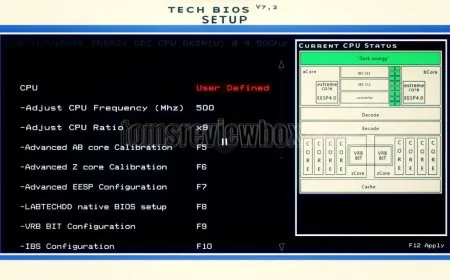How to Enable Keyboard Backlight on Lenovo ThinkPad in Minutes
Learn how to turn on the keyboard light on your Lenovo ThinkPad in a few easy steps. Follow our guide to illuminate your keys and improve typing in low light settings. Check your model for backlight availability.

Having trouble finding your way around a dimly lit room with your Lenovo ThinkPad? No worries! The keyboard backlight feature can make typing in low light a breeze. In this post, we’ll walk you through the simple steps to turn on the keyboard light on your Lenovo ThinkPad. Whether you’re working late or in a dark setting, this guide will ensure that your keyboard is always illuminated for maximum comfort and productivity.
Turning on the keyboard light on a Lenovo ThinkPad is straightforward. Depending on your model, you can activate the keyboard backlight by pressing the Fn key along with the Spacebar. This will cycle through the lighting options – from off to dim, and then to bright. Keep in mind that not all Lenovo ThinkPad models come with this feature, so be sure to check your user manual or model specifications for keyboard backlight availability.
Having a backlit keyboard isn’t just a luxury — it’s a game-changer for those who work in different lighting environments. Imagine the convenience of effortlessly typing away during a night flight or in a cozy, dimly lit room. By following the simple steps outlined in this article, you’ll be able to turn on your keyboard light in no time. Keep reading to make sure you don’t miss out on any useful tips for maintaining optimal lighting on your Lenovo ThinkPad.
How to Adjust Your Keyboard Light
Got a Lenovo ThinkPad and struggling with the keyboard light? It's a game-changer, especially when you're burning the midnight oil. Let’s make that keyboard glow.
Getting that Keyboard Marked Up
First things first, to flick that backlight on or off, just press Fn + Spacebar. Easy peasy, right? Need more light up top? Give Fn + PgUp a go and watch the ThinkLight do its magic. If for some weird reason that doesn’t work, fire up Lenovo’s Vantage software or dive into your BIOS settings to double-check the Keyboard Backlight option is ticked (Lifewire).
| Action | Shortcut |
|---|---|
| Toggle keyboard backlight | Fn + Spacebar |
| Tweak ThinkLight | Fn + PgUp |
Brightness Levels: Find Your Glow
Lenovo’s got you covered with different glow modes: Off, Low/Dim, and High/Bright. Handy for when you’re pulling that all-nighter or just want to see your keys in dim settings (Lifewire).
How to adjust it? Simple:
- Hit the Fn + Spacebar combo for quick changes.
- Dive into the control panel.
- Use the manufacturer’s fancy apps.
Here's a heads up: while cranking up the brightness makes typing in the dark a breeze, it sucks your battery life faster than a thirsty camel. Lower settings are kinder to your battery.
| Brightness Level | Effect |
|---|---|
| Off | Great for battery, not so much for visibility. |
| Low/Dim | Eyes and battery-friendly. |
| High/Bright | Lights up your world, but drains the battery faster. |
Tweak these settings to your liking and get the best out of your Lenovo ThinkPad, no matter the light. Want more tips? Check out how to start Lenovo laptop in safe mode or how to clean Lenovo ThinkPad. Happy typing!
ThinkPad T Series Features
Lenovo's ThinkPad T Series laptops are jam-packed with stuff to make life easier. Getting to know these goodies helps you pick the right one for your vibe.
Backlit Keyboards
Working late into the night? No problem! The T Series has got your back with backlit keyboards. Most models come with three light modes: Off, low, and high. Just hit Fn + Spacebar to toggle them, or Fn + PgUp for the ThinkLight Lifewire. Makes typing in the dark a breeze!
| Backlight Mode | Description |
|---|---|
| Off | No light. |
| Low | Gentle glow. |
| High | Full brightness. |
Touchscreen Availability
Touchscreen? Some T Series laptops have it. If you like swiping and tapping, make sure you check if the model you want has a touchscreen Lenovo. It’s great for both work and play.
Weight Options
T Series laptops come in different weights—from 3.23 lbs. to 4.68 lbs.. Need something light to carry around? They’ve got it. Need something with a bit more oomph? They’ve got that too Lenovo.
| Model | Weight |
|---|---|
| Light option | 3.23 lbs. |
| Heavier option | 4.68 lbs. |
All in all, the ThinkPad T Series is a solid pick for anyone needing a reliable and versatile laptop. And if you want to pimp your ThinkPad, check out how to turn on keyboard light on Lenovo ThinkPad. Make your laptop work for you.
Locking Down Your Data: Security Features You Need
Lenovo ThinkPad laptops come packed with top-tier security features to keep your data safe and your mind at ease. They make sure no one but you gets into your device.
Biometric Security
Ever use your fingerprint to unlock your phone? ThinkPad models take that up a notch. Many come with fingerprint readers right on the power button. Some even have facial-recognition tech—just look at your screen and boom, you're in! It's a speedy, secure way to log in and keep unwanted eyes out (Lenovo).
| Feature | How It Helps |
|---|---|
| Fingerprint Reader | Quick access right on the power button |
| Facial Recognition | Login with a glance, no passwords needed |
More Layers of Protection
ThinkPad laptops don’t stop there. They also pack in the ThinkShield security suite. This tech stack offers hardware and software solutions, like hardware-level encryption and USB protection. Translation: it stops unauthorized access dead in its tracks and keeps your data locked up tight (Lenovo).
| Security Measure | Why You Need It |
|---|---|
| Hardware-Level Encryption | Keeps sensitive data out of prying hands |
| USB Protection | Blocks malware from invading via USB sticks |
All of these security features mean you can work knowing your data and info are snug and safe. Want to learn more about getting the most out of your ThinkPad? Check out other helpful tips like how to turn on the keyboard light on a Lenovo ThinkPad.
ThinkPad Durability
Lenovo ThinkPads are known for their tough build and reliability. They’re a solid pick if you need a laptop that won't quit on you. Here’s how they’re put to the test and how they hold up in crazy conditions.
Rigorous Testing Standards
ThinkPads are built to last through thick and thin. They go through a bunch of tough tests set by the U.S. Department of Defense, plus 200 other quality checks. Here’s a peek at what they endure:
| Testing Factor | What It Means |
|---|---|
| Temperature | Works in both scorching heat and freezing cold |
| Pressure | Keeps going despite changes in pressure |
| Humidity | No sweating it out in high humidity |
| Vibration | Can handle being shaken around during transit |
This means your ThinkPad won’t wimp out on you, whether it’s for work or play. Looking for ways to keep your Lenovo safe and sound? Check out our tips on security features.
Extreme Condition Functionality
ThinkPads don’t just talk the talk; they walk the walk. They’re designed to keep going in extreme conditions—be it high humidity, sub-zero temperatures, or a few bumps and knocks. These laptops won’t leave you hanging in tough spots.
Whether you’re a businessperson on the move, a student pulling late-nighters, or someone who’s just plain rough on their gadgets, ThinkPads are up for the challenge. Need a hand with your Lenovo device? From troubleshooting to figuring out how to turn on the keyboard light on a Lenovo ThinkPad, we’ve got guides to help you out.
So, if you want a laptop that’s as tough as a rock and just as reliable, give ThinkPads a go.
Cool ThinkPad Perks
If you're in the Lenovo ThinkPad camp, you're in for a treat. Let’s talk about two seriously cool features: TrackPoint Navigation and the ThinkShield Security Suite.
TrackPoint Navigation
First on the list: the TrackPoint. Yep, that tiny red dot in the middle of your keyboard. It’s like a secret weapon for efficiency. No need to swipe around with a mouse—you can zip through your work just by nudging this little joystick.
| Perk | Details |
|---|---|
| Ease of Use | Move the cursor without hunting for the mouse |
| Design | Perfectly placed so it doesn’t get in your way while typing |
| Favorability | Loved by pros for making tasks quicker |
What makes TrackPoint so great? It’s all about reducing wrist strain, especially if you’re at your laptop for hours. Plus, it’s spot-on for those jobs that need fast and precise cursor moves. Curious about more handy tips? Check out our guide on how to turn on keyboard light on lenovo thinkpad.
ThinkShield Security Suite
Now, onto security—because who doesn’t want their data locked down tight? Lenovo’s ThinkShield Suite is your guard dog for everything digital. It’s packed with tricks to keep your info safe.
| Lockdown Perk | Details |
|---|---|
| Biometric Security | Use your fingerprint or face to unlock your laptop |
| Encryption | Keeps your data out of unwanted hands with hardware-level encryption |
| USB Protection | Blocks malware that tries to sneak in through your USB ports |
ThinkShield lets you work without sweating over security risks. Need more on keeping your Lenovo safe? Check out our article on how to remove password from lenovo laptop.
With TrackPoint and ThinkShield, ThinkPad laptops aren’t just reliable—they’re powerhouses of productivity and security.
What to Know About Lenovo ThinkPad Screen Specs
Let's chat about what really matters when you're picking out a Lenovo ThinkPad laptop. We're diving into what kind of screens these think-saving machines pack. From crispy resolutions to various display sizes, here's the scoop.
Sharp and Clear Resolutions
Okay, picture this: even the entry-level ThinkPads come with Full HD (FHD) resolution. That’s 1920 x 1080 pixels of pure clarity, perfect for knocking out work projects or binge-watching your latest obsession.
| Resolution | Pixels |
|---|---|
| Full HD (FHD) | 1920 x 1080 |
| Super High Res Options | 2560 x 1440 (QHD), 3840 x 2160 (4K) |
So whether you need a standard crisp display or a dreamy ultra-sharp view, there’s something for everyone.
Just-Right Display Sizes
ThinkPads have you covered with various screen sizes, all the way from a compact 12 inches to a hefty 17 inches. Make sure you pick what fits best with your work setup and on-the-go lifestyle.
| Size | Weight |
|---|---|
| 12 inches | 3.23 lbs. |
| 14 inches | 3.5 lbs. - 4 lbs. |
| 15 inches | About 4 lbs. |
| 17 inches | 4.68 lbs. |
For the T Series ThinkPads, you’re looking at weights from 3.23 lbs. to 4.68 lbs., depending on the model (Lenovo). It’s all about balancing screen space with how often you need to lug it around.
Having trouble with your ThinkPad? Don’t sweat it; there are loads of guides out there, like how to start lenovo laptop in safe mode or how to enable bluetooth in lenovo laptop.
So, flip open that ThinkPad and dive into a pixel-perfect experience that suits your style and needs!
Final Thoughts: How to Turn On Keyboard Light on Lenovo ThinkPad
Having a backlit keyboard is not just about aesthetics — it significantly enhances your productivity in low-light conditions. Whether you’re a night owl working late hours or just need better visibility, turning on the keyboard light on your Lenovo ThinkPad is an essential skill to master. By simply pressing the right keys, you can ensure that your workspace is well-lit and comfortable. Make sure to check if your specific model supports the backlight feature, and keep your productivity flowing regardless of the lighting around you.
FAQs about "How to Turn On Keyboard Light on Lenovo ThinkPad"
Q: How do I turn on the keyboard light on a Lenovo ThinkPad?
A: To turn on the keyboard light, press the Fn key and the Spacebar simultaneously. This combination will toggle the backlight between off, dim, and bright. If your ThinkPad model has a backlight, this method will work.
Q: What if my Lenovo ThinkPad keyboard light is not turning on?
A: If the keyboard light doesn’t turn on, your model may not have a backlit keyboard feature. Check your user manual or Lenovo’s website for your specific model’s details. If the feature exists but isn’t working, try updating your keyboard drivers or checking your system settings.
Q: Can I adjust the brightness of the Lenovo ThinkPad keyboard backlight?
A: Yes, pressing the Fn key and the Spacebar toggles through the different brightness settings: off, dim, and bright. Each press of this key combination cycles to the next option.
Q: How can I tell if my Lenovo ThinkPad has a backlit keyboard?
A: You can verify if your ThinkPad has a backlit keyboard by checking the manual, looking up the specifications of your model online, or simply trying the Fn + Spacebar combination to see if the light turns on.
Q: Is there a way to keep the Lenovo ThinkPad keyboard light on all the time?
A: While Lenovo ThinkPad backlights are designed to turn off automatically to conserve power, you can adjust the settings in Lenovo Vantage or other system settings to modify the keyboard backlight timeout.
What's Your Reaction?







































![MacBook Pro M5: All the features and specs you need to know [LEAKS REVEALED]](https://tomsreviewbox.com/uploads/images/202502/image_430x256_67bd6d7cd7562.jpg)