How to Pause Location on Find My iPhone: Methods & Tips
Learn how to easily pause your location on Find My iPhone with our top tips and methods. Keep your privacy intact while still using the app!
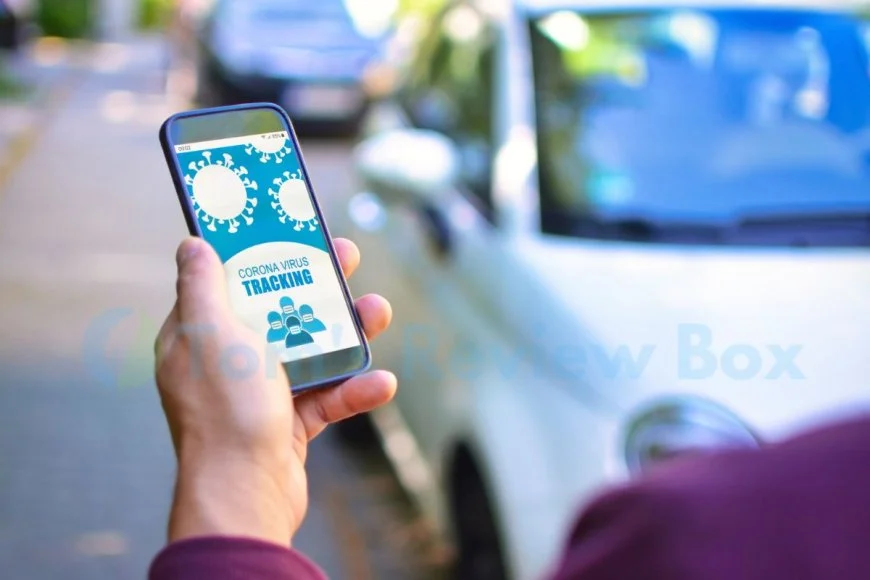
Ever wished you could temporarily halt location sharing on your iPhone? Whether it's for privacy, security, or simply peace of mind, knowing ways to pause location tracking can be a game-changer. In this guide, we'll walk you through the simple steps to pause location sharing on Find My iPhone. With our easy-to-follow instructions, parents will gain control over when and how their device shares its whereabouts.
Curious about the process? Stay tuned as we demystify the steps involved in pausing location tracking on Find My iPhone. We've got all the tips and tricks you need to navigate this feature seamlessly. Ready to take charge of your privacy without missing out on any essential functionality?
Key Takeaways
- Be Mindful of Location Sharing: It's important to consider the implications of sharing your location and to pause it when necessary to protect your privacy and security.
- Use Built-in Features: Take advantage of the built-in options on your iPhone, such as pausing location through settings and using airplane mode, to easily manage your location sharing.
- Regularly Review Settings: Make it a habit to review and manage your location sharing settings to ensure that you are in control of when and how your location is being shared.
- Consider Alternative Methods: If needed, explore alternative methods like switching location to a new device, but always be aware of the potential impact on other services or devices linked to your Apple
- Prioritize Security: When disabling Find My iPhone or faking a location, consider the security implications and use these options judiciously and responsibly.
- Educate Yourself: Understand the implications of turning off location tracking and be aware of the potential consequences before making any changes.
Importance of Pausing Location
Privacy Concerns
Pausing location on Find My iPhone is crucial. By doing so, you can prevent unauthorized access to your real-time whereabouts. This action addresses potential privacy issues with location tracking by ensuring that only trusted individuals have access to your live location data. Understanding the importance of controlling your location data empowers you to safeguard sensitive information from falling into the wrong hands.
Pausing location on Find My iPhone also has a significant impact on protecting your privacy when using other apps and services that rely on location data. For example, if you're concerned about a particular app tracking your movements without permission, pausing the location feature provides an additional layer of security and control over who can monitor your activities.
Battery Saving
In addition to addressing privacy concerns, pausing location on Find My iPhone can contribute to battery saving. Location services are known for consuming a notable amount of battery life due to continuous GPS usage and background activity. By temporarily disabling this feature when not needed, you can conserve battery power significantly throughout the day.
Understanding the relationship between location services and battery usage is essential for optimizing device performance. When these services constantly track and update your whereabouts in real time, it puts a strain on the device's battery resources. Therefore, managing this aspect effectively by pausing unnecessary tracking helps extend battery life considerably.
Personal Safety
Considering personal safety implications is another vital aspect related to sharing real-time locations through devices like iPhones. By understanding how pausing location contributes to enhancing personal safety, individuals gain better control over their exposure in various scenarios where their whereabouts could pose risks.
Exploring different scenarios where pausing location enhances personal safety sheds light on its significance in protecting against potential threats or dangers associated with revealing one's exact position at all times. Whether it's avoiding unwanted attention or preventing unauthorized individuals from monitoring movements, having control over when and how others can track you plays a critical role in maintaining personal security.
Methods to Pause Location
Via Settings
To pause location on Find My iPhone via settings, you need to access the device's Settings. Once in the settings, tap on Privacy, then select Location Services. From there, you can choose to either disable location services entirely or customize the preferences for specific apps.
Navigating through your device's settings may vary slightly depending on your iPhone model and iOS version. However, generally speaking, you can find these options by scrolling down from the main page of your settings app and tapping on "Privacy," followed by "Location Services."
Customizing location preferences within the device settings allows you to have more control over which apps have access to your location data. For example, if you want a particular app like Maps or Weather to continue using your location while pausing it for other apps like social media platforms or games, this is where you would make those adjustments.
Airplane Mode
Utilizing airplane mode is a quick and temporary solution for pausing location on Find My iPhone. When enabled, airplane mode turns off all wireless communication functions of your phone including cellular connection and Wi-Fi. This effectively halts any transmission of location data from your device.
Enabling airplane mode impacts all location services since it cuts off communication with GPS satellites as well as cell towers and Wi-Fi networks that are used for determining your device's position. It essentially creates a digital shield around your phone that prevents any incoming or outgoing signals related to its current whereabouts.
New Device Switch
When switching to a new iPhone device, it's essential to consider how this transition will affect the pausing of locations on Find My iPhone. To ensure a seamless transfer of preferences, start by backing up all relevant data from your old device using iCloud or iTunes before setting up the new one.
Transferring locations preferences involves restoring from an iCloud backup during the initial setup process of the new device or transferring data directly between devices if both are physically present together during setup using Quick Start feature.
Ensuring that all previous permissions and restrictions regarding locations are carried over helps maintain consistency across devices so that when paused in one place remains paused when transitioning into another compatible Apple product.
Pausing Location Through Settings
Step-by-Step Guide
To pause location on Find My iPhone, start by opening the "Settings" app on your device. Then, tap on your name at the top of the screen to access "Apple ID." Next, select "Find My," followed by "Find My iPhone." Now, toggle off the option for "Share My Location." This action will temporarily pause location sharing from this device.
After that, navigate back to the main settings page and choose "Privacy." From there, select "Location Services" and then tap on "Share My Location." Finally, turn off the feature labeled as “Share My Location.” By following these simple steps in sequence, you can effectively pause location tracking through Find My iPhone.
Another important step is to ensure that you have disabled any active notifications or alerts related to location sharing. This additional measure helps guarantee that no inadvertent disclosures occur during the pausing process.
Tips for Success
One practical tip for successfully implementing this process is to double-check all settings after completing each step. Verifying each adjustment ensures that nothing has been overlooked or left enabled inadvertently.
It's also crucial to remember that disabling location services may affect other functionalities like maps and weather apps. To avoid potential inconvenience due to paused locations when using these applications, consider re-enabling them after completing your task with Find My iPhone.
Maximizing effectiveness involves understanding how different iOS versions might slightly alter menu layouts or terminologies within settings. Staying informed about specific changes in newer updates can help users navigate through their devices more confidently without unnecessary confusion or frustration.
Using Airplane Mode to Pause Location
Quick Steps
To pause location on Find My iPhone quickly using Airplane Mode, follow these simple steps. First, unlock your device and swipe down from the top right corner to access the Control Center. Then, tap the airplane icon to enable Airplane Mode. Once activated, this will disable all wireless connections on your device, including GPS and Wi-Fi.
After enabling Airplane Mode, open the Find My app or go to Settings > [Your Name] > Find My > Find My iPhone and toggle off the "Share My Location" feature. This action will temporarily pause location tracking for your device until you turn off Airplane Mode or re-enable location sharing manually.
By turning on Airplane Mode and disabling location sharing in the Find My app or settings, you can effectively pause your iPhone's location without altering any complex settings or configurations.
Limitations
While pausing location on Find My iPhone through Airplane Mode offers a quick solution for maintaining privacy or conserving battery life, it comes with certain limitations. One drawback is that while in Airplane Mode, you won't be able to send/receive calls or messages unless you activate Wi-Fi calling separately.
Another limitation is that if someone knows how to bypass the lock screen passcode of your phone (if not protected by Face ID/Touch ID), they can still track its last known location using various methods even when in Airplane mode with disabled share my location setting.
Moreover, if you're expecting important calls or need constant internet connectivity for other purposes while wanting to pause location tracking temporarily – like during an emergency – using Airplane mode may not be a viable option as it disables all wireless functions of your device.
Switching Location to New Device
How To
Pausing the location on Find My iPhone is a straightforward process that can be immensely beneficial. To execute this, start by opening the "Settings" app on your iPhone. Then, tap on your name at the top of the screen to access your Apple ID settings. Next, select "Find My," followed by "Find My iPhone." Here, you will find an option labeled "Share My Location." Tap on it and then toggle off the switch next to "Share My Location."
After completing these steps, your device's location will no longer be shared with others through Find My iPhone. This action effectively pauses the location tracking feature and ensures that your whereabouts remain private.
By pausing their location on Find My iPhone, users gain control over their privacy and personal data. This empowers individuals to manage who can track their movements and know their exact whereabouts at any given time. Furthermore, this action provides peace of mind for users concerned about unauthorized access or misuse of their location information.
Benefits
The decision to pause one's location on Find My iPhone offers several advantages worth considering. Firstly, it enhances privacy by preventing others from accessing real-time updates of an individual's whereabouts without consent. By taking control over when and how they share their location information, users can safeguard themselves against potential privacy breaches.
Moreover, paused locations enable users to maintain a low profile in certain situations where sharing precise coordinates is unnecessary or undesirable. For instance, when meeting someone unfamiliar or attending public events where discretion is preferred.
Leveraging paused locations allows individuals to strategically manage battery life as constant GPS usage drains phone batteries rapidly. By selectively enabling and disabling sharing of one's current position via Find My iPhone as needed, users can conserve valuable battery power for more critical tasks throughout the day.
Tips for Managing Location Sharing
Freezing Techniques
There are several techniques you can use. One method involves putting the device in Airplane Mode, which disables all wireless connections, including GPS and Wi-Fi. Another approach is to enable the "Share My Location" feature with a specific duration, effectively pausing real-time tracking after the set time expires.
Users can turn off location services for specific apps or disable them altogether in the settings menu. By doing so, they prevent their devices from sending out location data until they re-enable these services manually. These methods offer alternatives to achieving a similar outcome of temporarily suspending location tracking without entirely disabling it.
Preventing Disabling
Safeguarding against unauthorized disabling of location services is crucial for ensuring continuous protection against potential disruptions in tracking capabilities. Users can achieve this by enabling restrictions within the device's settings and setting up passcodes or biometric authentication specifically for changes related to location preferences.
Implementing measures such as activating "Find My iPhone" and enabling Activation Lock also adds an extra layer of security against unintended changes to location preferences or unauthorized access to user data. These features ensure that even if someone manages to disable certain functions on the device, they cannot fully deactivate its ability to be located through Find My iPhone.
Disabling Find My iPhone
If you're looking to pause location on Find My iPhone, the simplest and most straightforward method involves accessing your device's settings. By opening the "Settings" app, tapping on your name at the top, selecting "Find My," and then toggling off "Share My Location," you can effectively pause location sharing without unnecessary complications. This streamlined process is designed for effortless execution by users of any skill level, ensuring that managing your location preferences is a hassle-free experience.
Another easy approach to pausing location on Find My iPhone revolves around disabling the "Share My Location" feature directly within the Find My app. By launching the app, tapping on "Me" at the bottom of the screen, and turning off "Share My Location," you can conveniently manage your location sharing settings without delving into complex procedures or intricate steps. This simplified method ensures that even those unfamiliar with intricate phone settings can effortlessly pause their location sharing.
In essence, simplifying complex procedures into an easily manageable approach is crucial for ensuring that users feel empowered to take control of their privacy settings without feeling overwhelmed by technical jargon or convoluted processes.
Discretion becomes paramount in maintaining privacy while making changes to your device's location preferences. One discreet method involves temporarily enabling Airplane Mode before adjusting your sharing preferences within the Settings or Find My app. By doing so, you can ensure that no notifications are sent out during this adjustment period.
Alternatively, if you wish to avoid generating notifications while managing your location settings discreetly through software adjustments alone, consider toggling off both Share My Location and Send Last Location features simultaneously. This way, you can make changes to your preferences without alerting others about these modifications.
Understanding how to discreetly manage location settings without notifying others contributes significantly toward safeguarding one's privacy and preventing unnecessary alerts from being triggered when adjusting these critical preferences.
Faking a Location
To pause location on Find My iPhone, you won't need any specific tools or resources. This feature is built into the iOS operating system, so no additional software or accessories are required. All you need is your iPhone and access to its settings.
Simply navigate to the "Settings" app, select "Privacy," then choose "Location Services." From there, you can easily toggle off the location services for Find My iPhone.
In some cases, if your device has restrictions enabled through Screen Time or parental controls, you may need to enter a passcode to make changes to these settings. Otherwise, pausing your location on Find My iPhone doesn't require any specialized tools or equipment.
Pausing your location services on Find My iPhone does not typically raise significant legal implications. As an individual user of the device and owner of personal data, you have the right to control how and when your location is shared.
By adjusting these settings within the iOS operating system, users are exercising their rights over their own personal information without violating any legal regulations. However, it's important to note that intentionally misrepresenting one's location for fraudulent purposes could potentially lead to legal consequences.
For example: If someone were involved in a criminal investigation and deliberately falsified their whereabouts using this feature with malicious intent - such as providing an alibi for a crime they did not commit - they could face serious legal repercussions.
Overall though, pausing location services on Find My iPhone falls within an individual's rights regarding privacy and data control without posing significant legal risks.
Turning Off Location Tracking
When you pause location tracking on your iPhone, it can have various effects on the way different applications and services function. For instance, when you modify your location settings, apps that rely on GPS data may not be able to provide accurate information. This means that navigation apps like Google Maps or ride-sharing services like Uber might not work as expected.
Social media platforms such as Facebook or Instagram use location data to suggest nearby events or places of interest. When you pause your location, these suggestions may become less relevant or inaccurate. Moreover, fitness apps that track your running routes or cycling distances could also be impacted by paused locations since they won't receive real-time positioning updates.
Apps designed for safety and security purposes might also be affected by paused locations. For example, if you're using a family locator app to keep tabs on the whereabouts of your loved ones, pausing the location tracking feature could hinder its ability to accurately report their positions in case of an emergency.
Summary
You've learned various methods to pause location on Find My iPhone, each with its own benefits and considerations. Whether it's through adjusting settings, using airplane mode, or managing location sharing, you now have the knowledge to take control of your location privacy. Remember, staying informed about these features empowers you to make the best decisions for your privacy and security.
Now that you're equipped with these insights, take a moment to review your current location settings. Consider implementing the methods discussed here to ensure that you're in control of when and how your location is shared. Your proactive approach to managing your location not only safeguards your privacy but also gives you peace of mind knowing that you have a say in who can track your whereabouts. Stay empowered and stay informed!
Frequently Asked Questions
How important is it to pause the location on Find My iPhone?
It's crucial to pause your location on Find My iPhone for privacy and security. By doing so, you prevent unauthorized access and ensure that your whereabouts remain confidential.
What are the methods to pause location on Find My iPhone?
You can either adjust settings within your device or utilize Airplane Mode to temporarily halt location tracking.
How can I pause my location through settings on Find My iPhone?
Navigate to Settings > Privacy > Location Services, then toggle off "Share My Location" and "Find My iPhone."
Can I use Airplane Mode to pause my location on Find My iPhone?
Yes, activating Airplane Mode effectively disables all wireless communication, including GPS tracking, providing a quick way to suspend location updates.
Are there any tips for managing location sharing on Find My iPhone?
Regularly review your sharing settings and only grant access to trusted individuals. This ensures control over who can view your current whereabouts.
Is it possible to fake a location on Find My iPhone?
While some third-party apps claim this capability, altering your true GPS coordinates may violate terms of service and compromise trust with others.
How do I turn off location tracking completely on Find My iPhone?
To disable all forms of tracking, go into Settings > Privacy > Location Services and switch off the feature entirely.
What's Your Reaction?







































![MacBook Pro M5: All the features and specs you need to know [LEAKS REVEALED]](https://tomsreviewbox.com/uploads/images/202502/image_430x256_67bd6d7cd7562.jpg)


























