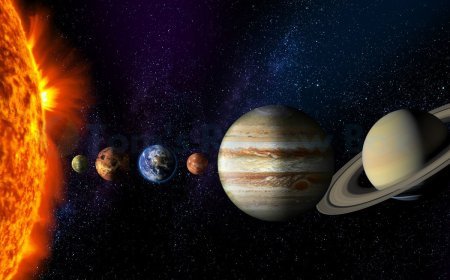How to Install Windows 10 and Windows 7 Operating Systems
Learn how to install the Windows 10 operating system with our detailed guide, featuring easy steps for a successful setup.
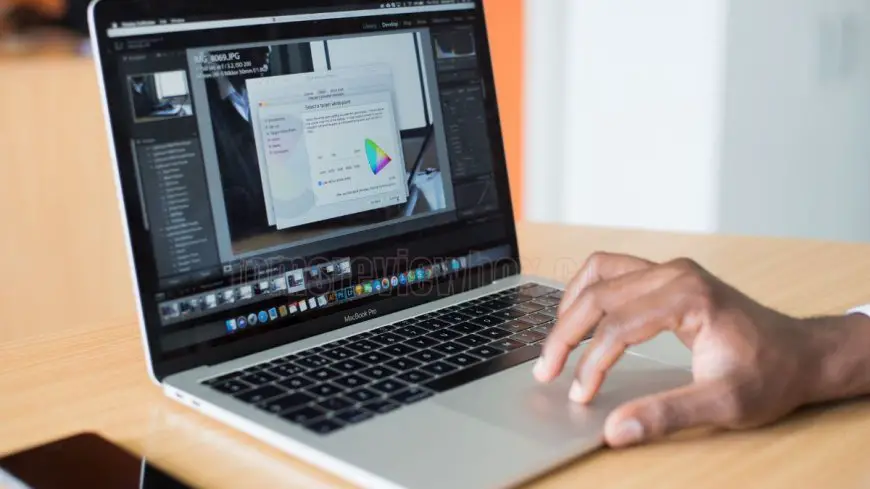
To install the Windows 10 Operating System, first make sure your PC meets the minimum system requirements. Go to the official Microsoft website and download the Windows 10 installation media USB Flash Drive or DVD.
Use the flashing tool to create a bootable USB drive or burn the ISO file to a DVD. To start, reboot your PC and try again. After that, go back to the BIOS settings to change the boot order of your device to allow it to boot from the installation media.
When you boot from the installation media, follow the on-screen prompts to choose your language, time, and keyboard settings. When you’re ready to proceed, you’ll be asked to select the type of installation, upgrade or custom.
Following these steps will guide you through the process, making sure your move to Windows 10 is a breeze.
Key Takeaways
- Verify that your system hardware and firmware can run Windows 10. That means checking the speed of the processor, amount of RAM, and graphics card to make sure everything will work.
- Download and run the Media Creation Tool to create the installation media. Write Windows image to USB drive, ensuring the drive is correctly burned and detected by your machine at boot time.
- Determine the appropriate installation method based on your requirements. Choose from a clean install or upgrade, and find out how each method affects your files and applications.
- Install the OS Go in a methodical step-by-step manner, be sure to change the boot order in your BIOS/UEFI and read the prompts on-screen as they occur.
- Troubleshoot common installation issues by identifying common error messages and preparing a checklist to address issues on-the-fly.
- After installing Windows 10, first thing you should do is configure security settings, install drivers, and customize privacy features to get the best Windows 10 experience.
Prerequisites for Installing Windows 10
Minimum requirements Before you set up Windows 10, ensure your PC meets the necessary specifications for a smooth installation. This preparation will help avoid any unwanted installation errors and facilitate a seamless transition to the new operating system.
1. Check Hardware Requirements
Begin by checking to see if your computer can run Windows 10. The CPU needs a minimum clock speed of 1 GHz. For RAM, your system should have at least 1 GB memory for 32-bit or 2 GB memory for 64-bit systems.
Make sure you have the right graphics hardware. DirectX 9 compatible video card with WDDM driver is required for some features. Read the manufacturer’s documentation for more specific information on compatibility, which can give you a clear indication of your system’s preparedness.
2. Verify Firmware Compatibility
Second, ascertain if your system is using UEFI or Legacy BIOS. UEFI mode is preferred for Windows 10 installations, and keeping your firmware updated to the latest version can save you installation issues down the line.
Review secure boot settings. Secure boot settings can affect the installation experience and compatibility with Windows 10.
3. Assess Storage Space and Partitioning
Finally, make sure you have enough storage space free. Installing Windows 10 requires 20 GB more space, which doesn’t take into account the fact that you will need space for updates.
It’s a good idea to start out with your partitions sized based on how you plan to use the operating system. Utilize disk management utilities to create or shrink partitions accordingly.
Have an empty USB flash drive of 8GB or more or a blank DVD on hand to create your installation media.
Preparing for Installation
Preparing for a clean install of Windows is essential for a smooth and effective transition. This includes collecting basic tools, developing a checklist, and verifying your original Windows operating system product key to ensure your system starts off right.
1. Create Bootable Installation Media
Step 1 Download the Installation Media. First, get the Windows 10 installation files by running the Media Creation Tool. This is the tool you’ll use to create a bootable USB drive, which is what you’ll be installing from.
Make sure that the USB drive is formatted to be bootable so that it is recognized during the boot process. Verifying the integrity of the installation media is very important, as the installation will fail if any files are corrupted.
2. Format and Partition Storage
Now, format the target drive with your disk management utility. This step is where you get the drive ready for the new installation. If desired, make partitions to divide storage space.
This can assist with file organization after installation. Important Note: Always back up any data you need from the drive before formatting because a clean installation will remove everything that’s currently on the drive.
3. Choose Between UEFI and Legacy BIOS Modes
-
Choose Between UEFI and Legacy BIOS Modes. Select UEFI or Legacy BIOS mode according to the configuration of your system. Change the boot mode in BIOS settings to the mode you want to use.
Understanding the implications of each mode is crucial as it can affect the performance of your new operating system drive during the installation process.
Installation Methods Explained
When deploying Windows 10, understanding the different installation methods available is crucial. Each method, whether using the Windows upgrade tool or performing a fresh installation, offers distinct advantages and disadvantages that can influence your choice based on your needs. Recognizing the unique challenges of each installation type helps streamline the planning process significantly.
1. Fresh Install vs. Upgrade
A fresh install, sometimes referred to as a clean installation, removes the former operating system entirely. An upgrade does not affect your applications or personal files.
While the fresh install is great for clearing clutter and system errors, it needs all applications reinstalled. An upgrade is faster to implement but can result in many of the problems inheriting your old configuration.
Time is a huge consideration in this process. A fresh install typically takes more time since you need to go through additional steps, such as setting up settings during the oobeSystem and WindowsPE configuration passes.
2. Dual-Boot Installation Considerations
To keep an additional OS, a dual-boot installation is required. Careful partitioning is important to make sure there’s room for both operating systems.
Learning about boot management implications is important. Being able to choose the operating system right at startup makes for a much improved user experience.
3. Key Differences in Installation Processes
Installing for the first time and upgrading an existing installation are quite different processes. Unlike in-place upgrades, fresh installations require particular installation media and the process includes copying the Windows image to the disk.
Conversely, in upgrades, we almost always use some sort of existing file. In particular, it’s important to be aware of the different ways that user settings and files are handled.
For example, on the first boot optional features and updates are installed that impact performance dramatically.
Step-by-Step Guide to Install Windows 10
Installing Windows 10 is no different and taking some important steps ahead of time will make the process much smoother. It’s important to note every step taken in writing so you’re prepared to troubleshoot any problems that may arise post-installation.
In addition to knowing how to respond to emergencies, it’s prudent to plan for daily disruptions by creating contingency plans.
1. Boot from Installation Media
Start by adjusting the boot order from your BIOS or UEFI settings. This gives priority to the install media, be it a bootable USB or a DVD. Insert the installation media and then reboot your computer.
Make sure the system boots from the installation media. If not, go back into the BIOS and address startup settings. This step is probably one of the most important steps because it lays the groundwork for your entire installation.
2. Follow On-Screen Instructions
When the installation media loads, make sure to read through and follow all on-screen instructions closely. Next, you’ll choose your language, time zone, and keyboard layout—these inputs help create a personalized user experience right from the start.
When asked, choose the type of installation. If you’re moving from an older version you can select the upgrade option or you can go with a custom installation for a clean slate. This decision will affect what your new system can do and how well it does it.
3. Configure Settings Post-Installation
Now that Windows 10 is installed, you’ll want to set up user accounts and system settings. Create user accounts that match how you use the computer, and then customize Windows’ settings to improve performance and security.
Installing essential updates and drivers is crucial for system stability. This ensures that hardware components function correctly and that security vulnerabilities are addressed.
Troubleshooting Common Installation Issues
If you are encountering issues while installing Windows 10, many of these potential issues can cause installation to fail. Being ready for these common issues and having a troubleshooting checklist can go a long way to making the installation experience much better. Utilizing the Windows upgrade tool and having the right resources at your fingertips can help you troubleshoot errors faster and more efficiently.
1. Identify Common Errors
Identifying common errors is the first step to a successful installation. Knowing what the most common error messages are can save you time and frustration. For example, error codes such as 0x80300024 or 0x80070057 usually mean that there’s a partitioning error or hard disk error.
By documenting these codes at the time of installation, future troubleshooting will be a swifter process. Many installation failures can be avoided by knowing what causes them to happen. Lack of disk space and hardware incompatibility are two major installation killers to avoid.
2. Steps to Resolve Installation Problems
A step-by-step method of diagnosing a problem will fix 95% of installation issues. First, verify your installation media for any errors, because faulty or corrupted files can cause issues down the line.
Take advantage of any included restoration tools on your installation media, like the Repair your computer option. If nothing seems to work, look to community discussion boards for support. Customer support is another great resource for learning about what worked for others who encountered similar issues.
3. Recovery Options if Installation Fails
In the unfortunate event that installation fails, recovery options are built-in and can prove to be invaluable. Access these tools by booting from the installation media to access various recovery environments.
Here is where you can make repairs or return the system to an earlier time. Making recovery drives beforehand will help you troubleshoot faster down the line. This groundwork goes a long way toward making sure you’re prepared for any surprise installation hiccups.
Post-Installation Configuration
Once you have a fresh installation of Windows 10 completed, the post-installation configuration becomes the most important step to take in order to make the new operating system more palatable to the average user. This final step is critical to ensuring that the Windows version is working at peak efficiency and aligns with personal style.
1. Install Drivers and Updates
Begin by downloading and installing the most recent drivers for every piece of hardware. This applies to all peripherals including graphics cards, printers, and network adapters. Old drivers can make everything worse by slowing performance and creating compatibility issues.
Then go to run Windows Update to install the latest system updates. This process makes sure the operating system is running the most recent security patches as well as feature improvements. Once updated, confirm that all important drivers are working properly. You can verify this by looking in the Device Manager, which should highlight any problems.
2. Set Up Security Settings
It’s not enough to know how to secure your site. Prioritizing security is key. Turn on security settings. This includes built-in features like Windows Defender, which offers real-time protection against malware.
Use firewall settings to protect your site from unwanted intruders. This default included feature watches all incoming and outgoing traffic, providing another important layer of security. Finally, check any privacy settings to limit how much data you share and telemetry settings.
This step goes a long way in controlling what data is sent/received from Microsoft, maintaining functionality while protecting privacy.
3. Customize Privacy and Telemetry Settings
Customizing the privacy and telemetry settings reduces the amount of user data that is collected and shared out to third parties. Review what data you’re sharing with Microsoft to create a more personalized experience.
Knowing the lay of the land with these privacy features is vital to staying in control of your personal data.
Addressing Activation and Licensing
Here’s why activating Windows 10 is important and how to do it. Without activation, users are met with barriers that hinder their overall experience. It’s important to know how these licensing options differ from each other. This understanding will help you select the most appropriate option to meet your needs.
Understanding and planning for activation challenges in advance can help make the installation experience smoother and improve satisfaction.
1. Activation Process Overview
There are two ways to activate Windows, with a product key or a digital license. When installing, type the product key given to you when asked. Once installed, you can verify your activation status by going to Settings > Update & Security > Activation.
If you don’t activate Windows, you’ll lose access to certain features like personalization options and be subjected to constant reminders to activate.
2. Troubleshooting Activation Issues
Other common activation issues are incorrect product keys or issues with internet access. If so, the Activation Troubleshooter can automatically detect and fix most of them.
If issues continue, the optimal next step is to reach out to Microsoft support. They are able to offer customized answers for each activation blunder, so that you will appreciate your OS constantly.
3. License Verification Tips
TIP It is important to keep a safe and secure record of your product key and associated license information for future use. By frequently monitoring your activation status, as well as your compliance with licensing agreements, you can avoid any unintended misuse.
Knowing how OEM and retail licenses differ can save you a lot of money on licenses. OEM licenses typically provide more limited flexibility than retail licenses.
Backup and Recovery Strategies
Prior to a clean install of Windows, it is important to set solid backup and recovery strategies in place. These strategies ensure data consistency not just during the Windows setup process, but also when the unthinkable happens and data is lost.
Importance of Data Backup Before Installation
Installation can impose a risk of data loss or corruption from power failure or software incompatibility. This is why regular backups are so important to protect you from these kinds of sudden failures.
Using a combination of backups, like external hard drives, cloud storage, and system images means having extra protection. Backing up with an external drive along with a cloud service like OneDrive ensures your important data is protected. That way, if one approach doesn’t work, you have a backup plan.
Creating Recovery Points
Creating system restore points allows you to quickly restore your system to a previous state. This is particularly helpful in the event that you run into trouble during or after installation.
Consistently scheduling the creation of recovery points can protect your system’s integrity and make troubleshooting more efficient. To create and restore from recovery points, navigate to System Properties.
There, you can easily banish your system misfortune by restoring your system to any date in the past and quickly recover from any future disaster.
Tools for System Recovery
It comes with a variety of built-in recovery tools specifically designed to help troubleshoot and restore your PC’s common problems. Getting used to these tools, like System Restore and Recovery Drive, are essential in speeding up the recovery process.
Look into third-party recovery software for more powerful features. Always keep recovery media, such as a USB drive with the Windows installation files, readily available for emergencies and quick fixes.
Unique Considerations for Installing Windows 7
There are unique considerations to take into account when performing a clean install of Windows 7, especially in relation to the differences found in the new Windows operating system. Knowing these differences is essential to ensuring a successful installation.
1. System Requirements for Windows 7
Windows 7 has a different set of minimum hardware requirements than newer operating systems. The 32-bit version typically requires at least 1 GB of RAM. The 64-bit version generally needs a minimum of 2 GB of RAM.
Additionally, support of legacy hardware and software applications is important, as not all devices will have drivers released. Before getting started, make sure to check that your computer meets these requirements so you don’t run into issues later on while trying to install.
2. Installation Steps for Windows 7
Create your Windows 7 installation media. First, get your installation media ready, whether that’s a USB stick or a DVD. This means configuring BIOS settings to boot from this media.
When you’re installing, just go through the Windows 7-specific prompts, whether that’s partitioning your hard drive or choosing your language. As you can see, each of these steps needs to be executed perfectly to have any hope of a successful install.
3. Differences in Support and Updates
First, it’s critical to understand that Windows 7 has passed its end-of-support timeline, and Microsoft no longer offers updates. This creates all sorts of risks for potential security vulnerabilities, as new threats simply won’t be patched.
Unlike Windows 7, Windows 10 has been receiving regular security and feature updates, ultimately improving the security and usability of the operating system. These are unique considerations users should take into account when installing Windows 7.
Conclusion
Installing Windows 10 isn’t intimidating once you know what to do. For Windows Installers Begin by verifying your system requirements. Get your device ready and select the installation method that works best for you. Take it one step at a time and one problem at a time with the guide and troubleshooting tips below. After installing, be sure to set up your system and take care of licensing issues. As you work, remember to think about backups and how you can ensure your files are safe. By following these suggestions, you’ll be well on your way to a successful setup and making the most of Windows 10. If you want an experience that works for you, you have to take control of it. Get started today and ensure the success of your installation. Download it now and take the first step towards a whole new computing experience!
Frequently Asked Questions
What are the system requirements for Windows 10?
To install a new operating system like Windows 10, you need at least a 1 GHz processor, 1 GB RAM for 32-bit or 2 GB for 64-bit, 16 GB of free disk space, and a DirectX 9 graphics card with a WDDM driver.
Can I upgrade to Windows 10 from an older version?
Can I upgrade to Windows 10 from an older version? Ensure your current operating system is activated and meets the Windows specifications required for the upgrade to a new operating system.
How do I create a bootable USB drive for Windows 10?
Download the Windows Media Creation Tool. Download it from Microsoft’s website, choose “Create installation media,” and walk through the steps to create the bootable USB drive.
What should I do if the installation freezes?
What should I do if the installation freezes during the Windows setup? If it still does not resume, reboot your computer and try the install again, ensuring your hardware is compatible with the new Windows operating system.
Do I need to back up my files before installing Windows 10?
Do I need to back up my files before installing Windows 10? Backing up your files ensures they are safe from accidental loss during the installation process.
How can I activate Windows 10 after installation?
If you want to activate it later, just open Settings, click "Update & Security," and then click "Activation.
What should I do if I encounter activation issues?
If you encounter activation issues, you can utilize the Troubleshoot function in Settings or contact Microsoft Support directly for additional help with your new Windows operating system.
What's Your Reaction?







































![MacBook Pro M5: All the features and specs you need to know [LEAKS REVEALED]](https://tomsreviewbox.com/uploads/images/202502/image_430x256_67bd6d7cd7562.jpg)