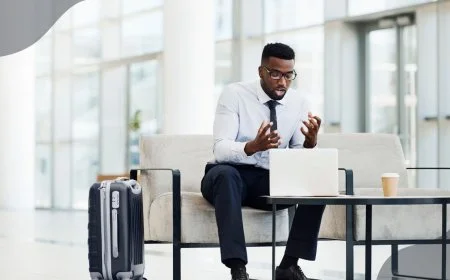How to Factory Reset Toshiba Laptop [Step-by-Step Guide]
Learn the step-by-step guide on how to factory reset your Toshiba laptop. Easily reset your device with our detailed instructions.
![How to Factory Reset Toshiba Laptop [Step-by-Step Guide]](https://tomsreviewbox.com/uploads/images/202405/image_870x_6632c4bf58f6d.jpg)
Want to give your Toshiba laptop a fresh start? Learning how to factory reset your Toshiba laptop can be a game-changer. Whether you're troubleshooting issues or preparing to sell your device, a factory reset can wipe the slate clean and resolve persistent problems.
Table Of Contents
Key Takeaways
-
Backup your data: Always make sure to back up your important files before performing a factory reset to avoid losing valuable information.
-
Follow the correct reset method: Understand the different factory reset methods available for Toshiba laptops and choose the one that suits your needs.
-
Carefully follow the step-by-step guide: When resetting your Toshiba laptop, follow the step-by-step instructions provided to ensure a successful reset process.
-
Reset without password: Learn how to reset your Toshiba laptop even if you have forgotten the password by using alternative methods.
-
Prepare before resetting: Take necessary precautions before initiating the reset process, such as charging your laptop and ensuring a stable power source.
-
Post-reset actions: After resetting your Toshiba laptop, take necessary steps like reinstalling essential software, updating drivers, and restoring backed-up data to optimize your system's performance.
Importance of Backup
Save Your Data
Backing up your data is crucial before performing a factory reset on your Toshiba laptop. Back up all important files and documents to prevent data loss. Ensure you save personal data to an external source like a USB drive. Transfer essential data to a USB drive for safekeeping.
Cloud Storage Options
Consider utilizing cloud storage services as an efficient way to back up your data. Store files securely on platforms such as Google Drive or Dropbox. With cloud storage, you can ensure data accessibility from any device, offering convenience and security.
External Drive Backup
Creating a backup of your laptop on an external hard drive is another reliable method. Use an external drive to store system images and files, protecting your valuable data effectively. Safeguard your data by copying it to an external storage device for added security.
Factory Reset Methods
From Startup
Power off the Toshiba laptop entirely to begin the factory reset process. Access the startup menu and select the reset option. Follow the step-by-step instructions displayed on the screen for a successful reset completion.
In Settings
Within Windows 10 settings, locate the factory reset feature. Decide whether to keep or remove all data during the reset process. It is crucial to connect your laptop to a power source before initiating the reset to prevent any interruptions during the procedure.
Using Command Prompt
To factory reset your Toshiba laptop using Command Prompt, open an elevated command prompt window. Enter the specific command: systemreset-factoryreset. You will then be prompted to choose between keeping your files or removing everything from the device.
Step-by-Step Reset
Startup Method
Power on the laptop and hold the power button to initiate the reset process. Navigate to the "Startup Repair" option in the advanced startup menu. Access the factory reset feature through the "Troubleshoot" menu for a comprehensive reset experience.
Settings Method
Before starting the reset, ensure to remove all external peripherals connected to your Toshiba laptop. When prompted, choose between the "Keep everything" or "Remove everything" options based on your preference. Follow the on-screen instructions carefully to complete the reset successfully.
Command Prompt Method
To initiate a factory reset using Command Prompt, open an elevated command prompt window on your laptop. Input the specific command required for resetting the device back to its original settings. Confirm the items that will be removed during the reset process to proceed with confidence.
Reset Without Password
Pro Tips
Enhance your laptop's performance by resetting without a password. After the reset, eliminate clutter and optimize storage for improved speed.
Customize settings like display preferences and power options to enhance user experience. Adjust privacy settings and personalize the desktop for a tailored feel.
For a more efficient workflow, explore advanced features post-reset. Dive into system tools and security settings to maximize your productivity.
Recovery Options
Discover various recovery options on your Toshiba laptop. Access system restore points to revert to previous configurations effortlessly.
Utilize hidden partitions dedicated to system recovery. These partitions store essential files needed to reset the laptop without external installation media.
Effortlessly restore your laptop to its original state using built-in recovery tools. Follow on-screen prompts to complete the process seamlessly.
Before You Reset
Check System Health
Before resetting your Toshiba laptop, it is crucial to check the health of your system. Monitor the system's performance indicators to detect any underlying issues that may affect the reset process. Ensure that your laptop is in optimal condition before proceeding further.
Update Drivers
To guarantee compatibility and smooth functioning after the reset, make sure to update all necessary drivers. Installing the latest driver versions can significantly enhance your laptop's performance and stability post-reset. Keep your drivers up-to-date for an efficient and error-free experience.
After Reset Steps
Install Essential Software
After resetting your Toshiba laptop, it's crucial to install essential software applications to enhance functionality. Begin by installing antivirus programs to safeguard your system from potential threats. Next, consider adding productivity tools like Microsoft Office for work-related tasks.
To further customize your experience, adjust software preferences such as display settings, default applications, and notification preferences. This personalization ensures a seamless transition post-reset. Explore new software options based on your requirements; for instance, graphic design software for creative projects or video editing tools for multimedia tasks.
Restore Data
Restoring backed-up data is a critical step after resetting your Toshiba laptop. Utilize external storage devices or cloud services to back up important files before the reset process. Post-reset, transfer these saved files back to your system to regain access to crucial documents, photos, and other data.
Ensure that all essential data is successfully recovered during the restoration process. Double-check folders and directories to confirm that no valuable information is left behind. By prioritizing data restoration, you can resume work seamlessly without any loss of important files.
Troubleshooting
Common Issues
When factory resetting a Toshiba laptop, common issues may include slow performance and software glitches. Users might encounter driver compatibility problems after the reset. To address these issues, users should update drivers and install software updates.
e users may face difficulties with network connectivity post-reset. This can be resolved by checking the network settings, ensuring proper Wi-Fi or Ethernet connection, and restarting the router if needed. If there are issues with the display, adjusting the screen resolution and updating graphics drivers can help.
Solutions
To tackle slow performance after a factory reset, users can perform a disk cleanup to remove unnecessary files and optimize system storage. Updating the operating system and running a full system scan for malware can also enhance performance. For software glitches, reinstalling problematic applications or performing a system restore to a previous point can be effective solutions.
In case of driver compatibility problems, users should visit the Toshiba website to download the latest drivers compatible with their laptop model. Installing these drivers correctly can ensure smooth functionality post-reset. If network connectivity issues persist, resetting network settings or contacting the Internet service provider for assistance can help resolve the issue effectively.
-
Perform disk cleanup
-
Update operating system
-
Run full system scan for malware
-
Reinstall problematic applications
-
Reset network settings
FAQs
Reset Time
Resetting your Toshiba laptop to factory settings is a straightforward process that usually takes around 30 minutes to an hour. This estimate includes the time needed for the system to erase all data and reinstall the operating system. When planning a factory reset, ensure you have enough time set aside for the entire process. It's essential to allocate additional time for data backup before initiating the reset and for system restoration afterward.
Data Recovery
If you accidentally lose important data during the factory reset process, there are several options available for data recovery. Utilize recovery tools specifically designed to retrieve lost files from your Toshiba laptop. These tools can help you recover documents, photos, videos, and other valuable information that may have been erased. During the data recovery process, prioritize data integrity and security to prevent any further loss or damage to your files.
Closing Thoughts
After following the steps outlined in this guide, you are now equipped to perform a factory reset on your Toshiba laptop confidently. Remember always to back up your data, choose the appropriate method that suits your needs, and follow the reset process meticulously. If you encounter any issues during or after the reset, refer to the troubleshooting section or reach out for further assistance.
Now that you have mastered the art of factory resetting your Toshiba laptop, don't hesitate to share this knowledge with others who might benefit from it. Stay informed about best practices for maintaining your devices and continue exploring new ways to optimize their performance. Your tech-savvy skills will undoubtedly come in handy whenever you need to troubleshoot or reset electronic devices in the future.
Frequently Asked Questions
How long does it take to factory reset a Toshiba laptop?
The time taken for a factory reset on a Toshiba laptop can vary depending on the model and specifications. On average, it may take around 1-2 hours to complete the process. Make sure to keep your laptop connected to a power source during the reset.
Can I cancel a factory reset once it has started?
Once you have initiated a factory reset on your Toshiba laptop, it is not recommended to cancel the process midway. Doing so can lead to potential system errors or data loss. Ensure you have backed up all important files before proceeding with the reset.
Will a factory reset remove viruses from my Toshiba laptop?
Yes, performing a factory reset on your Toshiba laptop will erase all data, including viruses and malware. However, it's essential to run a reliable antivirus scan after the reset to ensure that no malicious software remains on your device.
Do I need any special equipment to factory reset my Toshiba laptop?
No special equipment is required to perform a factory reset on your Toshiba laptop. You only need access to your laptop's power source, as well as any necessary login credentials if prompted during the reset process.
Will I lose Windows updates after resetting my Toshiba laptop?
Yes, when you perform a factory reset on your Toshiba laptop, all installed updates will be removed along with other data. After completing the reset, make sure to reinstall any critical Windows updates to ensure your system is up-to-date and secure.
What's Your Reaction?







































![MacBook Pro M5: All the features and specs you need to know [LEAKS REVEALED]](https://tomsreviewbox.com/uploads/images/202502/image_430x256_67bd6d7cd7562.jpg)