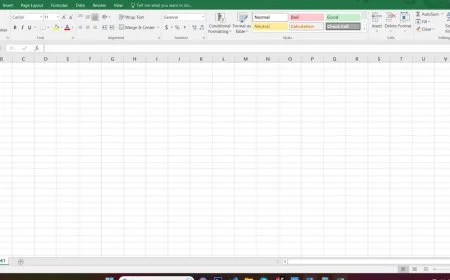Google Gemini on Android: Ultimate Setup Guide
Unlock the full potential of Google Gemini on Android with our ultimate setup guide. Maximize productivity and stay organized on your mobile device.
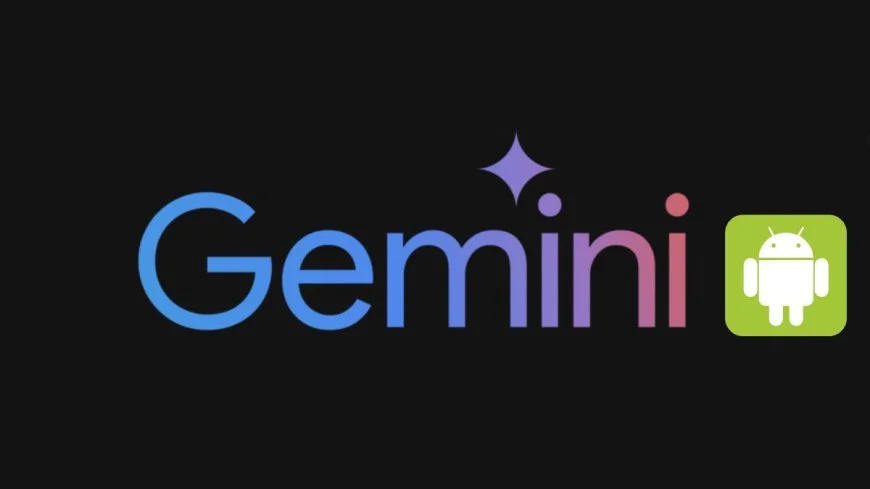
Google Gemini on Android brings a new era of personalized mobile experiences. This innovative platform seamlessly integrates with Android devices, offering tailored services and enhanced user interactions. As Google continues to evolve its services, the introduction of Gemini, a mobile app, on Android marks a significant milestone in the tech giant's history.
Key Takeaways
-
Set Up Gemini on Your Android Device: Follow the step-by-step guide provided in the article to easily set up Gemini on your Android device.
-
Explore and Utilize Gemini Features: Take advantage of the various features offered by Gemini to enhance your experience, productivity, and use on mobile app, google, and devices.
-
Initiate Conversations Efficiently: Learn how to start conversations on Gemini effectively to make the most out of this platform.
-
Seamlessly Switch Between Gemini and Google Assistant: Understand how to switch between Gemini and Google Assistant for a seamless user experience.
-
Optimize Your Use of Gemini: Implement the tips and strategies discussed in the article to maximize Gemini's potential for your benefit.
-
Resolve Common Issues: Refer back to the troubleshooting section for solutions to common problems you may encounter while using Gemini on your Android device.
Setting Up Gemini on Android
Download and Install
-
Click on the Google Gemini app in the Play Store to download.
-
Follow the on-screen instructions to install the app.
-
Open the app after installation to start using Google Gemini on Android.
Initial Configuration
-
Set up your account by entering your Google credentials.
-
Customize your preferences for a personalized experience.
-
Complete the initial setup by granting necessary permissions.
Location Settings
-
Enable location services for accurate results.
-
Adjust location settings within the app to suit your needs.
-
Utilize location-based features like planning with Google Maps through Gemini.
Exploring Gemini Features
Chat Options
Typing to Chat
-
Tap on the chat box to start typing your queries or messages.
-
Receive instant responses by typing your requests.
-
Use this feature for quick interactions with Gemini.
Voice Chatting
-
Tap the microphone icon to activate voice chat.
-
Speak clearly to communicate with Gemini via voice.
-
Enjoy hands-free interactions with the app through voice chatting.
Sharing Images
-
Access the image-sharing feature within the app.
-
Share images with Gemini for assistance or information.
-
Utilize the camera function on the mobile app to capture and share images seamlessly.
Using as Mobile Assistant
Employ Gemini as your mobile assistant for various tasks. Benefit from its AI capabilities for enhanced productivity. Explore the full potential of Gemini as your go-to assistant on Android.
Starting Conversations on Gemini
Initiating Chats
Gemini chats can be initiated effortlessly by simply tapping on the chat icon provided within the application interface. Engage with Gemini to seek information, receive assistance, or even brainstorm ideas for various topics. Interact seamlessly through chats using text, voice messages, or images to enhance communication.
Chatting by Type, Voice, and Images
Communicate with Gemini in a versatile manner by utilizing text, voice messages, or images interchangeably based on your preference. Enjoy the flexibility of switching between typing out messages, sending voice notes, or sharing images during your conversations. Seamlessly transition between different input modes to make your chats more dynamic and engaging.
Switching Between Gemini and Google Assistant
Changing to Google Assistant
Transitioning back to Google Assistant is simple: head to settings and make the switch effortlessly. Understand the variances between Gemini and Google Assistant to maximize functionality. Ensure a smooth transition by being well-informed about both assistants.
Shifting to Gemini Interface
To embrace Gemini, get acquainted with its interface for a seamless experience. Discover the exclusive layout and features that set the Gemini app apart. Effortlessly navigate within the Gemini interface for enhanced usability.
Maximizing Gemini's Potential
Personalization Tips
Customize your Gemini experience effortlessly by adjusting settings to match your preferences. Tailor the app to suit your specific needs and enhance productivity effectively.
Enhance your productivity by personalizing Gemini according to your requirements. Explore various customization options available within the app.
Optimizing Settings
Access the settings menu easily to optimize Gemini for seamless usage on your Android device. Fine-tune settings such as notifications, search preferences, and layout for better performance.
Explore advanced settings within Gemini to maximize the potential of the app fully. Adjust privacy settings, sync options, and other features for a tailored experience.
Troubleshooting Common Issues
App Crashes
Troubleshoot app crashes by checking for updates. Clear cache and data to resolve potential issues causing crashes. Contact support if app crashes persist for further assistance.
Connectivity Problems
Troubleshoot connectivity problems by checking your internet connection. Ensure that your device has a stable network connection for Gemini to function properly. Restart your device or reinstall the app to address persistent connectivity issues.
Closing Thoughts
After setting up Gemini on your Android device, exploring its features, starting conversations, switching between Gemini and Google Assistant, maximizing its potential, and troubleshooting any issues, you are now well-equipped to make the most out of this innovative tool. Remember to leverage Gemini's capabilities to streamline your tasks, enhance productivity, and stay connected effortlessly.
Take a moment to reflect on how integrating Gemini into your daily routine can simplify your life and boost your efficiency. Stay curious and open to discovering new ways to optimize your experience with Gemini. Keep exploring its functionalities, engaging in meaningful conversations, and adapting it to suit your preferences. Embrace the possibilities that Gemini offers and unlock its full potential in enhancing your digital interactions.
Frequently Asked Questions
How do I set up Gemini on my Android device?
To set up Gemini on your Android device, download the Gemini app from the Google Play Store. Open the app and follow the on-screen instructions to create an account or log in if you already have one. You can then start exploring all the features Gemini has to offer.
What are some key features of Gemini that I can explore on my Android device?
Gemini offers a variety of features such as secure messaging, social media integration, voice commands, and more. You can explore these features by navigating through the app's interface and trying out different functionalities to enhance your experience.
How can I start conversations on Gemini using my Android device?
To start conversations on Gemini, simply select a contact or create a new chat within the app. You can type messages, share media files, use emojis, and even make voice or video calls to interact with your contacts. Engage in meaningful conversations easily through Gemini's user-friendly interface.
Is it easy to switch between using Gemini and Google Assistant on my Android device?
Yes, switching between Gemini and Google Assistant is seamless on an Android device. You can access Google Assistant by using voice commands or tapping the icon, while you can navigate back to Gemini by minimizing or closing the Assistant window. Enjoy the convenience of utilizing both services effortlessly.
How can I maximize Gemini's potential for my communication needs on my Android device?
To maximize Gemini's potential for communication, customize your settings, explore advanced features like group chats and file sharing, utilize voice commands for hands-free operation, and stay updated with any new updates or enhancements released for the app. Experiment with different functionalities to tailor Gemini to suit your preferences effectively.
What are some common issues users may encounter while using Gemini on their Android devices?
Common issues users may face when using Gemini include connectivity problems, syncing errors with contacts or messages, app crashes due to software conflicts, battery drain concerns from prolonged usage, and occasional bugs that may require troubleshooting steps provided by customer support. Stay informed about potential issues to address them promptly and ensure a smooth experience with Gemini.
What's Your Reaction?







































![MacBook Pro M5: All the features and specs you need to know [LEAKS REVEALED]](https://tomsreviewbox.com/uploads/images/202502/image_430x256_67bd6d7cd7562.jpg)